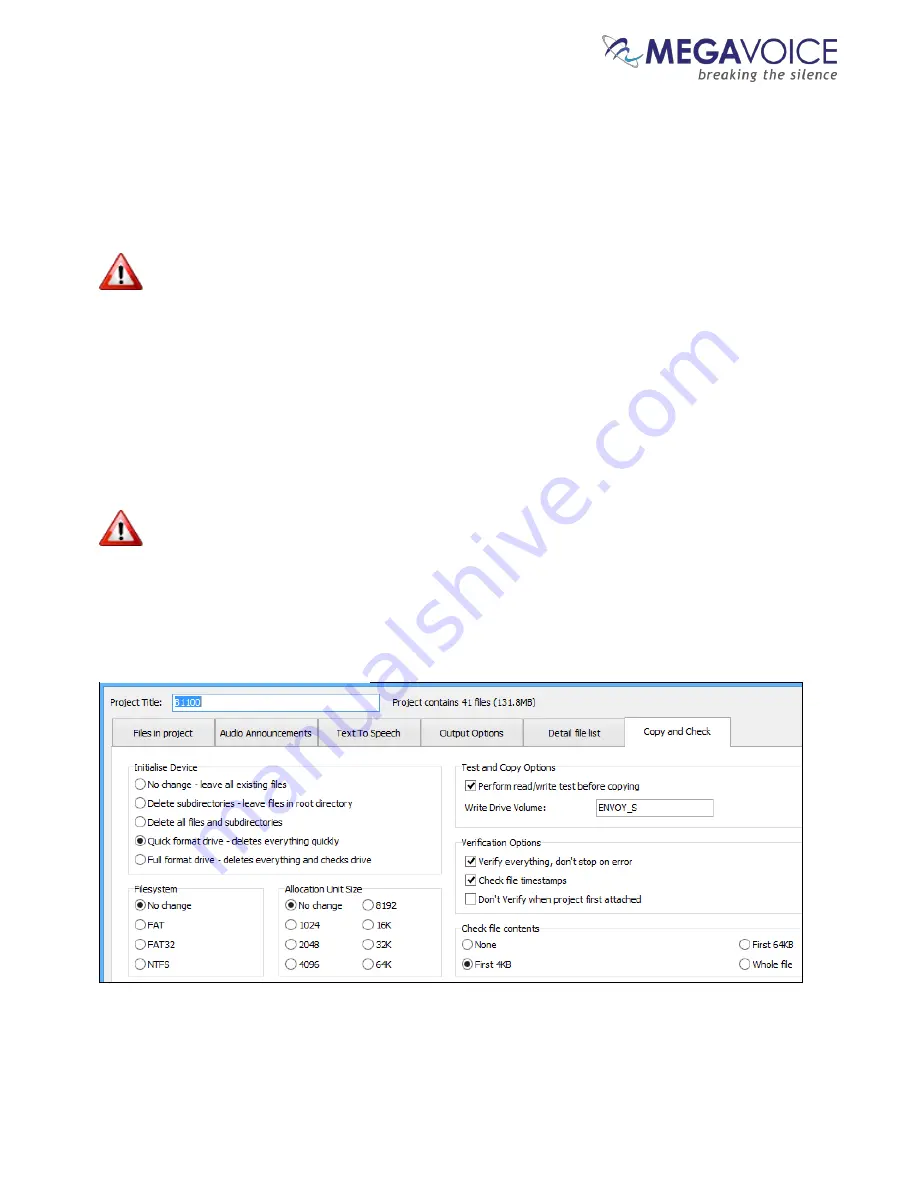
Envoy E Series User Guide 20171215-40.docx
Page 34 of 64
14.
Now click on the “Copy and Check” tab. You will be presented with a screen like that below.
15.
Notice the project name was changed to something meaningful - “B1100”.
16.
In the top right, there are initialization options. For this example, we want Quick Format which will clear all
current contents.
When either of the format options is chosen, you may also specify the “File System” and “Allocation
Unit Size”. In the majority of cases, this should be left set to “No change” for both because the player should
already be configured properly. You can, however, change it to one of the available choices, but we strongly
recommend first consulting MegaVoice technical support for optimum settings.
17.
Under “Test and Copy Options”, we want to execute the “read/write test before copying”.
18.
Under “Verification Options” we want to perform some basic verification once the copy completes so we
have checked “Verify everything, don’t stop on error”, “Check file timestamps” and to compare the first 4K
of each file on each player against the same in the source.
SaberCopy uses an MD5 checksum calculation for the file contents verification. Note that there are
more complex options available for file verification (First 64K, Whole file). The more complete the
verification the longer the process takes.
19.
When finished, click the OK button to close the Project Details dialog.
Figure 11: SaberCopy Copy and Check options






























