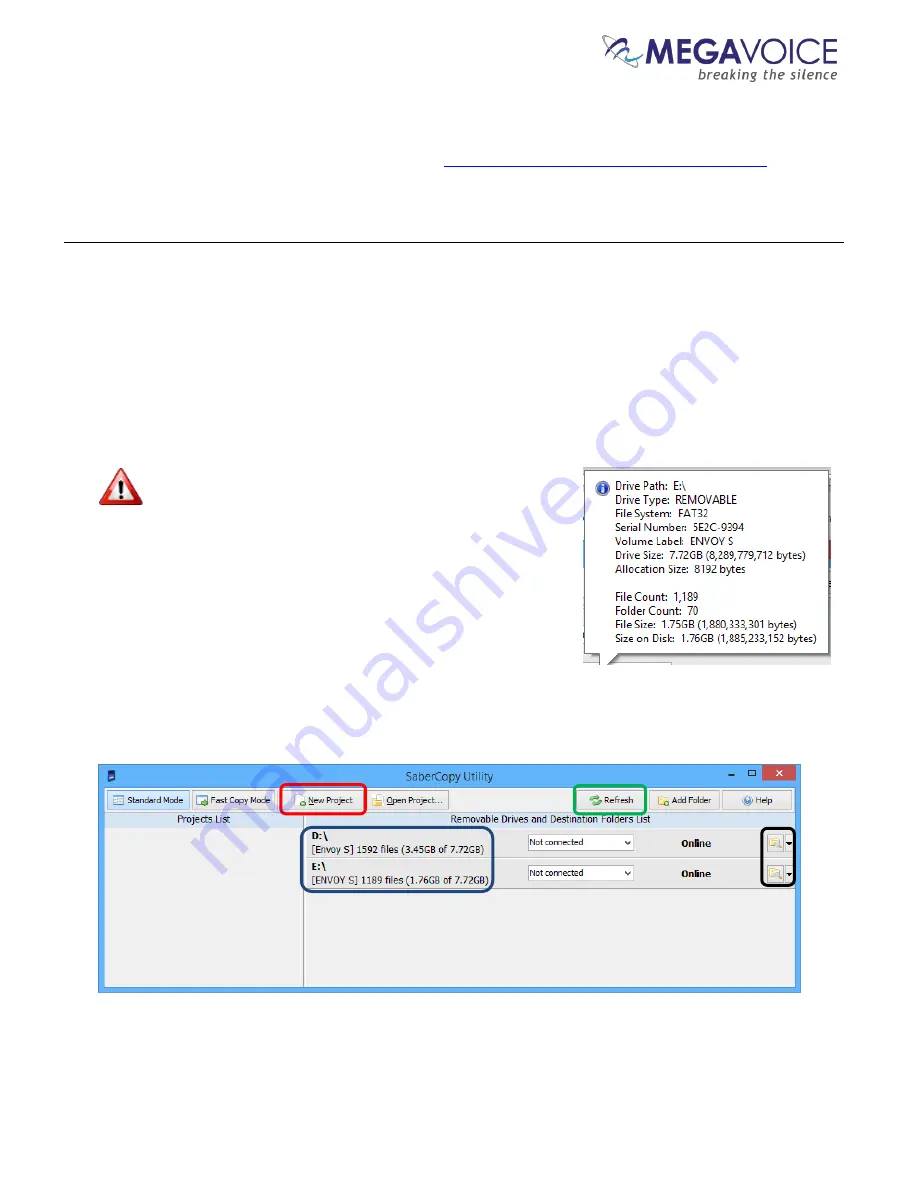
Envoy E Series User Guide 20171215-40.docx
Page 31 of 64
Loading the Audio using SaberCopy
The following example is an excerpt from the user guide
Using SaberCopy to Program MegaVoice Players
. This
example refers to the Envoy S player but the procedure is exactly the same for Envoy E Series. The only difference
would be that the microSD card reader also shows as a removable drive.
In this example, we will program 2 MegaVoice Envoy S players with a small message from our audio library.
1.
Connect the players to the computer using the proper SLS cable. SaberCopy usually detects players
automatically when they are connected and disconnected. In some cases it does not but all you have to do is
to click the “Refresh” button (
circled in green
) for them to be recognized.
2.
There are 2 Envoy S MegaVoice players already connected and SaberCopy has identified them as volumes
D:
and
E:
providing a summary of current content for each (
circled in blue
).
SaberCopy will also provide you with a lot of information about
each connected device that you can’t get from most applications. Any
time you move the mouse over a player in the list, you will see a tool
tip like that to the right:
3.
One of the nice features SaberCopy provides is that you can always
review the contents of a connected player by clicking on the “Open
Explorer” icon at the very end of each player line (
circled in black
).
4.
In order to provide the information for the load process we will need to create a new project. Click on the
“New Project” button (
circled in red
).
















































