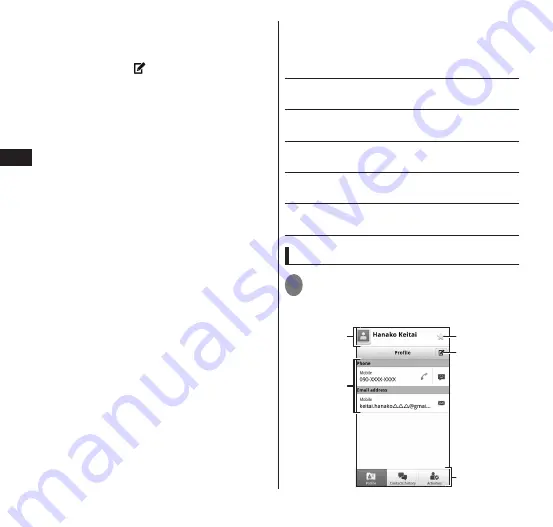
74
Calling/Network Services
②
Display contacts in the selected group.
③
Enter keywords to search for contacts.
④
Your profile (MyProfile) is displayed.
You can tap to edit MyProfile or add a
Twitter, Facebook, or mixi account.
⑤
Contacts (profiles) are displayed.
→
P. 74
⑥
Registered SNS icons are displayed.
⑦
An icon is displayed for contacts collected
together (P. 75).
⑧
Jump to the tapped or dragged index.
⑨
You can select an image and tap the
displayed icon to make a call, create
email, or go to an SNS site.
⑩
Display the call log.
→
P. 72
⑪
Display the screen for entering a phone
number.
→
P. 70
⑫
Display contacts added to Favorites and
contacts you call often.
You can add contacts to Favorites from
the profile screen.
⑬
Check SNS update information for
registered contacts.
You can update SNS information or go to
Twitter/Facebook or mixi pages.
■
Deleting contacts
▶
m
▶
"More"
▶
"Delete contact"
▶
checkmark contacts you want to delete
▶
"Done"
• To delete individual contacts, touch and hold
a contact to delete and then tap "Delete
contact".
■
Importing from/exporting to a microSD
card/the UIM
▶
m
▶
"More"
▶
"Import/Export"
▶
Select
any item:
Import from SIM card
······Load contacts from
the UIM to the FOMA terminal.
Export to SIM card
······Save contacts from the
FOMA terminal to the UIM.
Import from SD card
······Load contacts from a
microSD card to the FOMA terminal.
Export to SD card
······Save all contacts from the
FOMA terminal to a microSD card.
Share visible contacts
······Send all viewable
contacts via Bluetooth transmission, email, etc.
Displaying the profile screen
1
Tap the name of the contact you
want to display in the contacts
screen
③
②
⑤
①
④
Содержание N-06C
Страница 1: ...11 6 N 06C INSTRUCTION MANUAL...
Страница 36: ...34 Getting Started Part Names and Functions Getting Started...






























