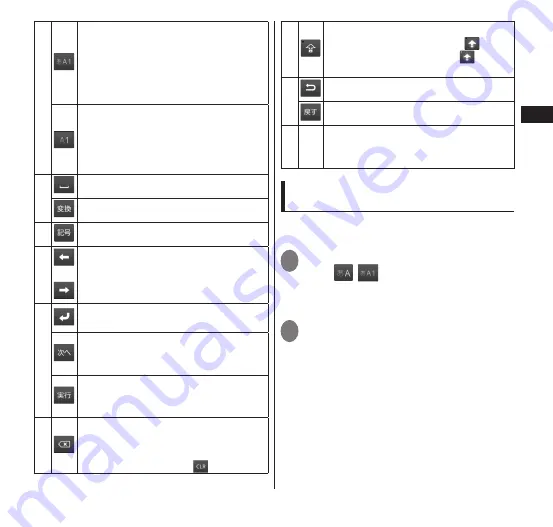
65
Getting Started
②
■
10-key keyboard (Japanese Input Mode)
Toggle enterable text in the order
"Hiragana"
→
"Alphabet"
→
"Numeral"
Touch and hold to display the ATOK
menu.
■
10-key keyboard (English Input Mode)
Toggle enterable text in the order
"Alphabet"
→
"Numeral"
Touch and hold to display the ATOK
menu.
③
Enter a space.
Convert entered text.
④
Change the keyboard to symbol entry.
⑤
/
Move the cursor. When converting,
change the conversion range.
⑥
Enter a line feed or confirm entered
text.
When there is a text entry box such as
for Contacts, completes entry and
moves to the next item.
When entering text for a web page or
for search words, runs the function of
the text box.
⑦
Delete text to the left of the cursor.
For the 10-key keyboard, you can also
set "Character delete key" (P. 67) to
delete text to the right (
).
⑧
Tap once to change the next character
to be entered to upper case (
), tap
twice to lock in upper case (
). Some
symbols can also be entered.
⑨
Display one character before (reverse).
Undo one action before.
⑩
-
Prediction candidates are displayed
when entering text, and you can tap
to enter text.
Selecting the 10-key keyboard entry
method
Select a text entry method for the 10-key
keyboard.
1
On a text entry screen, touch and
hold
/
▶
"ATOK Settings"
▶
"Software keyboard"
▶
"Input
mode"
2
"Numeric keypad input"/"Gesture
input"/"Flick input"/"T9 input"
■
Numeric keypad input
Tap the key with the desired character assigned
on repeatedly until you get to the character.
■
Gesture input
Keep touching on the key with the desired
character; the associated gesture guide
(characters) is displayed around the key. Slide
your finger to the target character without
releasing it from the panel.
Содержание N-06C
Страница 1: ...11 6 N 06C INSTRUCTION MANUAL...
Страница 36: ...34 Getting Started Part Names and Functions Getting Started...






























