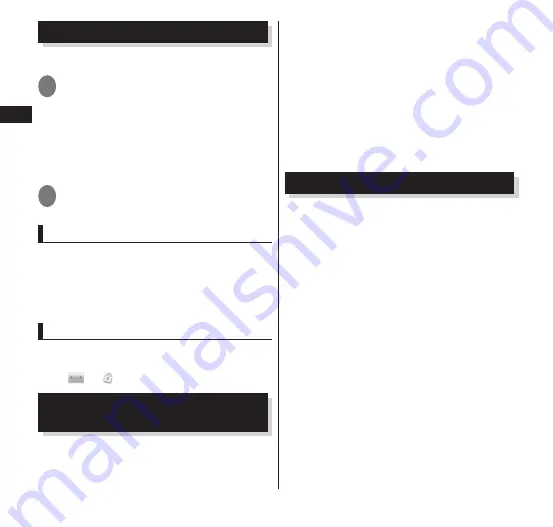
44
Getting Started
Turning Power ON and OFF
■
Turning power ON
1
Press the power key for 2
seconds or longer
• When turning power on for the first time,
the initial setting screen appears.
→
P. 46
• The Home screen appears.
→
P. 51
■
Turning power OFF
1
Press the power key for 1 second
or longer
▶
"Power off"
▶
"OK"
Sleep mode
When the power key is pressed or the FOMA
terminal is not operated for a specified
duration of time, the display turns off and
the terminal enters sleep mode.
Pressing the power key quits sleep mode.
Screen lock
When you turn power on or quit sleep
mode, the touch panel is locked.
Drag
to to unlock the screen.
Switching the Screen Display
Orientation
The FOMA terminal can automatically
switch the display orientation by sensing
the sideway tilt of the body.
The display may not switch depending on
the content being displayed.
Operate on the terminal, setting the display
vertically to the ground. If the display is
placed horizontally to the ground, the
display orientation does not switch.
You can disable screen rotation by pressing
m
in the Home screen
▶
"Setting"
▶
"Display", and unmarking the "Auto-
rotate screen" checkbox.
Basic Operations
Operate the FOMA terminal by directly
touching the touch panel (display).
■
Precautions on using the touch panel
The touch panel has been designed for light
finger touches. Do not press it hard with your
finger or with sharp objects (nail, ballpoint pen,
pin etc.).
The following user actions may cause the touch
panel not to work properly. They may also cause
malfunction.
• Touching the screen with gloved hands
• Touching the screen with the tip of a
fingernail
• Placing a foreign object on the screen
• Sticking a protective sheet or seal on the
screen
• Touching the screen when it is wet
• Touching the screen with sweaty or wet
fingers
Содержание N-06C
Страница 1: ...11 6 N 06C INSTRUCTION MANUAL...
Страница 36: ...34 Getting Started Part Names and Functions Getting Started...






























