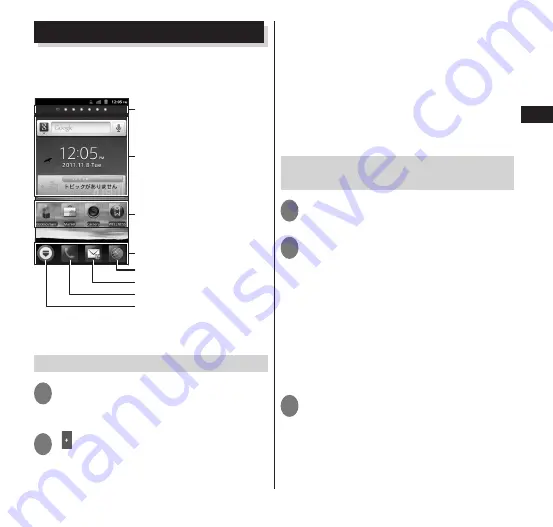
51
Getting Started
Home Screen
The Home screen is the starting screen for
using applications. You can tap
h
to
open the screen.
Widgets
Indicator
Number of Home screen pages
and position
Application shortcuts
Launch browser
Launch sp-mode mail
Launch phone/call log, contacts
Open the application list screen
Dock
You can move the Home screen to a page on
the right or left by sliding the screen.
Adding a Home screen
1
From the Home screen,
m
▶
"Home screen list"
• Thumbnails of Home screens appear.
2
" "
• You can add up to 12 Home screens.
■
To delete Home screens
▶
Touch and hold the thumbnail of the
Home screen to delete
▶
drag it to the
trash icon at the bottom of the screen and
release your finger
■
Repositioning Home screens
▶
Touch and hold the thumbnail of the Home
screen to reposition
▶
drag it to where you
want to move it and release your finger
Adding an application shortcut to
the Home screen
1
Touch and hold the Home screen
2
"Shortcut"
■
Adding a widget
▶
"Widget"
■
Adding an application group
(P. 56)
▶
"Group"
▶
tap the group to add
■
Adding a web page (P. 106)
▶
"Web page"
▶
tap the bookmark for
the web page to add
▶
tap the update
interval
▶
"OK"
3
Tap the shortcut that you want
to add
• An application shortcut is added to the
Home screen.
Содержание N-06C
Страница 1: ...11 6 N 06C INSTRUCTION MANUAL...
Страница 36: ...34 Getting Started Part Names and Functions Getting Started...






























