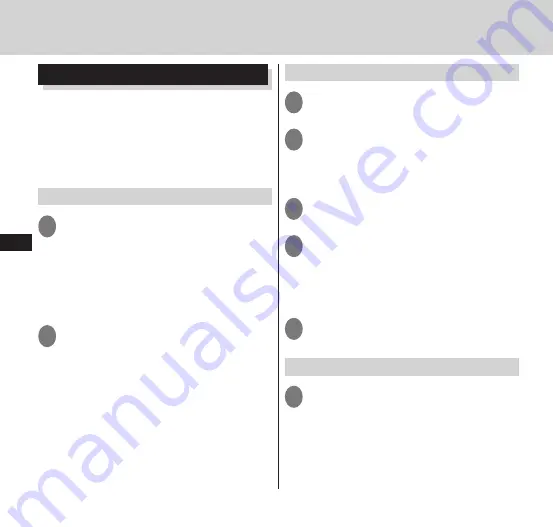
98
Email/Br
owser
Creating and sending email
1
From the inbox screen,
m
▶
"Compose"
2
Enter the partner email address
in "To"
■
Adding a Cc or Bcc
▶
m
▶
"Add Cc/Bcc"
3
Enter a title in "Subject"
4
Enter a message in "Compose
Mail"
■
Adding an attachment
▶
m
▶
"Add attachment"
▶
tap the
type of attachment
▶
tap the attachment
5
"Send"
Opening mailboxes
1
From the inbox screen,
m
▶
"Folders"
• The Inbox, Outbox, etc. are displayed.
■
Importing/exporting email from/to
a microSD card
▶
m
▶
"Import/Export"
▶
"Import
from SD card"/"Export to SD card"
By setting an email account provided by
mopera U or any general service
providers on your FOMA terminal, you
can send and receive emails in the same
way as your PC.
"Setting an Email account"
→
P. 50
Displaying email
1
From the application list screen,
"Email"
• The inbox screen appears.
■
Refreshing the Inbox
▶
m
▶
"Refresh"
• The FOMA terminal receives any new
email, and displays it in the "Inbox".
2
Tap the email you want to read
■
Replying to email
▶
"Reply"/"Reply all"
▶
enter a message
▶
"Send"
■
Forwarding email
m
▶
"Forward"
▶
enter the forwarding
email address in "To"
▶
"Send"
■
Deleting email
▶
"Delete"
Email/Browser
Содержание N-06C
Страница 1: ...11 6 N 06C INSTRUCTION MANUAL...
Страница 36: ...34 Getting Started Part Names and Functions Getting Started...






























