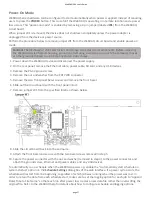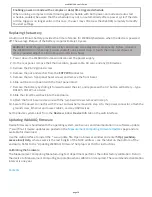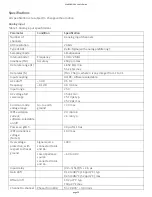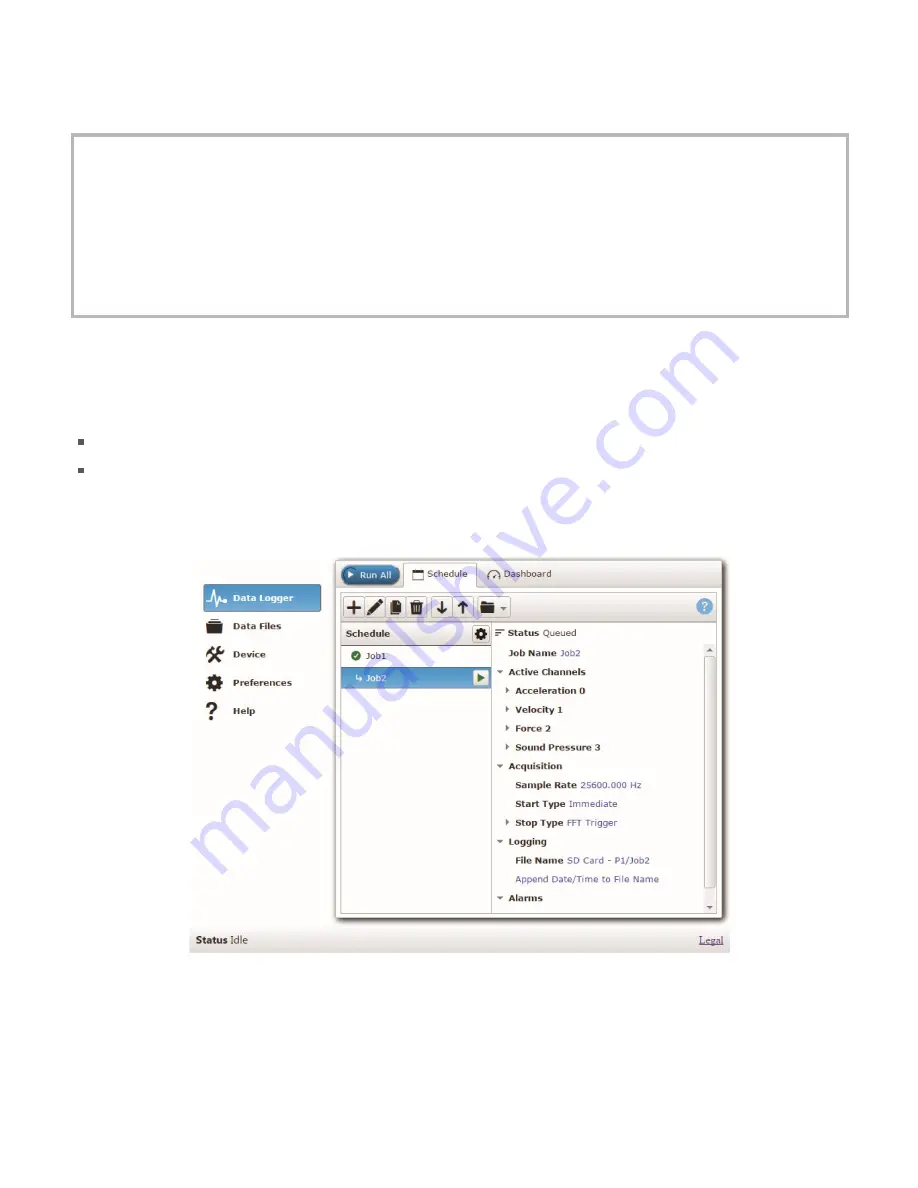
Detec ng the device on a network
WebDAQ uses the "zeroconf" zero-configura on protocol to announce its presence on a local area network.
Zeroconf uses a device name which can be accessed from other computers on the network.
Zero-configura on networking is helpful to find your WebDAQ hardware on the network
The easiest way to add zeroconf support to Windows is to install Bonjour Print Services. Bonjour
so ware is Apple's implementa on of zero-configura on networking, and is readily available as a free
download – open a browser window and search for Bonjour Print Services.
Zeroconf is built into popular applica ons such as Apple ITunes® and instant messaging so ware, so
your computer may already support it.
Many Linux systems will have the avahi version of zeroconf installed by default, so it’s likely zeroconf is
available if you’re running Linux.
Accessing the WebDAQ web interface
To access the WebDAQ web interface, open a browser window and enter h p://webdaq-xxxxxx.local, where
xxxxxx is the last 6 digits of the MAC address. The MAC address is on a label at the bo om of the WebDAQ
enclosure.
If your network is configured for the zeroconf protocol, the WebDAQ web interface opens.
If the web interface does not open or an error is returned, install a device discovery tool such as Bonjour
Print Services. Refer to the note above about zero-configura on networking.
The WebDAQ web interface is shown here. Note that this figure shows a WebDAQ schedule that includes two
jobs.
Figure 2. WebDAQ web interface
Use the WebDAQ web interface to configure hardware and acquisi on op ons, schedule and run jobs, and to
view and manage data. The Help window provides details about all components on the web interface.
Once a connec on is established and you can communicate to the device, you can change the configura on for
other network scenarios.
* The latest version of Chrome, Firefox, Safari, UC Browser, or Opera recommended. Compa ble with IE v11
with the latest Windows Updates installed. Not recommended for use with other IE versions or the Edge
browser.
WebDAQ 504 User's Guide
page 6