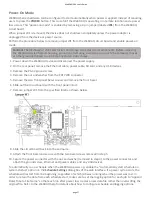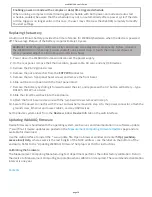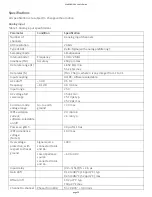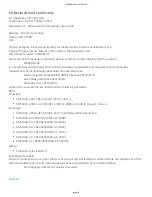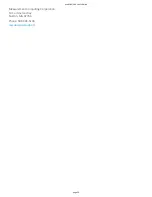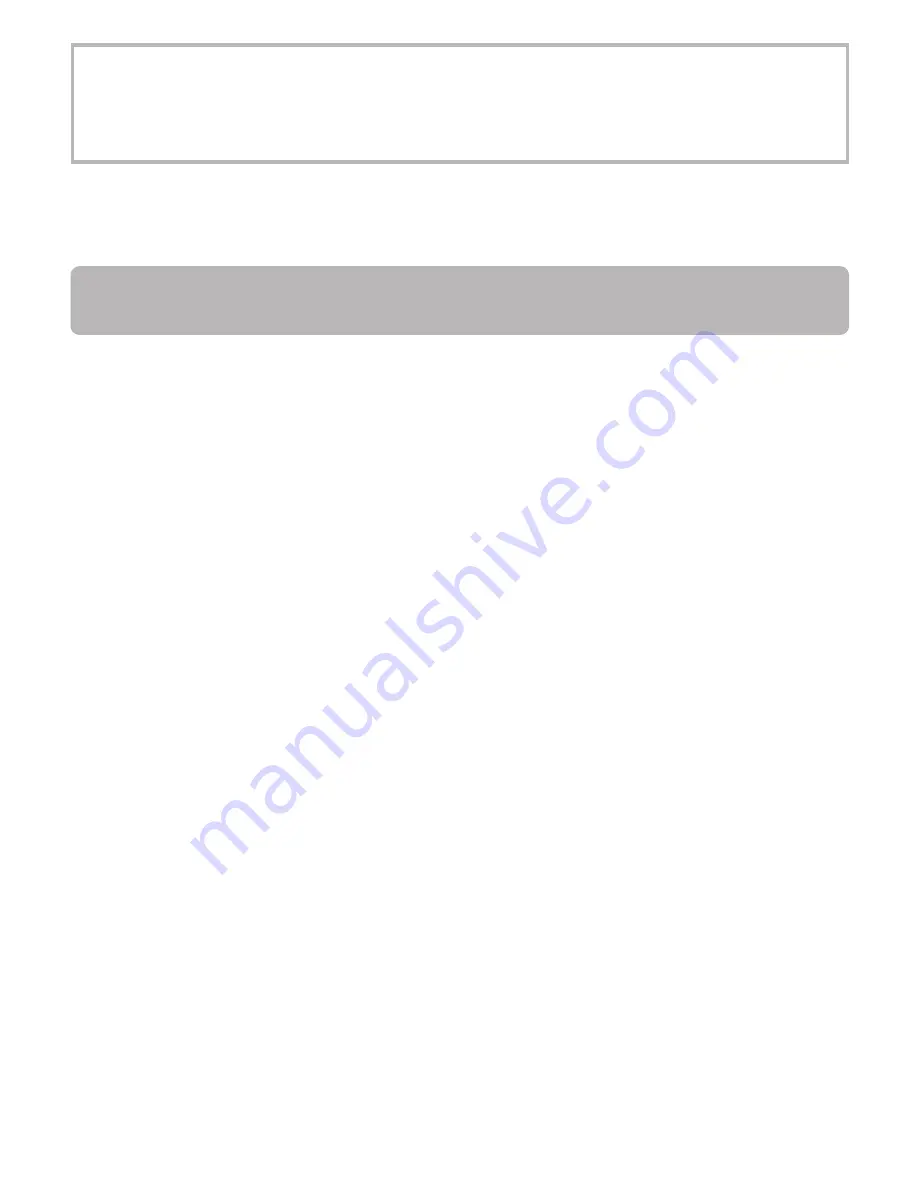
Enabling power-on mode with a complex or date/ me triggered schedule
When running a complex or date/ me-triggered schedule with both power-on mode and auto start
schedule enabled, be aware that the schedule may not run automa cally a er a power cycle if the date
or me trigger is no longer valid. In this case, the user may s ll access the WebDAQ remotely to modify
the start se ngs.
Replacing the ba ery
A bu on cell lithium ba ery provides the me reference for WebDAQ hardware when the device is powered
off. The average lifespan of the ba ery is approximately 10 years.
Cau on! The discharge of sta c electricity can damage some electronic components. Before removing
the WebDAQ from its housing, ground yourself using a wrist strap or touch the computer chassis or
other grounded object to eliminate any stored sta c charge.
1. Power down the WebDAQ device and disconnect the power supply.
2. On the rear panel, remove the Ethernet cable, power cable, SD card, and any USB devices.
3. Remove the #6-32 ground screw.
4. Remove the nut and washer from the EXT PWR connector.
5. Remove the two front panel bezel screws and remove the front bezel.
6. Slide out the circuit board with the front panel intact.
7. Remove the ba ery by sliding it forward toward the slot, and replace with a 3 V bu on cell ba ery – type
BR1225, CR1225 or similar.
8. Slide the circuit board back into the enclosure.
9. A ach the front bezel and secure with the two bezel screws removed in step 5.
10. Secure the power connector with the nut and washer removed in step 4, to the power connector, a ach the
ground screw, Ethernet and power cables, and any USB devices.
Set the device system clock from the Device window, Device Info tab on the web interface.
Upda ng WebDAQ firmware
Device firmware is bundled with the opera ng system, web server, and documenta on in a so ware update
(*.swu) file. Firmware updates are posted on the
Measurement Compu ng Firmware Updates
page and are
available for download.
Use the web interface to install the *.swu update file. Open a browser window and enter h p://webdaq-
xxxxxx.local/Help, where xxxxxx is the last 6 digits of the MAC address – see the label on the bo om of the
enclosure. Refer to the "Upda ng WebDAQ Firmware" help topic or FAQ for instruc ons.
Calibra ng the hardware
The Measurement Compu ng Manufacturing Test department performs the ini al factory calibra on. Return
the device to Measurement Compu ng Corpora on when calibra on is required. The recommended calibra on
interval is one year.
WebDAQ 504 User's Guide
page 18