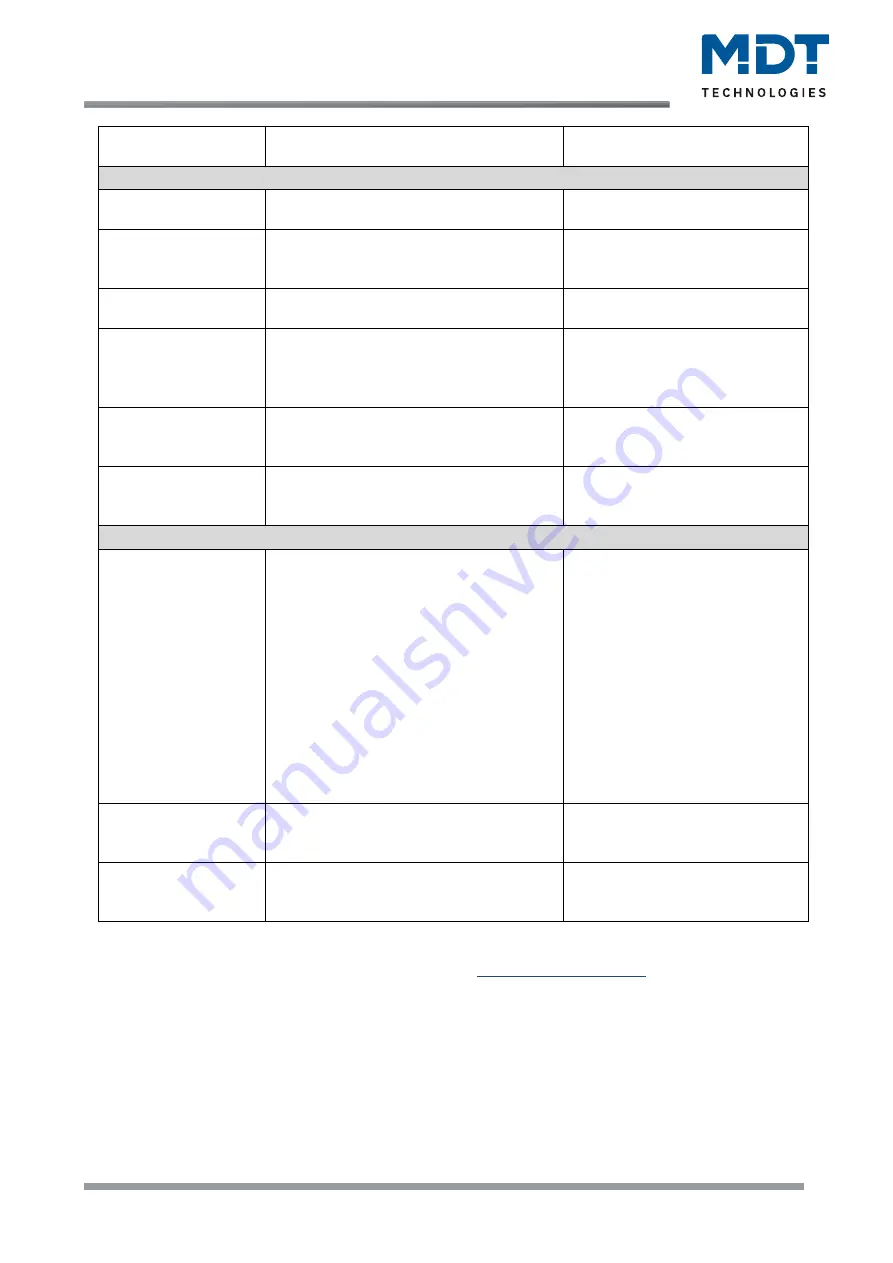
Technical Manual
Glass Push-button II Smart & Push-button Smart 86 [Series .02]
MDT technologies GmbH •
51766 Engelskirchen • Papiermühle 1 • Germany
Phone: +49-2263-
880 • [email protected] • www.mdt.de
49
49
Special function
▪
innovative group control
▪
additional object
Selection of the possible special
function
Special function: Innovative Group control
Group long keypress
▪
not active
▪
active
Activating a function with a long
keystroke
Group long sends
▪
value for left and right button
▪
only value for left button
▪
only value for right button
Only with two-button function.
Setting, which button is to send
when the button is pressed long.
Group extra long
keypress
▪
not active
▪
active
Activating a function with an
extra long keystroke
Group extra long
sends
▪
value for left and right button
▪
only value for left button
▪
only value for right button
Only with two-button function.
Setting, which button is to send
when the button is pressed extra
long.
Time for long
keypress
Basic setting
0.1 s
–
30.0 s
[0.8 s]
Setting of an individual time from
when a long keystroke is
detected.
Time for extra long
keypress
0.1 s
–
30.0 s
[1.5 s]
Setting of an individual time from
when a extra long keystroke is
detected.
Special function: Additional object
Datapoint type
(2. object)
▪
1 Bit DPT 1.001 Switch
▪
2 Bit DPT 2.001 Switch Control
▪
1 Byte DPT 5.001 Percent
(0…100%)
▪
1 Byte DPT 5.005
Decimal factor (0…255)
▪
1 Byte DPT 17.001 Scene number
▪
2 Byte DPT 7.600
Colour Temperature (Kelvin)
▪
2 Byte DPT 9.001 Temperature (°C)
▪
2 Byte DPT 9.004 Brightness (Lux)
▪
3 Byte DPT 232.600RGB Value
3x(0…255)
Setting the type of datapoint to
be sent.
Value left/right
button
any value according to set datapoint type
Only with two-button function.
Setting the values to be sent to
the 2nd object.
Value
any value according to set datapoint type
Only for single button function.
Setting the value to be sent to the
2nd object.
Table 31: Settings
–
Send values - Subfunction: Send values
Note
: For details on the
Innovative group control
When selecting "
additional object
", another communication object appears. It is possible here to
send different values to two separate objects when pressing a button. For example, a dimming value
in "%" can be sent to a dimming actuator with the first object and at the same time an "RGB value" to
an LED controller.
















































