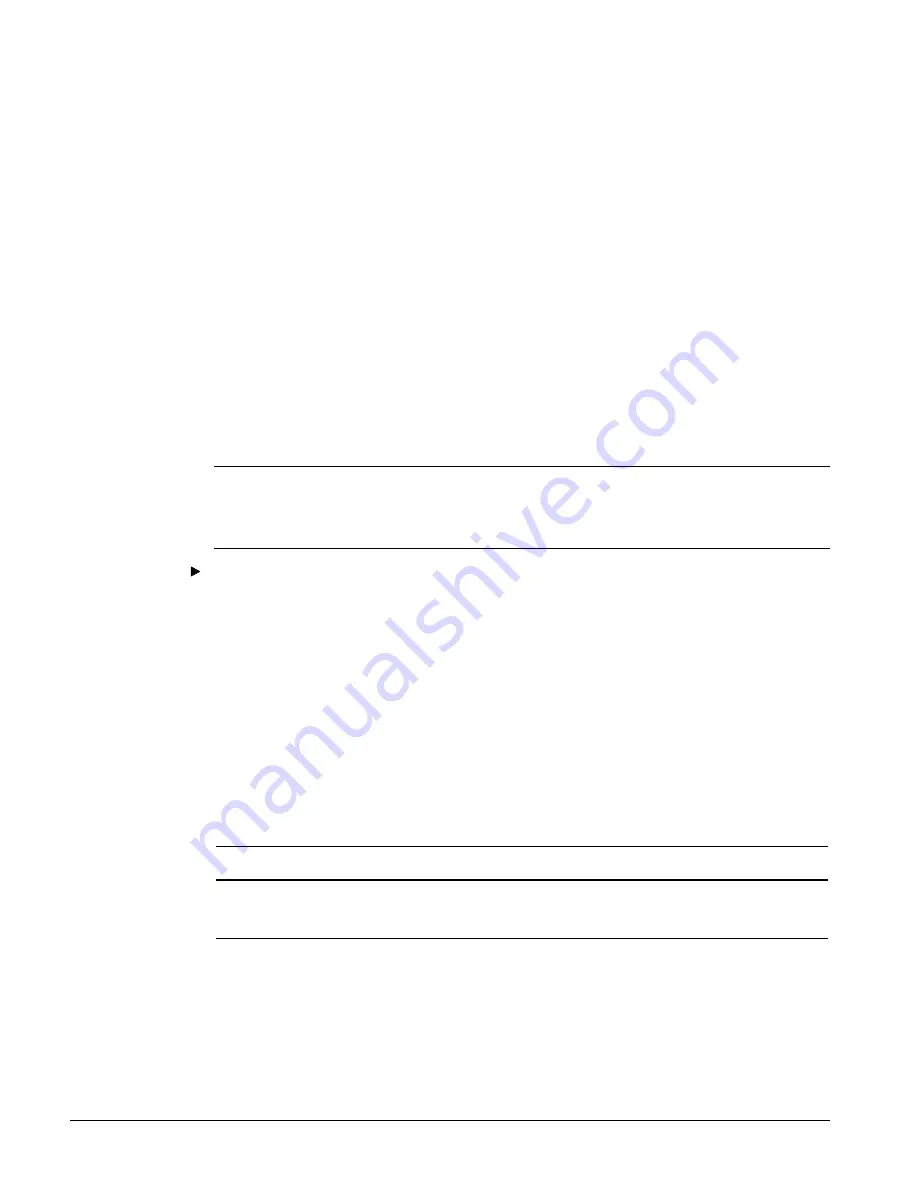
22
IM 689-2
If you find a resistance that is high but less than infinite, it indicates that one or more non-
powered controllers are connected to the trunk. These controllers should be located and
disconnected from the trunk.
3. Verify that the communications wiring is continuous over the trunk and that the field
terminations are correct. (This step is optional but recommended. To do it, you must know the
physical layout of the communications trunk.)
Go to the last controller on one end of the daisy-chain and place a jumper across the “+” and “–”
terminals. Then go to the last controller on the other end of the daisy-chain and use an ohmmeter
to test for continuity across the “+” and “–” terminals (see note at step 1).
Remove the jumper and repeat this step for the other two conductor pairs: “+” to “ground” and
“–” to “ground.”
If there is continuity for each conductor pair, the wiring is continuous and it is likely (but not
guaranteed) that the terminations are correct throughout the trunk.
If there is no continuity for one or more conductor pairs, there may be a break in the trunk or the
terminations at one or more controllers may have been mixed up.
Task 4: Connecting the BACdrop Gateway to the Trunk
The BACdrop gateway is connected to the trunk first so that the commissioning PC can communicate
through it to the MicroTech controllers as they are connected.
Note:
This task assumes that your commissioning PC is equipped with an Ethernet adapter. If this is
not the case, you cannot check MicroTech communications through the gateway, and this task can be
performed now or after task 5, as desired. See “
Task 5: Connecting the Controllers and Verifying
Communications
” for more on alternate methods of verifying MicroTech network communications.
To connect the BACdrop gateway
1. Push the circuit breaker (CB) button to power up the BACdrop panel, and verify that there is
power to the SBC by observing the LEDs or listening for at least one beep.
2. Check the voltages on the BACdrop gateway’s RS-485 “Network” port.
Use a DC voltmeter to test for proper voltages. With the ground lead on the control panel chassis
(ground), check the voltage at the “+,” “–,” and “GRD” terminals of the “Network” terminal
block. Refer to Table 5 for the correct voltage levels.
If no voltage is found, verify that the panel is energized. If improper voltage levels are found,
investigate whether there is a factory wiring error; e.g., swapped wires.
3. De-energize the panel and connect the communications trunk to the BACdrop panel’s “Network”
terminal block. Be careful to maintain the proper polarity.
4. Power up the BACdrop panel again.
Table 5. BACdrop “Network” Terminal Block Voltages
Network
terminal block
Acceptable voltage reading
+
3.0 ± 0.3 Vdc
–
2.0 ± 0.3 Vdc
GRD
0.0 ± 0.2 Vdc






























