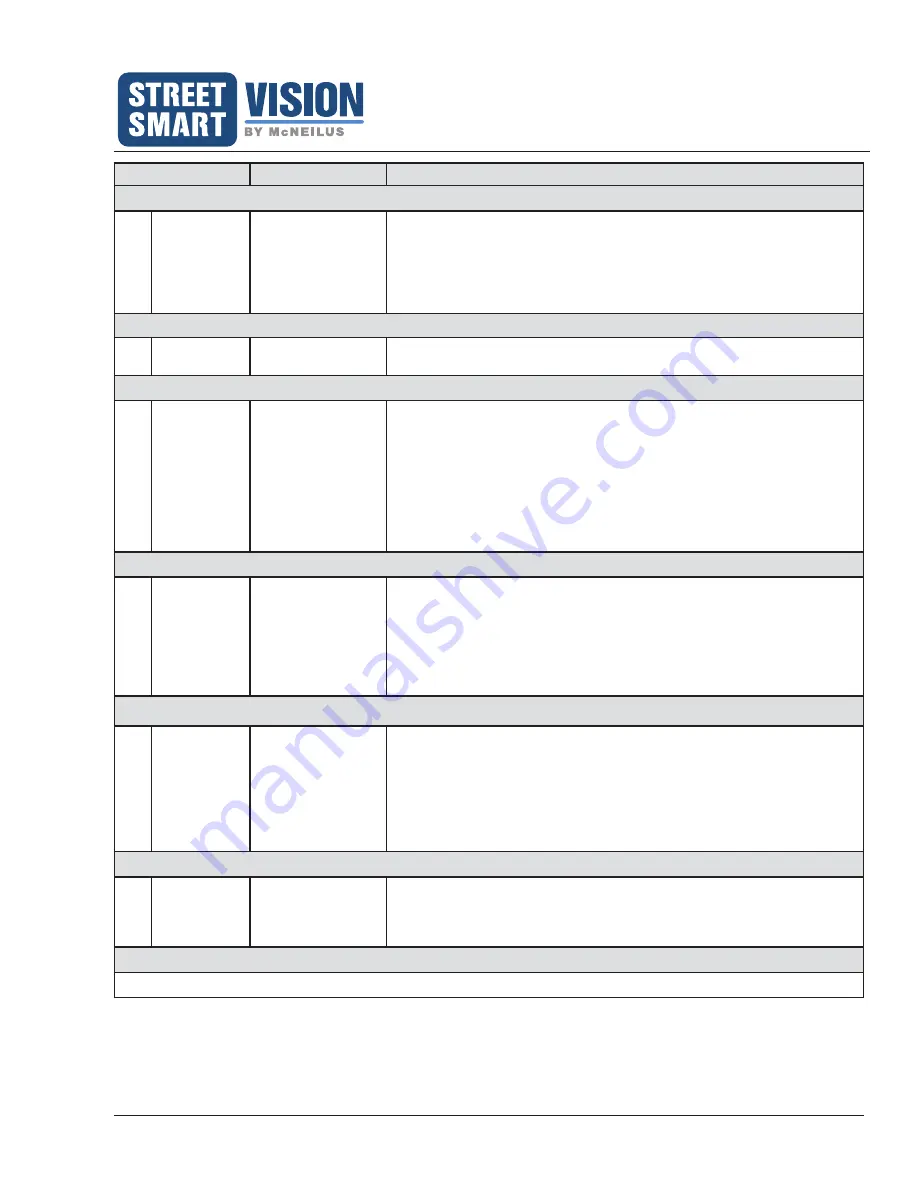
Extreme 7" Monitor/DVR System
© 2019 McNeilus Truck and Manufacturing, Inc.
39
Troubleshooting
Possible Causes How to Diagnose How to Correct Problem
I. Monitor Does Not Recognize The SD Card
1.
SD Card
Check the SD Card.
Try these steps one at a time.
1. Ensure the card is in its port correctly and is pushed in all the way.
2. Power the monitor off, then turn monitor back on, all while keeping the SD
Card installed in its port.
3. Format the SD Card.
4. Replace the SD Card.
J. Camera Input Views Cycling Through On The Monitor
1.
Set Up: Auto
Scan Time
Check the Auto
Scan Time set up.
Reference page 16.
K. Vertical White Line Through The Image On The Monitor
1.
Camera Angle Check the camera's
angle.
The white line is most typically caused by sunlight shining directly into the
camera.
1. Adjust the viewing angle of the camera more downward.
2. May need to reposition the camera bracket on the body of the truck to get a
better angle.
• Remove the camera bracket and camera from the truck. Remove the
camera from the camera bracket. Rotate the bracket to give the camera
a different position in the bracket. Replace the camera in the bracket.
Replace the bracket on the truck.
L. Unable To Achieve Correct Camera Viewing Angle
1.
Camera Angle Check the camera's
angle.
1. Adjust the viewing angle of the camera more downward.
2. May need to reposition the camera bracket on the body of the truck to get a
better angle.
• Remove the camera bracket and camera from the truck. Remove the
camera from the camera bracket. Rotate the bracket to give the camera
a different position in the bracket. Replace the camera in the bracket.
Replace the bracket on the truck.
M. Unable To Access DVR Main Menu
1.
Unable to
access DVR
Main Menu
Try to enter the DVR
Main Menu and the
DVR Menu does not
appear.
1. Enter the DVR through the OSD menu.
2. Select DVR Menu. The DVR main menu will display.
If you cannot access the DVR menu, you may need to remove the SD Card in
order to stop the DVR recording. The DVR menu should now be accessible.
After making necessary changes to the DVR options, reinsert the SD Card
to start recording immediately. Refer to Troubleshooting item H, number 2 to
determine if the DVR is recording.
N. Unable To Access OSD Menu
1.
Unable to
access OSD
Main Menu
Press and hold the
Menu button on
the monitor's front
panel.
1. Press and hold the Menu button to enter the OSD menu.
2. If unable to access the OSD menu, the monitor may possibly be Passcode
locked, refer to page 22 to unlock.
O. Camera Displays Poor Quality (Grainy) Picture
Contact Street Smart Vision Systems at 888-686-7278




























