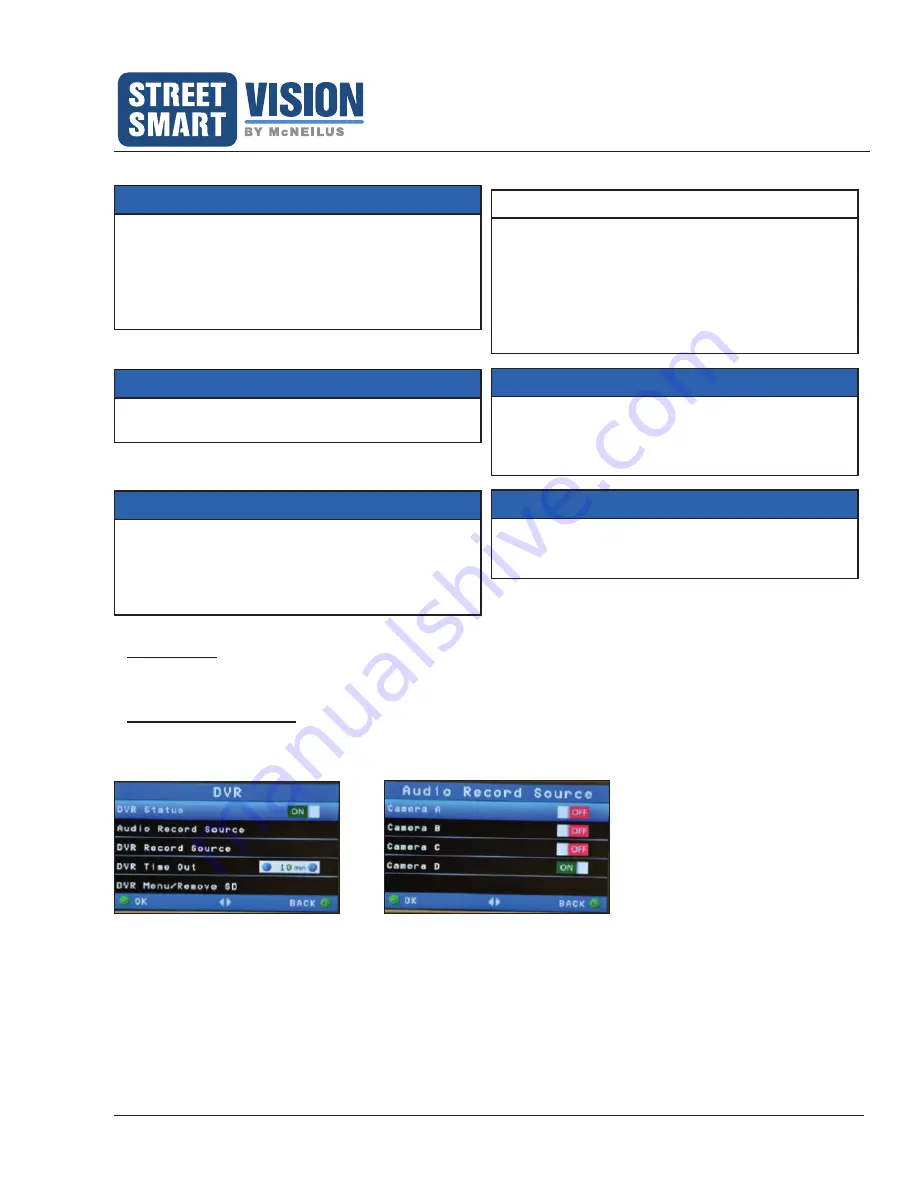
Extreme 7" Monitor/DVR System
© 2019 McNeilus Truck and Manufacturing, Inc.
23
Operation
DVR Main Menu Options
The Date and Time must be set in the DVR Main
Menu for the DVR to function properly.
IMPORTANT
DVR recording starts immediately upon SD card
insertion into SD card slot.
The SD card is on a continuous recording loop,
meaning that when the card is full, the card will
erase the oldest video file to make room on the
card for the new/current recordings.
IMPORTANT
The DVR source function controls which cameras
are set to record in DVR mode (single, dual, triple,
or quad cameras). Find this function under DVR,
then choose DVR Source.
IMPORTANT
NOTE
When the recording function is activated, a small
red circle icon will flash to the right of the
camcorder icon. You do not need to remain in DVR
mode to activate and continue recording. Make
sure that whenever you insert a SD card in the
monitor, the red circle icon is flashing on the DVR
screen to indicate that the SD card is recording.
The DVR recording will stop if/when a trigger wire
is activated. When the trigger wire stops being
active, the DVR recording will resume as was
previously set. The image displayed on the monitor
is what is recorded.
IMPORTANT
McNeilus recommends installing and uninstalling
the SD card through the DVR Menu to make sure
that the SD card is formatted when installed.
IMPORTANT
DVR Status
This setting turns the DVR function of the monitor system on or off. Factory default is set to ON (
Audio Record Source
This setting allows you to choose which single camera's audio you want to record when more than one camera is
set to record in the DVR (Figure 16).
Figure 15
DVR Menu
Figure 16
Audio Record Source






























