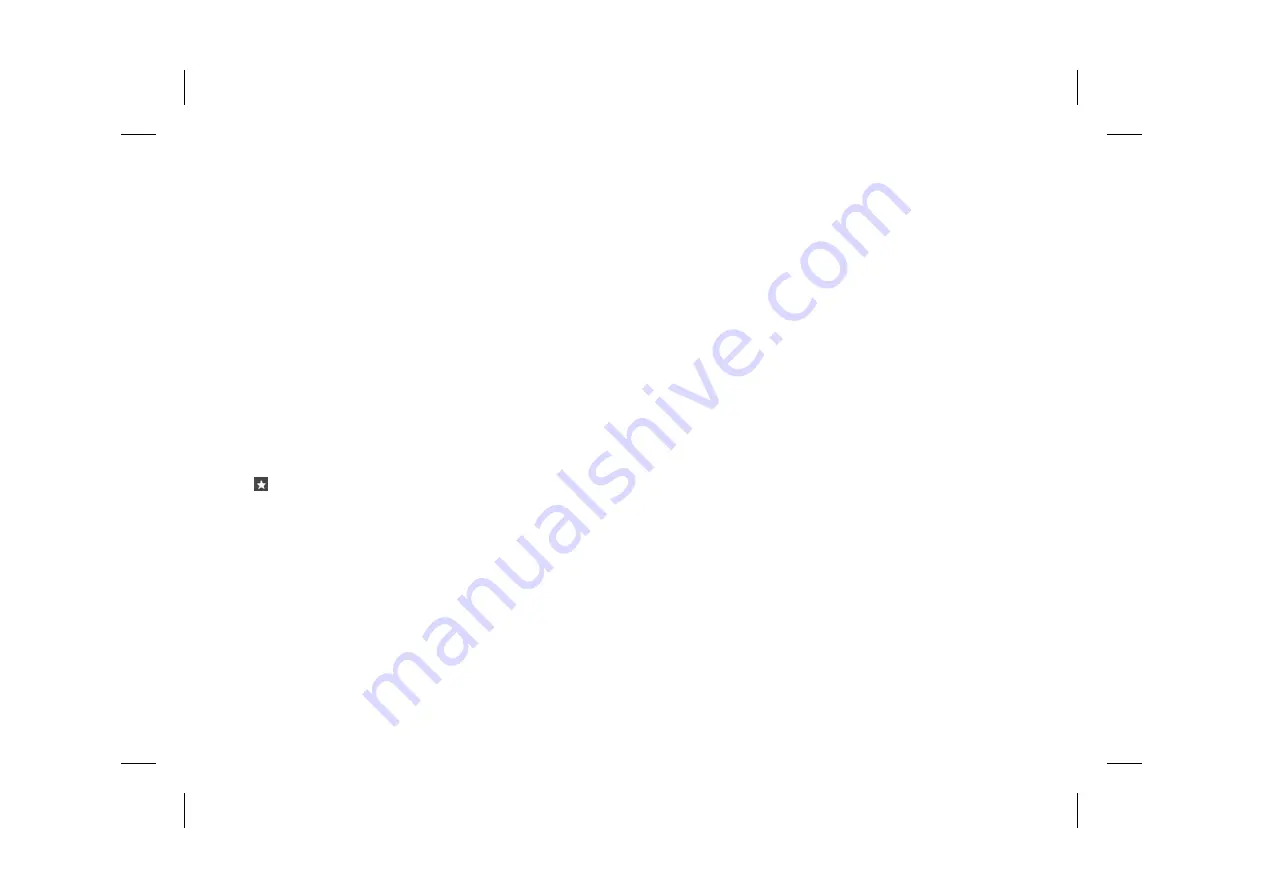
Using the screen
Manually move around the map, until the map is
displayed at the most effective scale for locating
the general area of your destination.
Touch the map to mark the position of your
desired destination.
Route Overview
Once your destination has been selected, an
overview will be displayed, with your route
highlighted. Your start position, current position,
any waypoint(s) and your destination will be
shown along the highlighted route.
Select
to save the destination as a favourite
or
Go!
to begin navigation.
4.38
Central Display
Navigation
L
Содержание ARTURA
Страница 1: ...Owner s Handbook R...
Страница 10: ...L...
Страница 54: ...L...
Страница 55: ...R...
Страница 56: ...L...
Страница 59: ...R...
Страница 118: ...L...
Страница 119: ...R...
Страница 120: ...L...
Страница 145: ...R...
Страница 146: ...L...
Страница 148: ...Connected Car 4 48 Over the air OTA software updates 4 48 eCall 4 49 HomeLink 4 51 4 02 Central Display L...
Страница 149: ...R...
Страница 201: ...R...
Страница 202: ...L...
Страница 223: ...R...
Страница 224: ...L...
Страница 227: ...R...
Страница 274: ...L...
Страница 275: ...R...
Страница 276: ...L...
Страница 292: ...L...
Страница 293: ...R...
Страница 294: ...L...
Страница 311: ...R...
Страница 312: ...L...
Страница 325: ...R...
Страница 326: ...cars mclaren com L...
















































