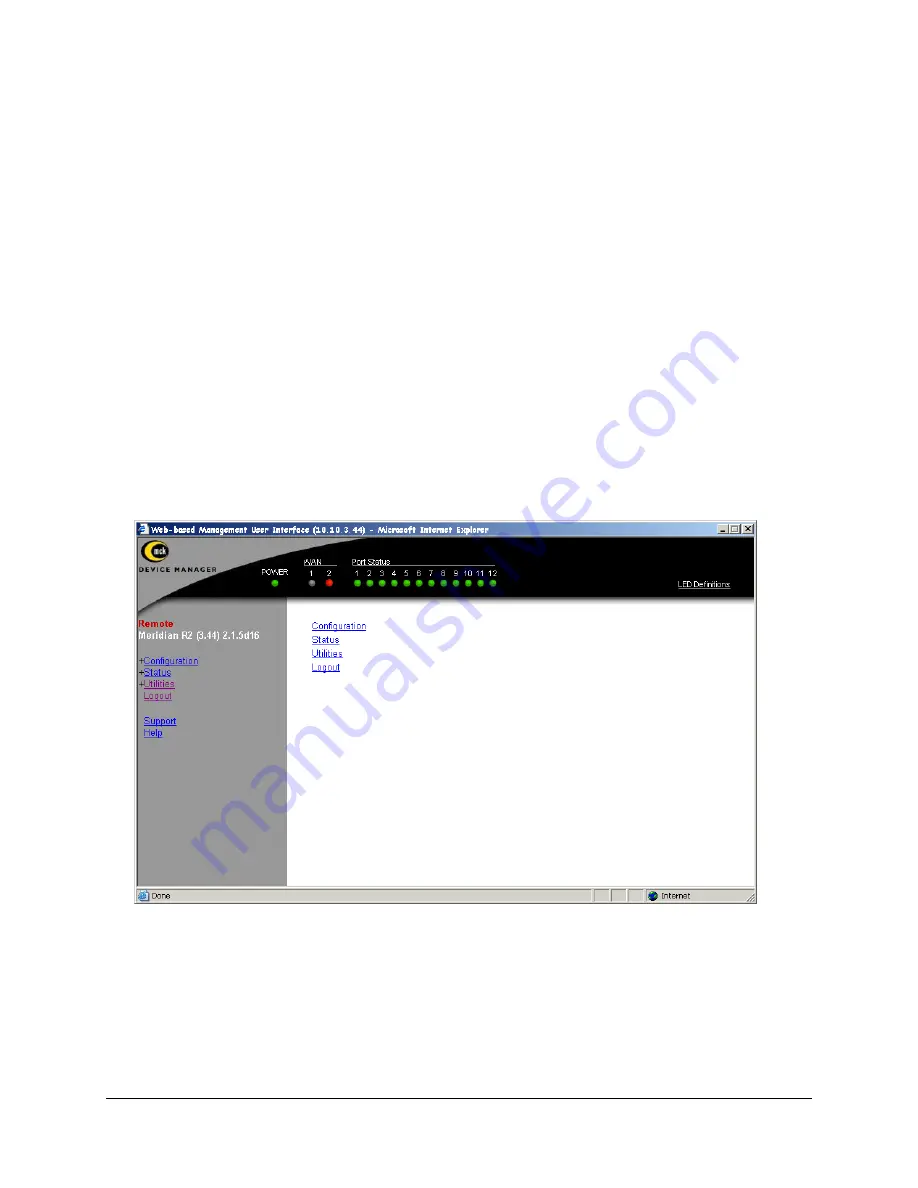
EXTender 6000 Quick Installation Guide
43
HTML Interface
You can configure the Gateway using a standard web server over an existing LAN connection. This
feature provides the system administrator complete management capabilities as well as status
information for both WAN and PORT connections.
IMPORTANT:
•
All IP parameters for the Gateway must be configured before the web server session can be
established.
•
The Gateway must be connected to the LAN via the
LAN
port.
•
The Gateway must be powered up and online. (See
Power-up
procedure on page 16.)
Procedure
1. Access the Management Interface (MI) using a Telnet session or via the Console Port.
2. Access the Web Server parameter using the following path:
Configuration->IP->LAN->Web Server
3. Select
Yes
for Enabled. Set the Timeout to
30
.
4. Save the settings and Log out of the MI.
5. Open any web browser from your PC. Example: Windows Internet Explorer (version 5.X or higher)
6. At the http:// prompt type in the IP Address of the Gateway.
7. Double click the Start Managing the Device link.
The Main menu is displayed.
Figure 31: HTML Browser View
LED States:
PWR:
Solid Green
WAN1:
Solid Green (Ready) if a synchronous device is connected to WAN 1. Solid Orange (Ready) if
an asynchronous ISDN TA is connected and accepting commands (but there is no link up- in Call
Suspend mode or have not dialed it yet).
Port LED
s: Solid Green if connected properly to PBX.
The Management Interface is now accessible for complete Gateway configuration.















