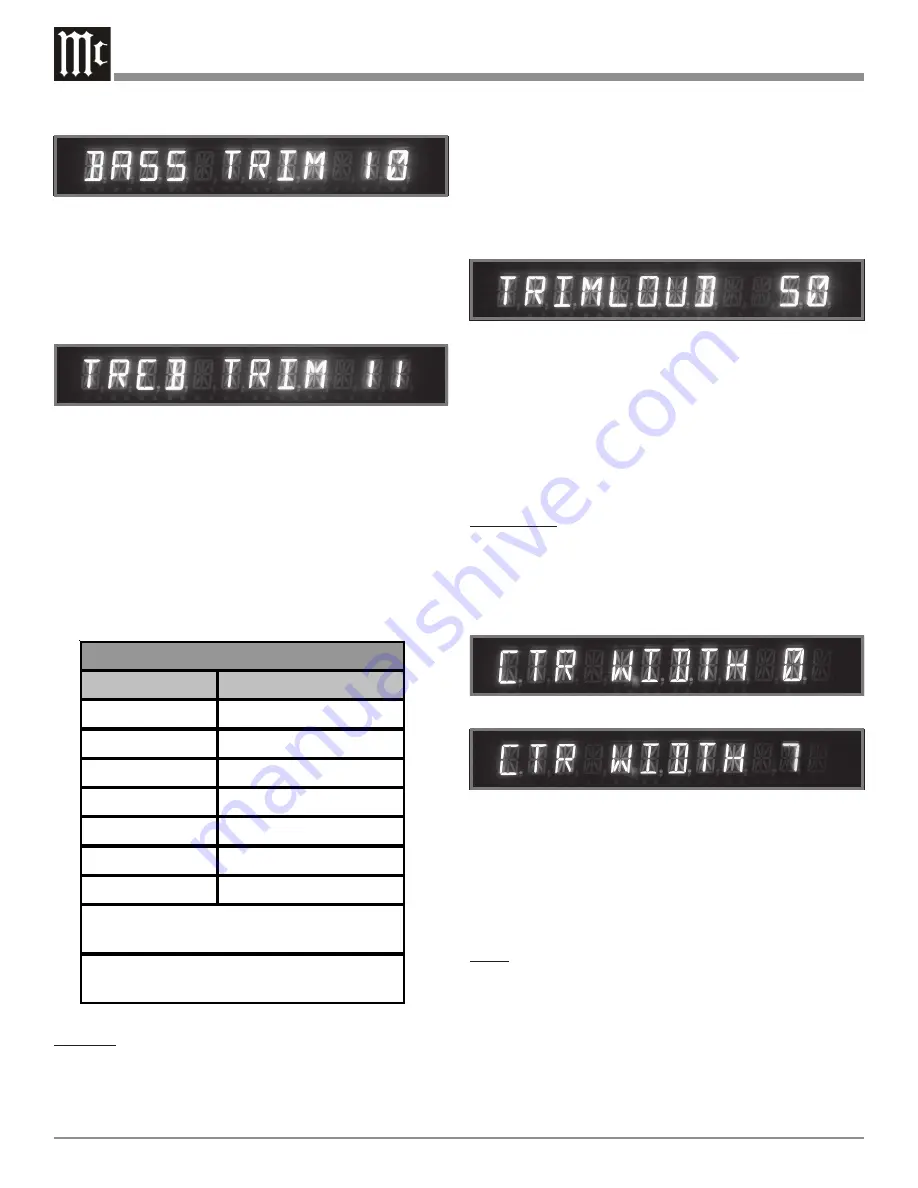
44
BASS TRIM on the Front Panel Alphanumeric Display.
This is an example of increasing the Bass response by
10dB.
3. Rotate the TRIM SELECT Control clockwise until
TREB TRIM appears on the Front Panel Alphanumeric
Display. Refer to figure 42.
4. Press the Front Panel TRIM LEVEL Up or Down
Push-button until the number 11 appears to the right of
TREB on the Front Panel Alphanumeric Display. This
is an example of increasing the Treble response by
11dB.
Effects
The MX120’s Trim Select Effect Mode allows for different
types of audio signal processing as different Surround
Modes are selected. Refer to the chart below:
Loudness
The Loudness Control Function automatically increases
bass response as the volume level is lowered for improved
listening at softer volume levels. The amount of Loudness
Figure 41
Figure 42
Figure 43
Figure 44
Figure 45
Boost is adjustable in 10% increments from 10% to 100%.
The maximum Loudness boost is 18dB, less any bass boost
that may have been previously set by the Bass Trim func-
tion. For example if the Bass is boosted 10dB, the maxi-
mum additional Loudness boost will be 18dB less 10dB or
8dB. Refer to figure 43.
1. Rotate the TRIM SELECT Control clockwise to the
EFFECT position. The word TRIMLOUD will appear
on the Front Panel Alphanumeric Display.
2. Press the Front Panel TRIM LEVEL Up or Down
Push-button until the desired percent of Loudness is in-
dicated to the right of TRIMLOUD on the Front Panel
Alphanumeric Display.
Center Width
This mode takes some of the Center Channel Signal and
adds it to the Left and Right Front Loudspeakers, thus in-
creasing the width of the front sound field. The effect can be
varied with eight different settings ranging from minimum
(0) to maximum (7). Refer to figures 44 and 45.
3. Rotate the TRIM SELECT Control clockwise to the
EFFECT position. The words CTR WIDTH will ap-
pear on the Front Panel Alphanumeric Display.
4. Press the Front Panel TRIM LEVEL Up or Down
Push-button until the desired sound stage is achieved.
Effect
When the MUSIC 4 Surround Mode is selected, the EF-
FECT Mode allows for various alterations to the Sound
Stage.
5. Rotate the TRIM SELECT Control clockwise to the
EFFECT position. The word EFFECT together with a
number will appear on the Front Panel Alphanumeric
Display. Refer to figure 46.
How to Operate the Trim Mode
Surround Mode
Effect Sound Type
Stereo
Loudness Compensation
Cinema 1
Loudness Compensation
Cinema 2
Loudness Compensation
External
Loudness Compensation
Music 1*
Center Width
Music 2**
Center Width
Music 4
Sound Stage Variations
Trim Effect Mode
*when a two channel signal is processed in the
Dolby Pro Logic IIx Mode
**when a two channel signal is processed in the
DTS NEO:6 Mode























