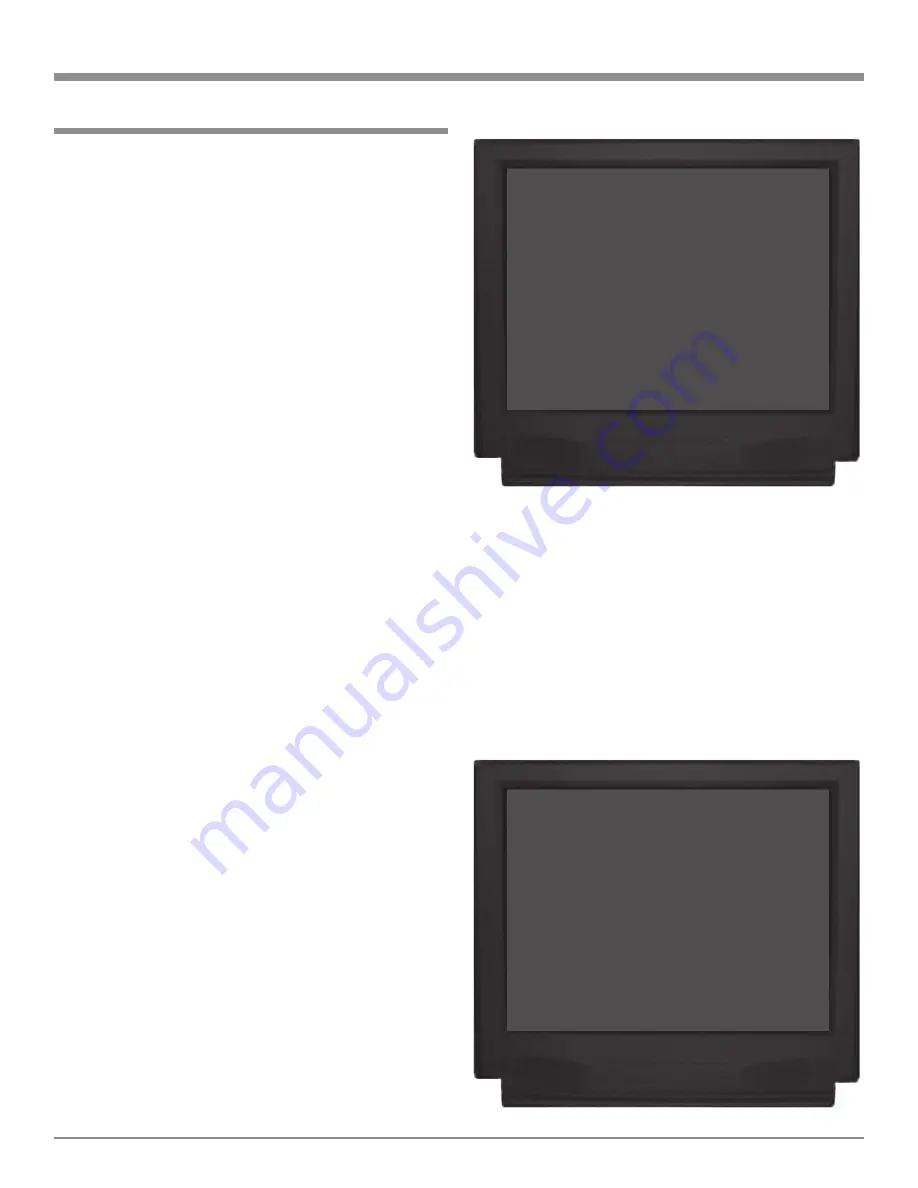
31
The MX120 has eight Analog Audio Inputs numbered 0
through 7, six Digital Audio Inputs lettered A through F and
three Component Video Inputs numbered 1 through 3. There
are also four HDMI (Digital Video) Inputs numbered 1
through 4. These inputs already have assigned titles and as-
sociations that will allow for immediate hookup, operation
and enjoyment.
If these starting assignments and associations do not
match up with components in your system, they may be re-
assigned from the default settings. The following example
will illustrate how to rename the TV Inputs, both Audio and
Video to DVD2. When the Input Selector is rotated to select
what was originally the TV Input, DVD2 will now appear
on the Front Panel Alphanumeric Display. The Surround
Mode, Video Power Control, HDMI Video and Component
Video can also be set for each Input.
Notes: 1. The very first time the INPUT SETUP is accessed,
the default settings will be indicated.
2. Unused Inputs may be switched Off so that they will
not appear when rotating through the input source
choices using the Input Selector and also will not be
available when using the Remote Control or Keypad.
1. Press and hold the Front Panel SETUP Push-button ap-
proximately three seconds to enter the Setup Mode. The
word SETUP will appear on the MX120 Front Panel
Display and the MAIN SYSTEM SETUP Menu will
appear on the Monitor/TV screen. Refer to figure 6 on
page 24.
2. Using the Up or Down directional push-buttons on
the Remote Control, select INPUT SETUP on the On-
Screen Menu, followed by the SELECT/OK Push-but-
ton. Refer to figure 6 on page 24.
3. Using the Up or Down directional push-buttons,
select SOURCE INPUT from the On-Screen Menu, fol-
lowed by pressing the Left or Right directional
push-buttons to select Input Number 4 - IR-TV. Refer
to figure 15.
Note: The information displayed after the Source Input
Number indicates which IR Remote Control
Command selects the input.
Analog Audio/Video Input Title
4. Using the Up or Down directional push-buttons,
select TITLE, followed by pressing the SELECT/OK
Push-button. The On-Screen Menu Title can now be
changed from the default name. Refer to figure 16.
5. Using the Up or Down directional push-buttons,
select “D” as the first character of the new title.
Note: The TITLE may be up to 4 characters in length
including (0 thru 9) and (A thru Z).
How to Change the Input Setup
6. Press the Right directional push-button to select the
second character position of the title.
7. Using the Up or Down directional push-buttons to
select “V” the second character of the title.
8. Select the two remaining characters “D” and “2” of the
title by using the directional push-buttons.
9. Press the SELECT/OK Push-button once and then
press the Down directional push-button.
10. Proceed to the Digital Input Setting. If you do not wish
to perform Digital Input Setting at this time, proceed
to the ZONE A Analog Input Setting.
SETUP, con’t
MENU: INPUT SETUP
Æ
SOURCE INPUT 4 -
IR-TV
TITLE
TV
DIGITAL INPUT
COAX D LK
ZONE A ANALOG INPUT
RCA
SURR MODE
LAST
VIDEO POWER
ON
HDMI VIDEO
NONE
COMPONENT VIDEO
NONE
MAIN MENU
Figure 15
Figure 16
MENU: INPUT SETUP
SOURCE INPUT
4 -
IR-TV
Æ
TITLE
A
DIGITAL INPUT
COAX D LK
ZONE A ANALOG INPUT
RCA
SURR MODE
LAST
VIDEO POWER
ON
HDMI VIDEO
NONE
COMPONENT VIDEO
NONE
MAIN MENU






























