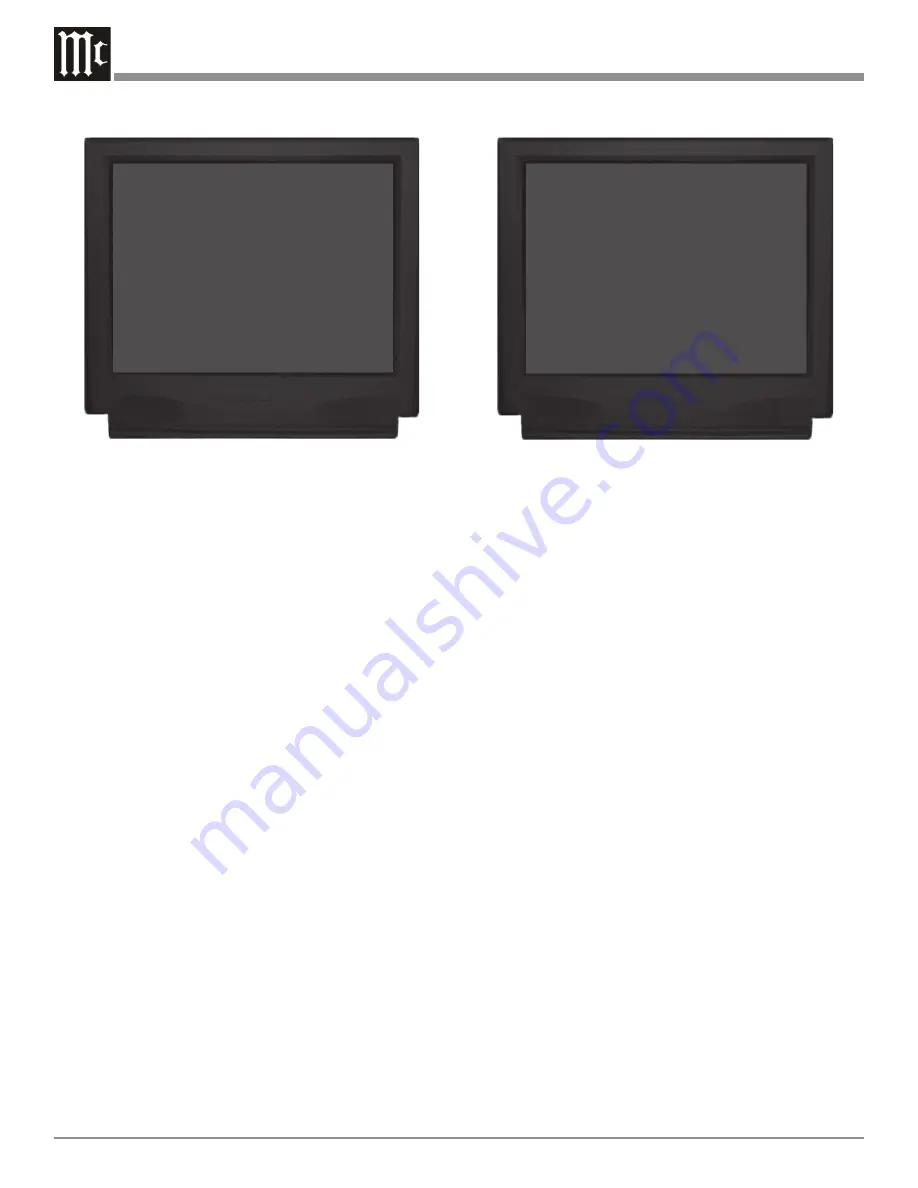
34
HDMI Video Input
The MX120 has Electronic Input Switching for four HDMI
Video Sources and they may be assigned to any of the eight
Analog Audio/Digital Inputs. The following example de-
scribes how to reassign HDMI 2 IN Video Input, which by
default has been assigned to TV Input 4, over to the CD(2)
Input 2.
Notes: The MX120 allows for assigning a HDMI Video Input
to multiple Inputs or switched Off. If there are any
Component Video, S-Video or Composite Video Inputs
to be viewed through the HDMI Video Monitor A
Output, it is necessary to select “COMP” in the HDMI
Video Menu Selection for that Input Source.
32. Using the Up or Down directional push-buttons,
select SOURCE INPUT from the On-Screen Menu,
followed by pressing the Left or Right directional
push-buttons to select the TV Input, Number 4. Using
the Up or Down directional push-buttons, select
HDMI VIDEO on the On-Screen Menu, followed by
pressing the Left or Right directional push-but-
tons to select NONE.
33. Using the Up or Down directional push-buttons,
select SOURCE INPUT from on the On-Screen
Menu, followed by pressing the Left or Right di-
rectional push-buttons to select CD(2) Input 2. Refer
to figure 23.
34. Using the Up or Down directional push-buttons,
select HDMI VIDEO from the On-Screen Menu, fol-
lowed by pressing the Left or Right directional
push-buttons to select the Number 2.
35. If you do not wish to perform COMPONENT
VIDEO Adjustments at this time, proceed to How to
Change the Volume Setup on page 37.
Component Video Input and Video Converter
The MX120 has Electronic Input Switching for three Com-
ponent Video Sources and they may be assigned to any of
the eight Analog Audio/Digital Inputs. The following ex-
ample describes how to reassign COMPONENT 1 IN Video
Input, which by default has been assigned to SAT Input 3,
over to the VCR Input 6.
Note: The MX120 allows for assigning a Component Video
Input to multiple Analog Audio/Digital Inputs or
switched Off.
36. Using the Up or Down directional push-buttons,
select SOURCE INPUT from the On-Screen Menu,
followed by pressing the Left or Right directional
push-buttons to select the SAT Input, Number 3. Us-
ing the Up or Down directional push-buttons,
select COMPONENT VIDEO on the On-Screen
Menu, followed by pressing the Left or Right di-
rectional push-buttons to select NONE.
37. Using the Up or Down directional push-buttons,
select SOURCE INPUT from on the On-Screen
Menu, followed by pressing the Left or Right di-
rectional push-buttons to select VCR Input 6. Refer
to figure 24A.
38. Using the Up or Down directional push-buttons,
select COMPONENT VIDEO from the On-Screen
Menu, followed by pressing the Left or Right di-
rectional push-buttons to select the Number 1.
39. If the VCR Input 6 is to be viewed through the HDMI
Monitor A Output, use the Up or Down direc-
tional push-buttons, select HDMI VIDEO on the On-
Screen Menu, followed by pressing the Left or
Right directional push-buttons to select COMP. Re-
fer to figure 24B.
Figure 21
MENU: INPUT SETUP
SOURCE INPUT
4 -
IR-TV
TITLE
DVD2
DIGITAL INPUT
COAX D LK
ZONE A ANALOG INPUT
RCA
Æ
SURR MODE
CINEMA 1
VIDEO POWER
ON
HDMI VIDEO
2
COMPONENT VIDEO
2
MAIN MENU
Figure 22
MENU: INPUT SETUP
SOURCE INPUT
4 -
IR-TV
TITLE
DVD2
DIGITAL INPUT
COAX D LK
ZONE A ANALOG INPUT
RCA
SURR MODE
CINEMA 1
Æ
VIDEO POWER
OFF
HDMI VIDEO
2
COMPONENT VIDEO
2
MAIN MENU






























