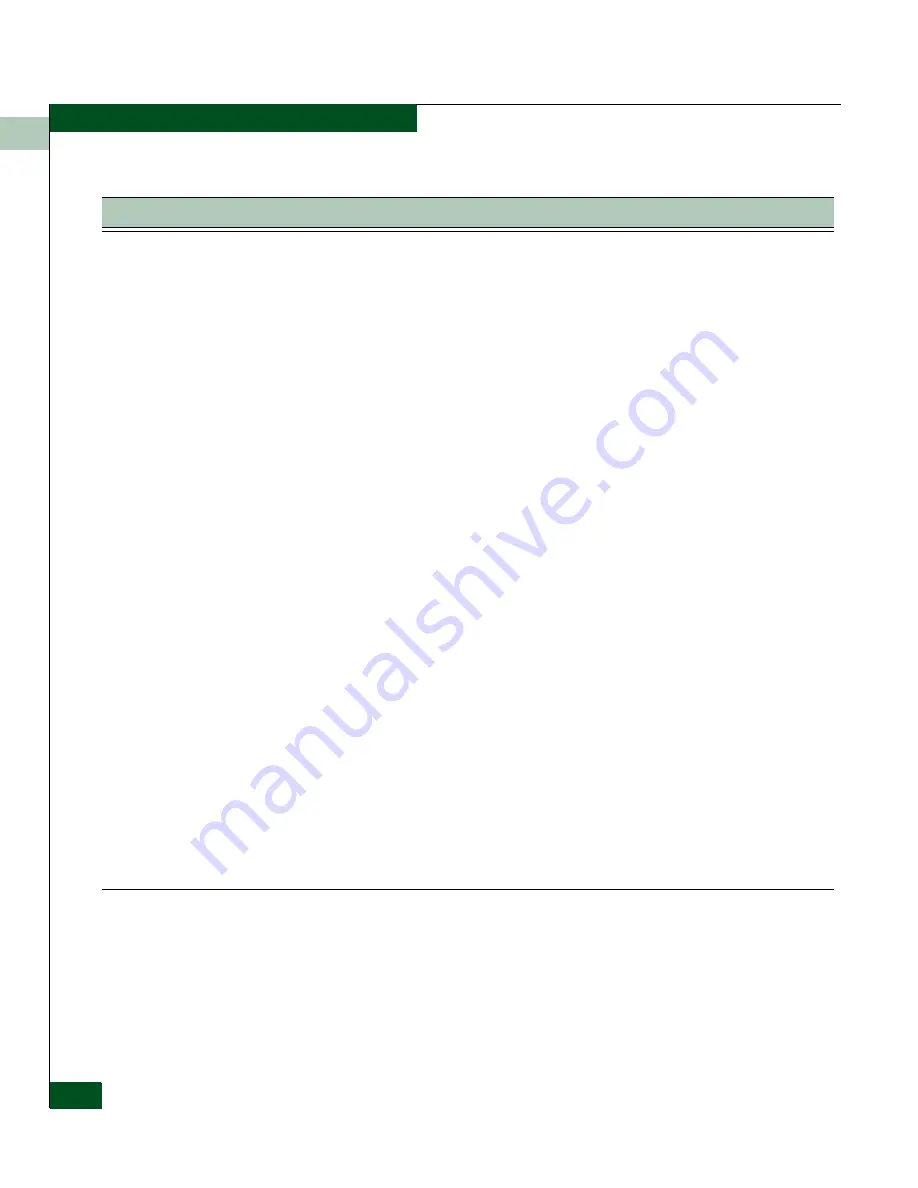
8
8-4
Eclipse™ 2640 SAN Router Administration and Configuration Manual
Element Manager Troubleshooting
Element Manager does not start on
Solaris with Netscape.
If the Java plug-in is installed but not integrated with Netscape, Netscape stops with a
black background and the logo displayed, but only a blank gray rectangle appears
where the login button should be. To verify whether the plug-in is properly installed,
click the Netscape
Help
button, then on About Plugins. Scroll down to see if Java
Plug-in version 1.4.1 or 1.4.2 is listed. Plug-in installation directions are available at
http://java.sun.com/j2se/1.4/install-solaris.html. Two steps are required:
In your .profile or .cshrc, set the environment variable NPX_PLUGIN_PATH to the JRE
directory containing the
javaplugin.so
. The default location is
/usr/j2se/jre/plugin/sparc/ns4
. If the JRE was installed in a different location, substitute
the real location for
/usr/j2se/jre
.
For Netscape 6, create a symbolic link from Netscape plugins directory to the JRE file
libjavaplugin_oji.so
. The default Netscape directory is
/opt/SUNWns6/plugins
. The
default JRE location is
/use/j2se/jre/plugin/sparc/ns600/libjavaplugin-oji.so
.
The
Element Manager
window does not
come up (after verifying the connection to
the SAN Router).
• Ensure that the workstation for Element Manager meets the requirements
described in
Workstation Requirements
on page 2-5.
• Re-type the password for the appropriate login.
• Verify that JRE 1.3.1 or higher is installed in your PC.
• Make sure you are using one of the following supported browser versions:
Netscape Navigator 6.x or higher
Internet Explorer 6.0 or higher
• When using Internet Explorer 5.0 there is a Microsoft issue that does not bring up
an Element Manager from the browser unless you enter a “/” at the end of the URL.
This is fixed in Internet Explorer 5.5+.
• Make sure your display settings are set to: 1024 x 768 for the “Screen Area” and at
least: 65536 for “Colors.”
• In Windows select Start>Settings>Control Panel>Display>Settings and check
settings under the “Color” and “Screen Area” sections.
• You may need to upgrade your display driver or adapter to achieve the best results.
The changes you make in Element
Manager do not occur, or do not get
saved after you reset the SAN Router.
• Most changes in Element Manager require you to click the
Apply
or
OK
button
before you close the dialog box.
• In order to save configuration changes beyond the next system reset, choose Save
Configuration from the File menu.
• Some changes don’t take effect until you reset the SAN Router. Choose Reset
System from the File menu.
Table 8-1
Element Manager Problems and Solutions (Continued)
Problem
Meaning and Solution
Содержание Eclipse 2640 SAN
Страница 1: ...Eclipse 2640 SAN Router Administration and Configuration Manual P N 620 00203 020 REV A...
Страница 10: ...x Eclipse 2640 SAN Router Administration and Configuration Manual Figures...
Страница 18: ...xviii Eclipse 2640 SAN Router Administration and Configuration Manual...
Страница 108: ...4 4 30 Eclipse 2640 SAN Router Administration and Configuration Manual Example Configurations and Procedures...
Страница 186: ...6 6 38 Eclipse 2640 SAN Router Administration and Configuration Manual Viewing Statistics...
Страница 202: ...7 7 16 Eclipse 2640 SAN Router Administration and Configuration Manual Retrieving and Clearing the System Log...
Страница 210: ...8 8 8 Eclipse 2640 SAN Router Administration and Configuration Manual SAN Router Troubleshooting...
Страница 276: ...Eclipse 2640 SAN Router Administration and Configuration Manual i 4 Index...






























