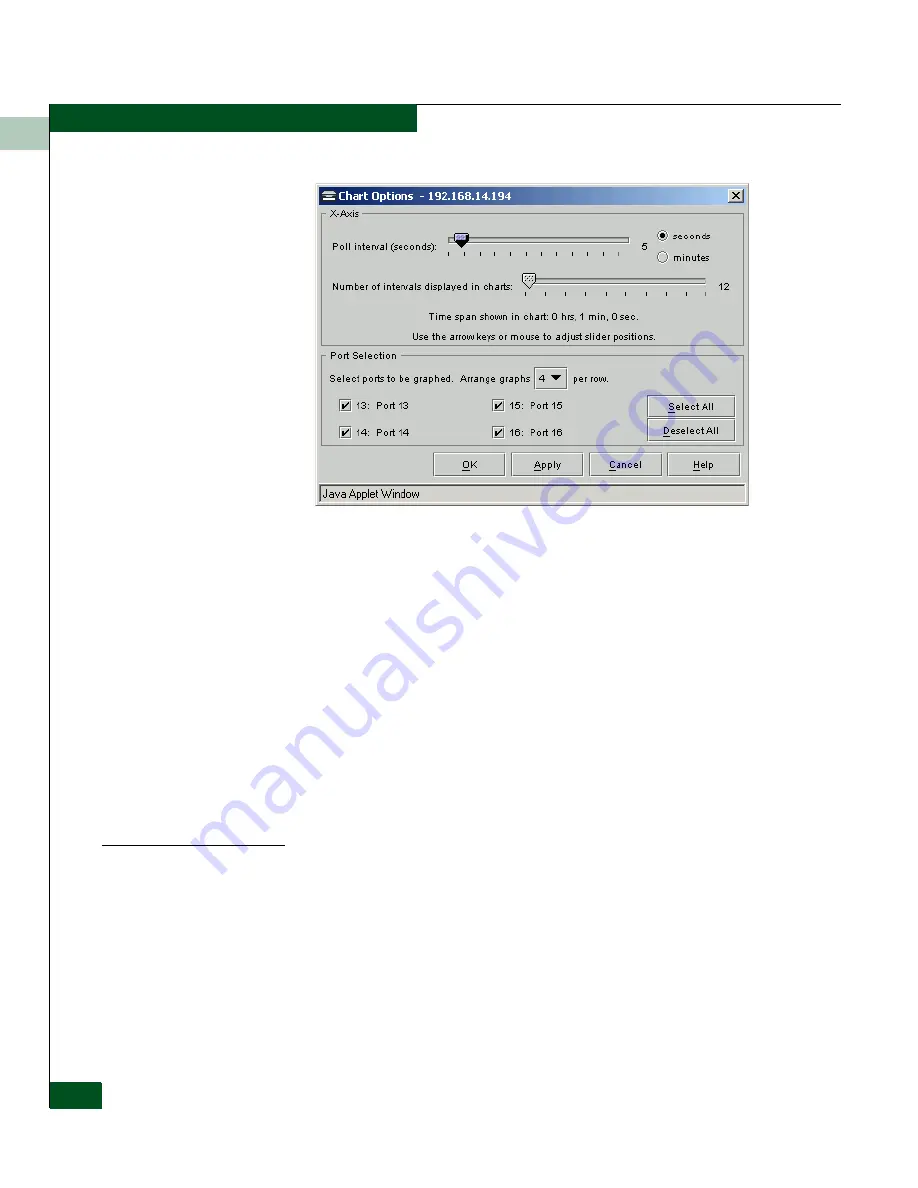
6
6-26
Eclipse™ 2640 SAN Router Administration and Configuration Manual
Viewing Statistics
Figure 6-20
Chart Options Dialog Box
3. Click
seconds
or
minutes
, and use the arrow keys or mouse to
adjust the slide bar to change the poll interval and the number of
intervals to be displayed in each graph on the
iFCP Port
Compression Report
.
4. Select the ports to be included in the report.
5. Select the number of graphs to be displayed per row (1 to 4) from
the drop-down list.
6. Click
Apply
.
If cookies are enabled in the web browser, the chart options are saved
and re-used each time Element Manager is started.
MAC Forwarding
To display the MAC forwarding table, follow these instructions:
Select
Statistics
/
Info
>
MAC Forwarding
to display the
MAC Forward
Table
(
Figure 6-21
).
Содержание Eclipse 2640 SAN
Страница 1: ...Eclipse 2640 SAN Router Administration and Configuration Manual P N 620 00203 020 REV A...
Страница 10: ...x Eclipse 2640 SAN Router Administration and Configuration Manual Figures...
Страница 18: ...xviii Eclipse 2640 SAN Router Administration and Configuration Manual...
Страница 108: ...4 4 30 Eclipse 2640 SAN Router Administration and Configuration Manual Example Configurations and Procedures...
Страница 186: ...6 6 38 Eclipse 2640 SAN Router Administration and Configuration Manual Viewing Statistics...
Страница 202: ...7 7 16 Eclipse 2640 SAN Router Administration and Configuration Manual Retrieving and Clearing the System Log...
Страница 210: ...8 8 8 Eclipse 2640 SAN Router Administration and Configuration Manual SAN Router Troubleshooting...
Страница 276: ...Eclipse 2640 SAN Router Administration and Configuration Manual i 4 Index...






























