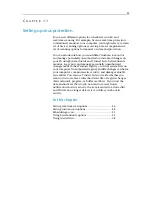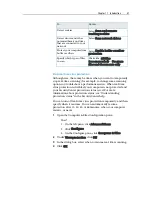58
McAfee VirusScan Plus
Using trusted lists
If VirusScan detects a file or registry change (SystemGuard),
program, or buffer overflow, it prompts you to trust or remove it.
If you trust the item and indicate that you do not want to receive
future notification about its activity, the item is added to a trusted
list and VirusScan no longer detects it or notifies you about its
activity. If an item has been added to a trusted list, but you decide
you want to block its activity, you can do so. Blocking prevents
the item from running or making any changes to your computer
without notifying you each time an attempt is made. You can also
remove an item from a trusted list. Removing allows VirusScan to
detect the item's activity again.
Manage trusted lists
Use the Trusted Lists pane to trust or block items that have been
previously detected and trusted. You can also remove an item
from a trusted list so that VirusScan detects it again.
1
Open the Trusted Lists pane.
1.
Under
Common Tasks
, click
Home
.
2.
On the SecurityCenter Home pane, click
Computer &
Files
.
3.
In the Computer & Files information area, click
Configure
.
4.
On the Computer & Files Configuration pane, ensure
that virus protection is enabled, and click
Advanced
.
5.
Click
Trusted Lists
in the Virus Protection pane.
2
Select one of the following trusted list types:
Program SystemGuards
Windows SystemGuards
Browser SystemGuards
Trusted Programs
Trusted Buffer Overflows
3
Under
I want to
, do one of the following:
To allow the detected item to make changes to the
Windows registry or critical system files on your computer
without notifying you, click
Trust
.
To block the detected item from making changes to the
Windows registry or critical system files on your computer
without notifying you, click
Block
.
To remove the detected item from the trusted lists, click
Remove
.
Содержание VirusScan Plus
Страница 1: ...User Guide ...
Страница 2: ......
Страница 6: ......
Страница 28: ......
Страница 30: ......
Страница 42: ......
Страница 46: ......
Страница 70: ......
Страница 74: ...72 McAfee VirusScan Plus 5 Click OK Note The Allow Outgoing Only Access is the default option ...
Страница 82: ......
Страница 114: ...112 McAfee VirusScan Plus Note To view the most up to date statistics click Refresh under Active Programs ...
Страница 122: ......
Страница 124: ......
Страница 130: ......
Страница 138: ......
Страница 150: ......
Страница 154: ......
Страница 171: ...Chapter 34 Introduction 169 ...
Страница 186: ......