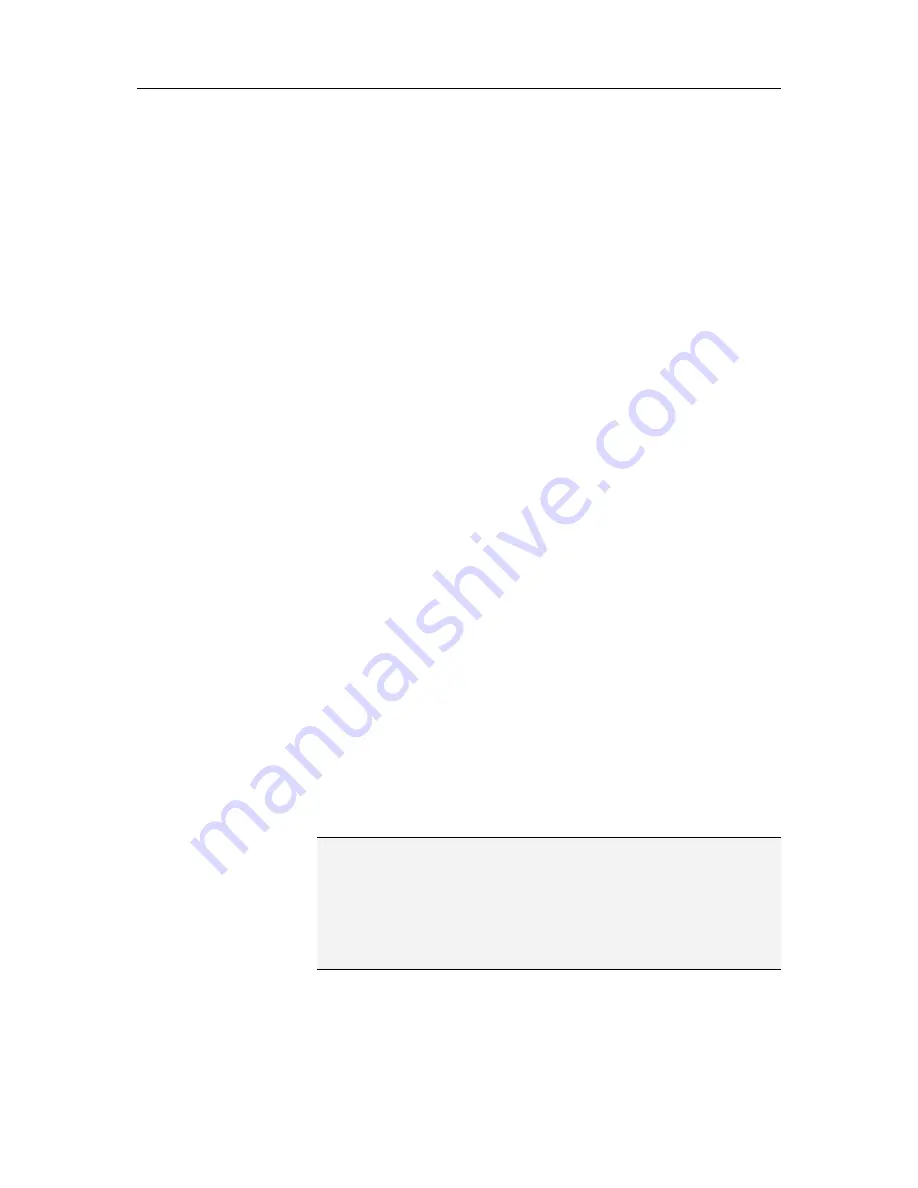
100
McAfee VirusScan Plus
Configure a new system service port
You can configure a new network service port on your computer
that you can open or close to allow or block remote access on
your computer.
1
On the McAfee SecurityCenter pane, click
Internet &
Network
, then click
Configure
.
2
On the Internet & Network Configuration pane, under
Firewall protection is enabled
, click
Advanced
.
3
On the Firewall pane, click
System Services
.
4
Click
Add
.
5
In the System Services pane, under
Add System Service
Rule
, enter the following:
System Service name
System Service category
Local TCP/IP ports
Local UDP ports
6
Do one of the following:
To open the port to any computer on a trusted, standard,
or public network (for example, a home network, a
corporate network, or an Internet network), select
Trusted, Standard, and Public
.
To open the port to any computer on a standard network
(for example, a corporate network), select
Standard
(includes Trusted)
.
7
If you want to send this port's activity information to another
Windows network computer that shares your Internet
connection, select
Forward this port's network activity to
network computers that use Internet Connection
Sharing
.
8
Optionally, describe the new configuration.
9
Click
OK
.
Note
: If your computer has a program that accepts either web or
FTP server connections, the computer sharing the connection
may need to open the associated system service port and allow
forwarding of incoming connections for those ports. If you are
using Internet Connection Sharing (ICS), you also need to add a
trusted computer connection on the
Networks
list. For more
information, see Add a computer connection.
Содержание VirusScan Plus
Страница 1: ...User Guide ...
Страница 2: ......
Страница 6: ......
Страница 28: ......
Страница 30: ......
Страница 42: ......
Страница 46: ......
Страница 70: ......
Страница 74: ...72 McAfee VirusScan Plus 5 Click OK Note The Allow Outgoing Only Access is the default option ...
Страница 82: ......
Страница 114: ...112 McAfee VirusScan Plus Note To view the most up to date statistics click Refresh under Active Programs ...
Страница 122: ......
Страница 124: ......
Страница 130: ......
Страница 138: ......
Страница 150: ......
Страница 154: ......
Страница 171: ...Chapter 34 Introduction 169 ...
Страница 186: ......






























