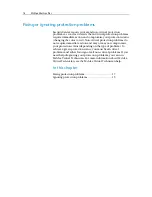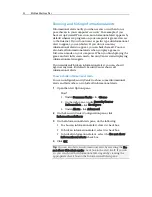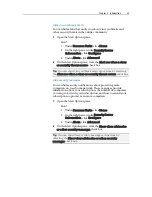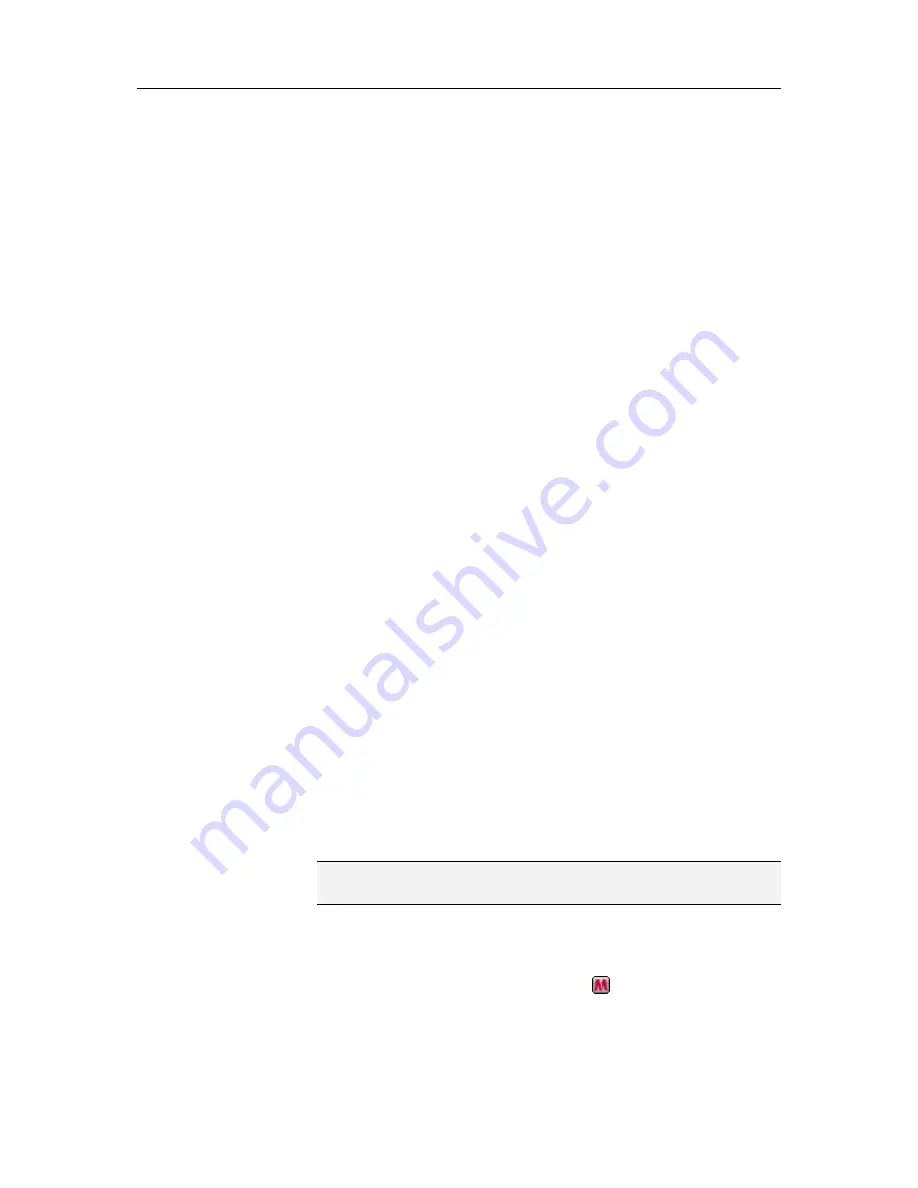
Chapter 3 Introduction
11
Managing your subscriptions
Each McAfee protection product that you purchase comes with a
subscription that lets you use the product on a certain number of
computers for a certain period of time. The length of your
subscription varies according to your purchase, but usually starts
when you activate your product. Activation is simple and
free—all you need is an Internet connection—but it's very
important because it entitles you to receive regular, automatic
product updates that keep your computer protected from the
latest threats.
Activation normally occurs when the product is installed, but if
you decide to wait (for example, if you don't have an Internet
connection), you have 15 days to activate. If you don't activate
within 15 days, your products will no longer receive critical
updates or perform scans. We'll also notify you periodically (with
onscreen messages) before your subscription is about to expire.
That way you can avoid interruptions in your protection by
renewing it early or by setting up auto-renewal on our Web site.
If you see a link in SecurityCenter prompting you to activate, then
your subscription has not been activated. To see your
subscription's expiration date, you can check your Account page.
Access your McAfee account
You can easily access your McAfee account information (your
Account page) from SecurityCenter.
1
Under
Common Tasks
, click
My Account
.
2
Log in to your McAfee account.
Activate your product
Activation normally occurs when you install your product. But if
it hasn't, you'll see a link in SecurityCenter prompting you to
activate. We'll also notify you periodically.
On the SecurityCenter Home pane, under
SecurityCenter
Information
, click
Please activate your subscription
.
Tip:
You can also activate from the alert that periodically
appears.
Verify your subscription
You verify your subscription to ensure that it has not yet expired.
Right-click the SecurityCenter icon
in the notification area
at the far right of your taskbar, and then click
Verify
Subscription
.
Содержание VirusScan Plus
Страница 1: ...User Guide ...
Страница 2: ......
Страница 6: ......
Страница 28: ......
Страница 30: ......
Страница 42: ......
Страница 46: ......
Страница 70: ......
Страница 74: ...72 McAfee VirusScan Plus 5 Click OK Note The Allow Outgoing Only Access is the default option ...
Страница 82: ......
Страница 114: ...112 McAfee VirusScan Plus Note To view the most up to date statistics click Refresh under Active Programs ...
Страница 122: ......
Страница 124: ......
Страница 130: ......
Страница 138: ......
Страница 150: ......
Страница 154: ......
Страница 171: ...Chapter 34 Introduction 169 ...
Страница 186: ......