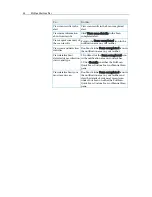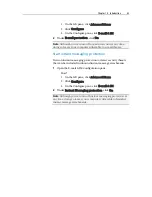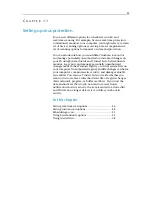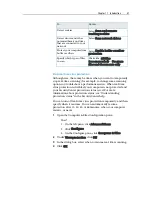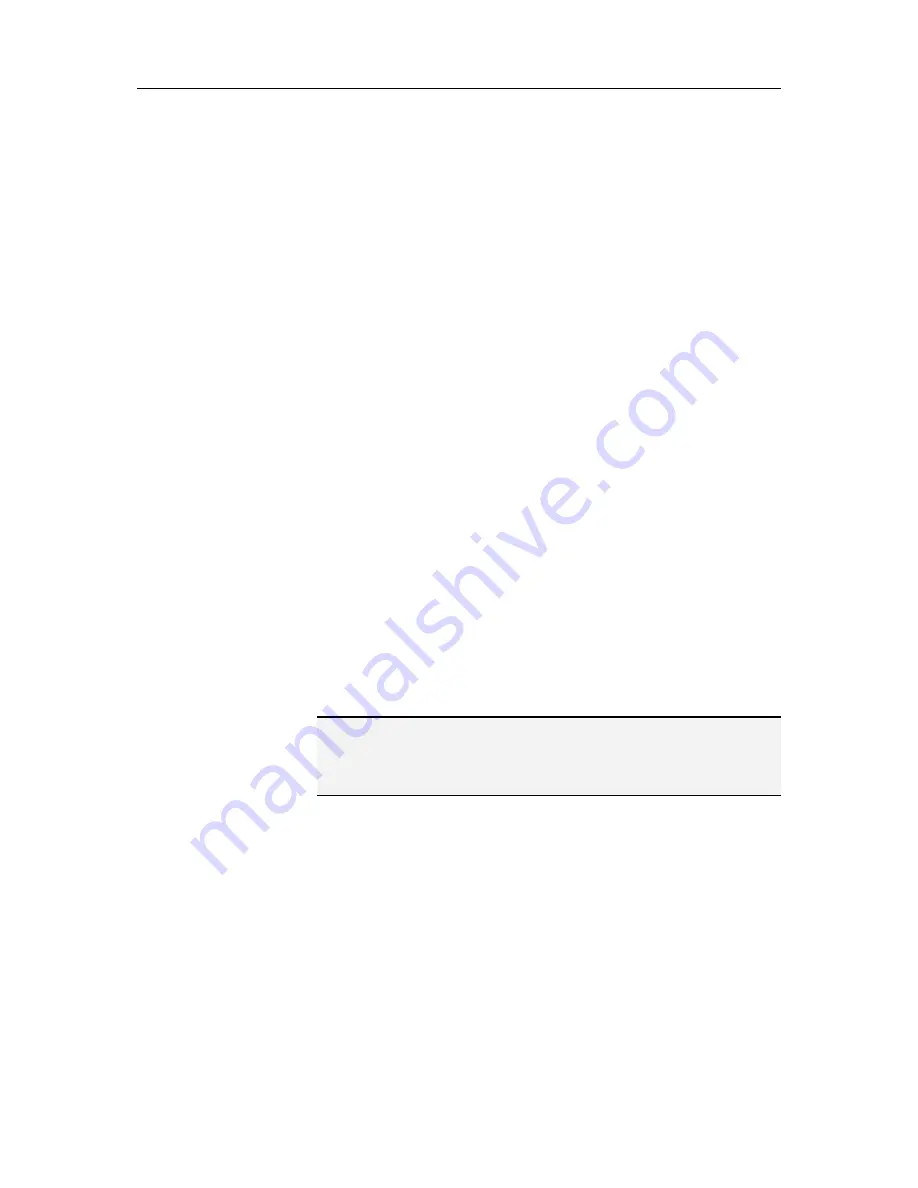
48
McAfee VirusScan Plus
Setting custom scan options
Custom virus protection lets you scan files on demand. When you
start a custom scan, VirusScan checks your computer for viruses
and other potentially harmful items using a more comprehensive
set of scanning options. To change custom scanning options, you
must make decisions about what VirusScan checks for during a
scan. For example, you can determine whether VirusScan looks
for unknown viruses, potentially unwanted programs, such as
spyware or adware, stealth programs and rootkits (which can
grant unauthorized access to your computer), and cookies that
Web sites can use to track your behavior. You must also make
decisions about the types of files that are checked. For example,
you can determine whether VirusScan checks all files or just
program files and documents (since that is where most viruses
are detected). You can also determine whether archive files (for
example, .zip files) are included in the scan.
By default, VirusScan checks all the drives and folders on your
computer and all network drives each time it runs a custom scan;
however, you can change the default locations to suit your needs.
For example, you can scan only critical PC files, items on your
desktop, or items in your Program Files folder. Unless you want
to be responsible for initiating each custom scan yourself, you
can set up a regular schedule for scans. Scheduled scans always
check your entire computer using the default scan options. By
default, VirusScan performs a scheduled scan once a week.
If you find that you are experiencing slow scan speeds, consider
disabling the option to use minimal computer resources, but
keep in mind that higher priority will be given to virus protection
than to other tasks.
Note
: When enjoying activities like watching movies, playing
games on your computer, or any activity that occupies your
entire computer screen, VirusScan pauses a number of tasks,
including automatic updates and custom scans.
Set custom scan options
You set custom scan options to customize what VirusScan looks
for during a custom scan as well as the locations and file types it
scans. Options include scanning for unknown viruses, file
archives, spyware and potentially unwanted programs, tracking
cookies, rootkits, and stealth programs. You can also set the
custom scan location to determine where VirusScan looks for
viruses and other harmful items during a custom scan. You can
scan all files, folders, and drives on your computer or you can
restrict scanning to specific folders and drives.
1
Open the Custom Scan pane.
How?
Содержание VirusScan Plus
Страница 1: ...User Guide ...
Страница 2: ......
Страница 6: ......
Страница 28: ......
Страница 30: ......
Страница 42: ......
Страница 46: ......
Страница 70: ......
Страница 74: ...72 McAfee VirusScan Plus 5 Click OK Note The Allow Outgoing Only Access is the default option ...
Страница 82: ......
Страница 114: ...112 McAfee VirusScan Plus Note To view the most up to date statistics click Refresh under Active Programs ...
Страница 122: ......
Страница 124: ......
Страница 130: ......
Страница 138: ......
Страница 150: ......
Страница 154: ......
Страница 171: ...Chapter 34 Introduction 169 ...
Страница 186: ......