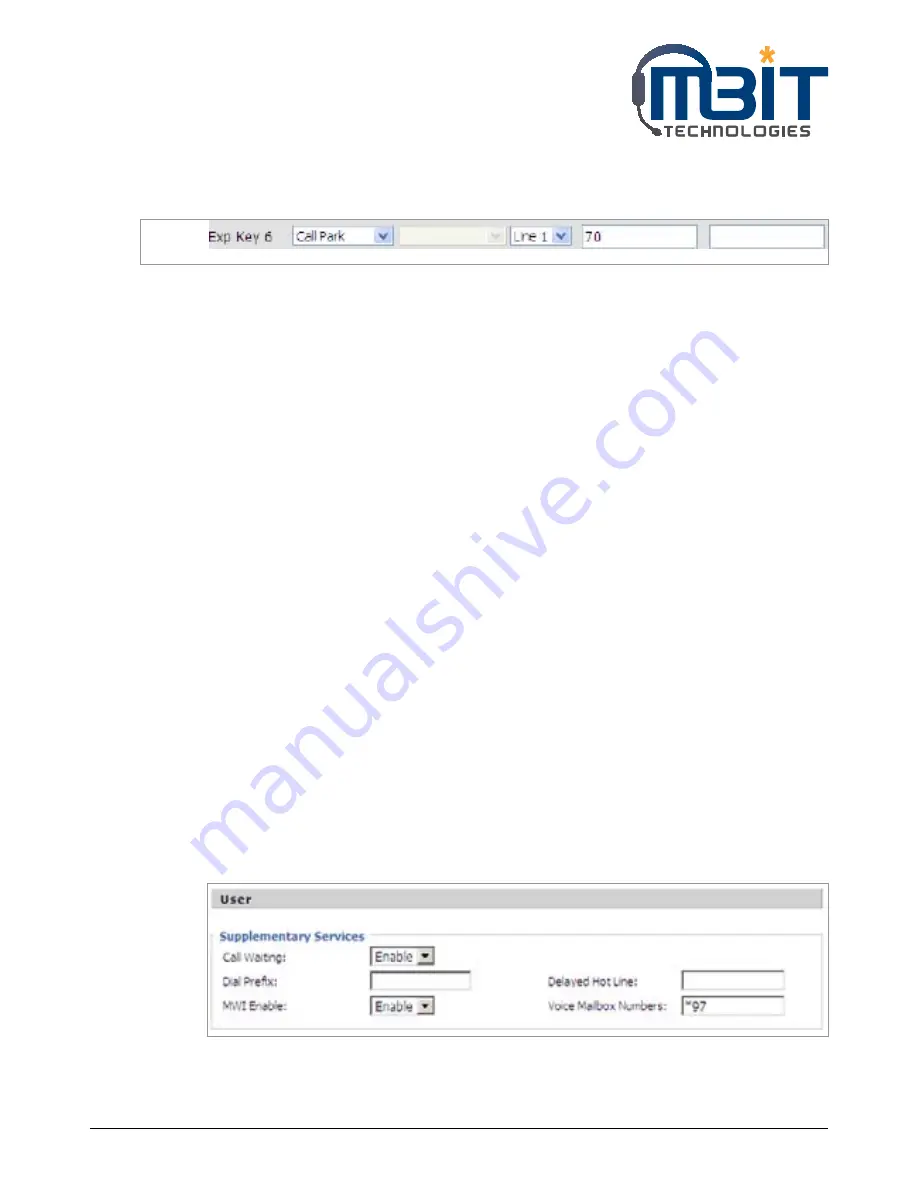
MBIT Technologies
*
www.mbit.com.au
24
Step 2: Log in the web, open Phone/Multi-functional Key webpage.
Step 3: Choose one Exp key (assuming is Exp Key 6), and configuration as follows, user can refer to
7.7.2 Multi-functional Key:
Step 4: Press Save Settings button to save changes and then press Reboot button to make changes
effective.
Using Call Park:
Step 1: During an active call (assuming party 1(bb100)’s phone number is 6221, party 2’s phone
number is 111)
Step 2: Party 1 press the Exp Key 6 button (the configured multi-functional key) to park the current
conversation and listen the voice prompt patiently,
Step 3: Party 3 dialing 71 using another phone to retrieve the call with party 2.
6.6 MSG
Voice Mail service must be available on your network to use this feature.
6.6.1 Enable and configuration MSG
There are two ways to enable MSG, one is from menu, and the other is from your PC to use bb100’s
webpage.
From Menu:
Step 1: Press Menu button to enter menu items and then choose 12 Voice Mail
Step 2: Highlight the line you want to configuration, and then select it
Step 3: And then use the softkey buttons to configuration it according to the prompt
Step 4: Press the save softkey button to save the changes
From Webpage:
Step 1: Log into Web, open Account X(1/2)/User webpage.
Step 2: Enable MWI Enable and fill in the Voice Mailbox Numbers (get the number from your phone
administrator), below is a settings example based on Asterisk.
Step 3: Press Saev Settings button to save changes, then the
Please REBOOT to make the changes
effective!
notice will appear, press Reboot button to make changes effective.






























