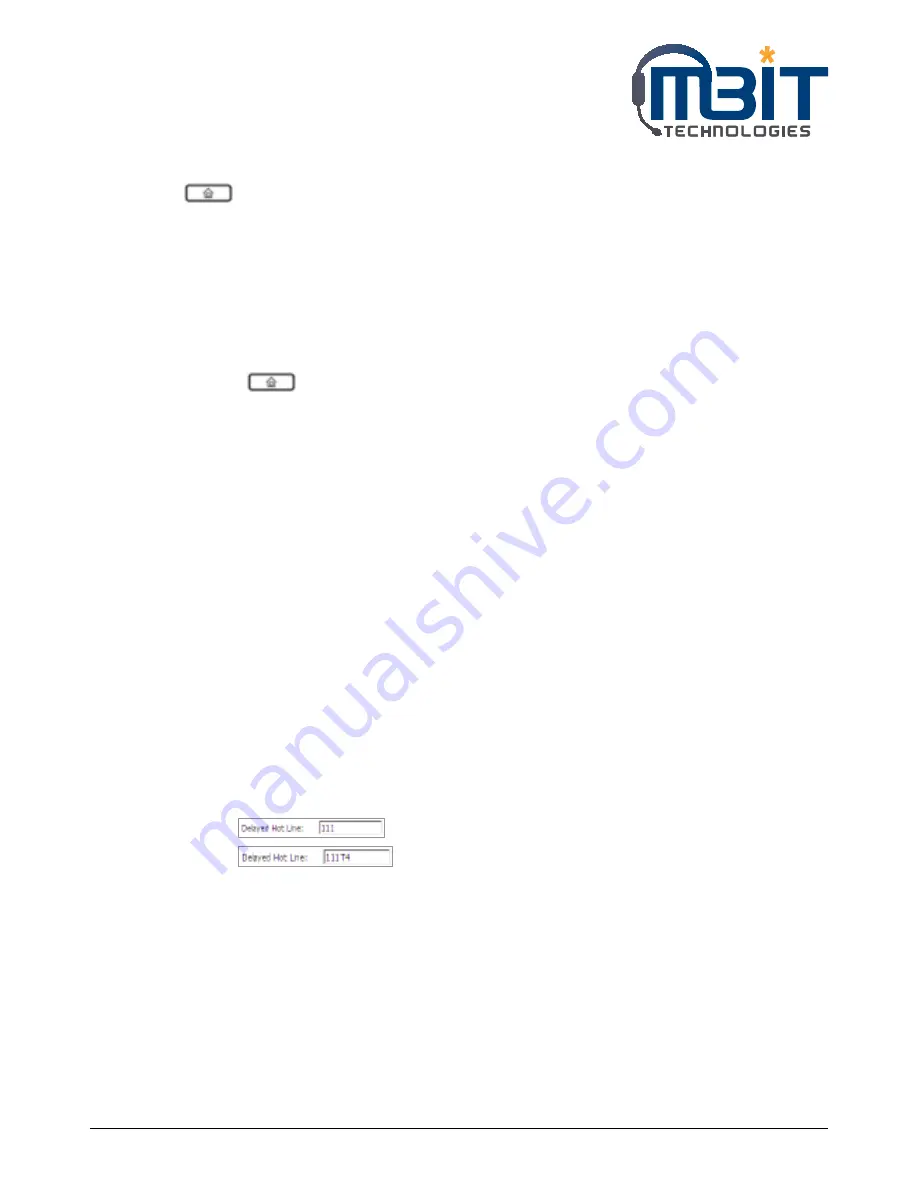
MBIT Technologies
*
www.mbit.com.au
15
5.2.4 Dialing from Call History
Press
button access to the menu items, and use the up and down button to choose 3. Call
History, and then highlight the phone number you want to call, press the dial softkey button to dial
immediately.
5.2.5 Using Speed Dial
Adding a speed dial:
Below are the steps to add a speed dial from menu, User can also set speed dial from you PC using bb100
Web Interface.
Step 1: Press
button access to the menu items, and use the up and down button to choose
2. Multi-Function Key
Step 2: Configuration one Multi-Function Key to speed dial according to the prompt.
Making speed dial:
Press the Multi-Function Key corresponding to speed dial to make call immediately.
5.2.6 Using Dial Plan
Adding one dial plan:
Step 1: Open Phone/Dial Plan webpage
Step 2: Add one dial plan, user can refer to 7.7.3 Dial Plan
Using dial plan to make call:
Dial the phone number according to one dial plan.
5.2.7 Using Delayed Hotline
Add the delayed hotline from SIP Account/Account1/2 webpage, User column, below is one example:
Step 1: Open SIP Account/Account1/2 webpage, User column
Step 2: Fill in the delayed hotline number, user can also add the delayed time.
Example 1:
set the delayed hotline number is 111.
Example 2:
set the delayed hotline number is 111 & delayed time is 4 seconds.
5.2.8 Answering a Telephone Call
When a call is incoming, the associated line button will flash and the phone will ring.
You can receive the call by:
Step 1: Pressing the corresponding line button or
Step 2: Pressing the speakerphone, or
Step 3: Lifting the handset, or
Step 4: Auto-answer: if auto-answer is enabling, bb100 will answer the phone automatically when
there is a call incoming






























