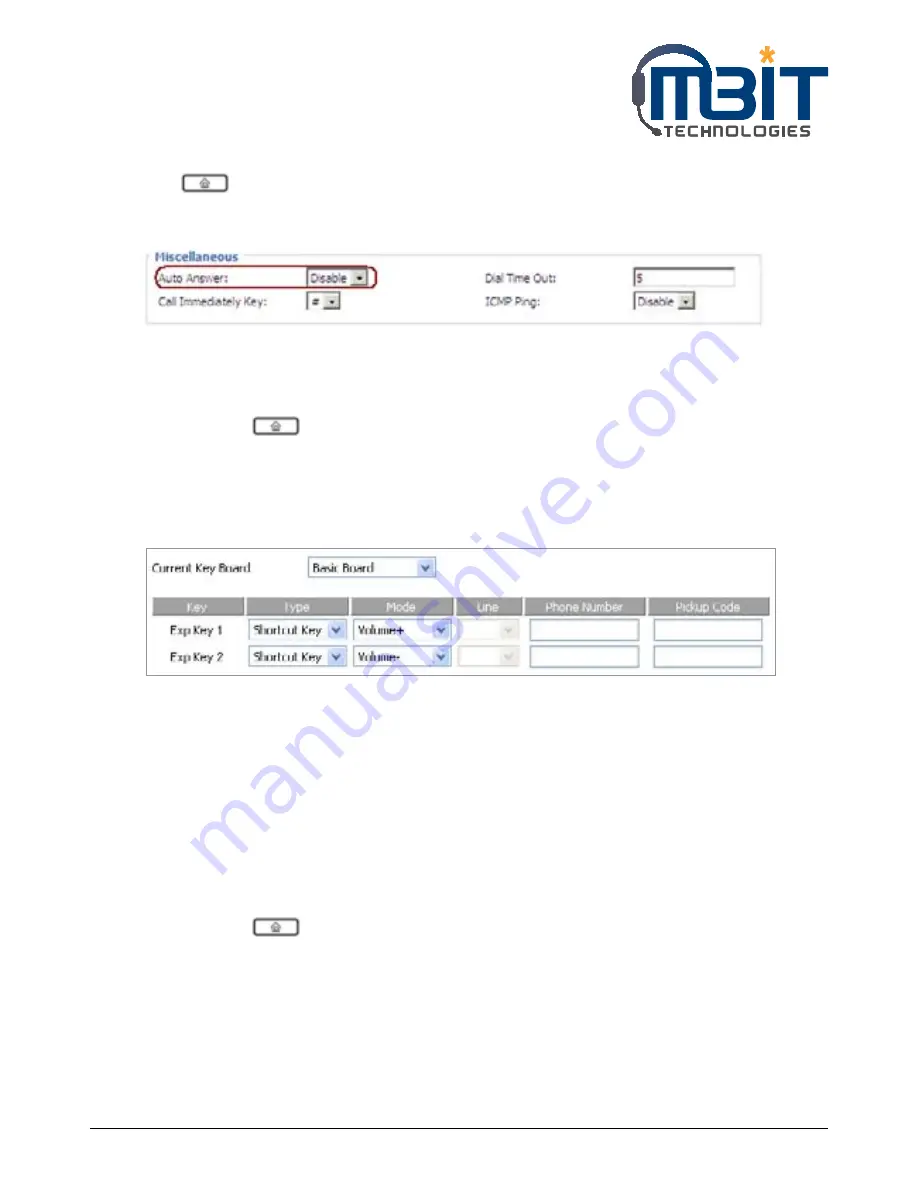
MBIT Technologies
*
www.mbit.com.au
16
Enable auto-answer:
Press button to access to the menu items, then use the up and down button to choose 6
Reference, set auto-answer enable according to the prompt.
Note: user can also enable auto-answer in Phone/Preference webpage, miscellaneous column.
5.3 Adjusting Call Volume
From menu:
Step 1: Press
button, and then choose volume.
Step 2: Press up and down button to turn up or turn down volume.
Using multi-functional key:
Step 1: Choose two multi-functional key (assuming the two multi-functional keys are Exp Key 1 and Exp
Key 2), and configuration as follows:
Step 2: Press Save Settings to save changes and user can see the corresponding LED is solid green.
Step 3: Press the Exp Key1 button to turn up volume, press the Exp Key 2 button to turn down volume.
5.4 Black List
If user added a black list, bb100 will forbid the phone number incoming.
Adding a black list:
There are two ways to add black list, one is from menu, and the other is from your PC to use bb100’s
webpage.
From menu:
Step 1: Press
button, and then choose 5 black list.
Step 2: Choose New Entry, and then add one black list according to the prompt.
From Webpage:
Step 1: Log on the web, open Phone/Phonebook webpage, Black List column.
Step 2: Refer to the 7.7.4.1 Black List to add blacklist.






























