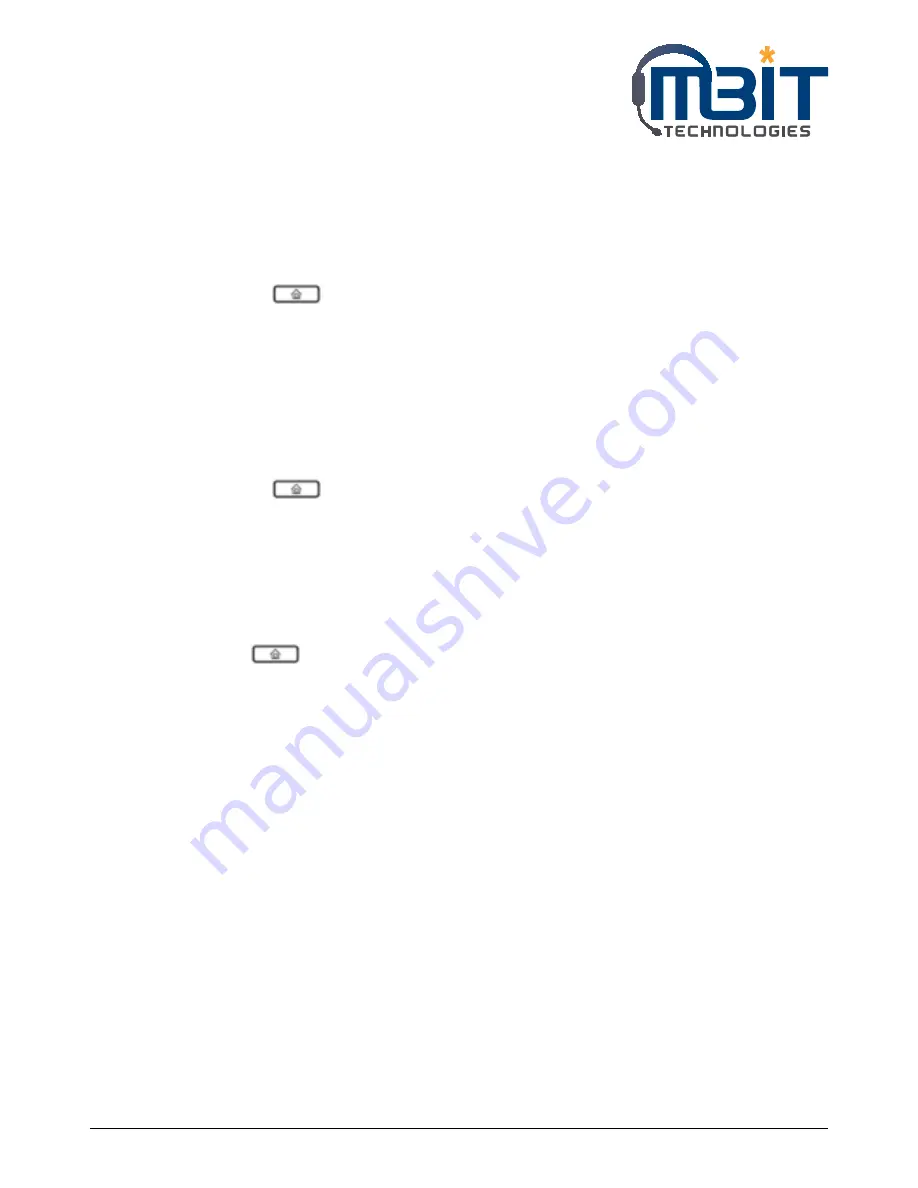
MBIT Technologies
*
www.mbit.com.au
19
To return a missed call:
• If the LCD screens shows a missed call:
Step 1: Press the softkey button under miss to view the call.
Step 2: Press the softkey button under dial to return the missed call.
• If the LCD screen does not show a missed call, you can return a call from the Missed Call list:
Step 1: Press the button.
Step 2: Then selects 3 Call History.
Step 3: Then selects Missed Calls.
Step 4: Choose the call you want to return and press Dial.
To view a list of all missed calls:
• If the LCD screen shows a missed call, press the softkey button under miss to view a list of missed calls.
• If the LCD screen does not show a missed call:
Step 1: Press the button.
Step 2: Then selects 3 Call History.
Step 3: Then selects Missed Calls.
5.13 Text Message
5.13.1 Sending Message
Step 1: Press
button, and then choose 4 Text Message by using the up button or the down
button.
Step 2: Press the select softkey button to enter to 1 SEND item.
Step 3: Press the select softkey button to edit message.
Note: When inputting text, use the en softkey button to change the input method among
numbers, capital and lowercase English letters, en stands lower case, EN stands capital letter, and
num stands digit
Step 4: Press the ok softkey button to input receivers’ phone number.
Note: bb100 support group mails, user can send one message to 10 friends or family one a time;
Press the ok softkey button to access to configuration the next receiver’s phone number;
You can select one number in phonebook by pressing the pbook softkey button.
If user has configuration the phone numbers which you want to send, press the ok softkey
button twice to access to the next item (Sender number).
Step 5: Set Sender phone number, default is line1’s phone number.
Step 6: Press the select softkey button to start sending message.






























