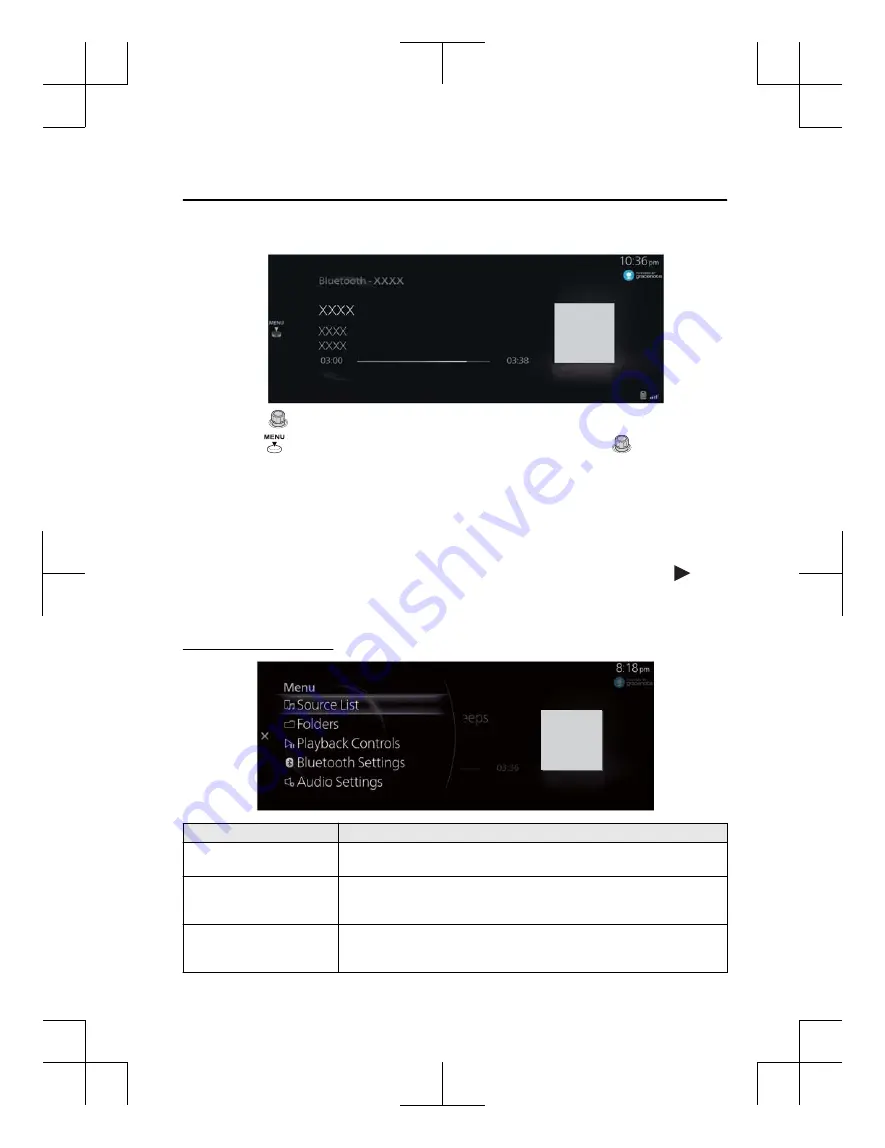
4. The playback screen is displayed.
Rotate the
to display the Now Playing List.
When the
is displayed, you can display the menu by pressing the
.
NOTE
If the Applications screen on the device is not displayed, playback of Bluetooth
®
Audio on Mazda Connect may not be possible.
If the Bluetooth
®
audio device does not begin playback, you need to start the playback
manually.
Select “Playback Controls” from the Bluetooth
®
audio menu, and then select .
If the mode is switched from Bluetooth
®
Audio mode to another mode (such as radio
mode), playback from the Bluetooth
®
Audio device stops.
Bluetooth
®
Audio menu
Menu
Explanation
Source List
Displays the Source List screen.
You can switch the audio source.
Folders
Displays the top level folder/file.
Select the folder to display the files in the folder.
After you select the file you want to listen to, it begins playback.
Playback Controls
Displays the control screen (icon) on the playback screen.
For the operation method for each icon, refer to How to Use the Tuner Controls
(icon).
Features
Entertainment
2-49
CX-3_8JT9-EA-20G_Edition1_old
2020-5-18 16:50:09
Содержание 3 Sedan 2019
Страница 4: ...CX 3_8JT9 EA 20G_Edition1_old 2020 5 18 16 50 09...
Страница 34: ...MEMO 1 30 CX 3_8JT9 EA 20G_Edition1_old 2020 5 18 16 50 09...
Страница 184: ...MEMO 4 10 CX 3_8JT9 EA 20G_Edition1_old 2020 5 18 16 50 09...
Страница 185: ...5 Index 5 1 CX 3_8JT9 EA 20G_Edition1_old 2020 5 18 16 50 09...
Страница 188: ...5 4 CX 3_8JT9 EA 20G_Edition1_old 2020 5 18 16 50 09...
















































