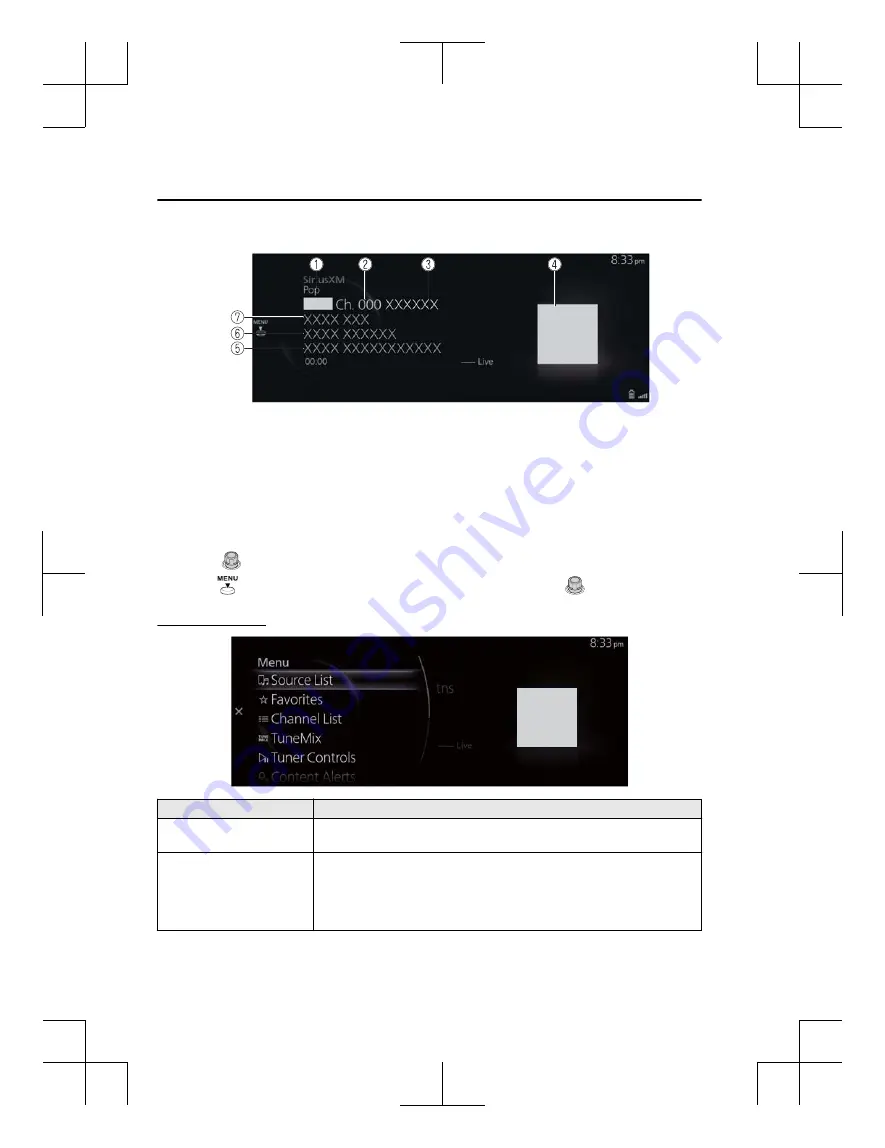
3. The playback screen is displayed.
1. Category name
2. Radio station number
3. Radio station name
4. Album art
5. Album name
6. Artist name
7. Song name
Rotate the
to display the Favorites list for SiriusXM
®
When the
is displayed, you can display the menu by pressing the
.
SiriusXM
®
menu
Menu
Explanation
Source List
Displays the Source List screen.
You can switch the audio source.
Favorites
Displays the Favorites list for SiriusXM
®
.
The radio station list registered to your Favorites is displayed where you can
select the radio station you want to listen to.
If you have no registered Favorites, an empty list is displayed.
Refer to Favorites on page 1-17 for the method of registering to Favorites.
Features
Entertainment
2-32
CX-3_8JT9-EA-20G_Edition1_old
2020-5-18 16:50:09
Содержание 3 Sedan 2019
Страница 4: ...CX 3_8JT9 EA 20G_Edition1_old 2020 5 18 16 50 09...
Страница 34: ...MEMO 1 30 CX 3_8JT9 EA 20G_Edition1_old 2020 5 18 16 50 09...
Страница 184: ...MEMO 4 10 CX 3_8JT9 EA 20G_Edition1_old 2020 5 18 16 50 09...
Страница 185: ...5 Index 5 1 CX 3_8JT9 EA 20G_Edition1_old 2020 5 18 16 50 09...
Страница 188: ...5 4 CX 3_8JT9 EA 20G_Edition1_old 2020 5 18 16 50 09...
















































