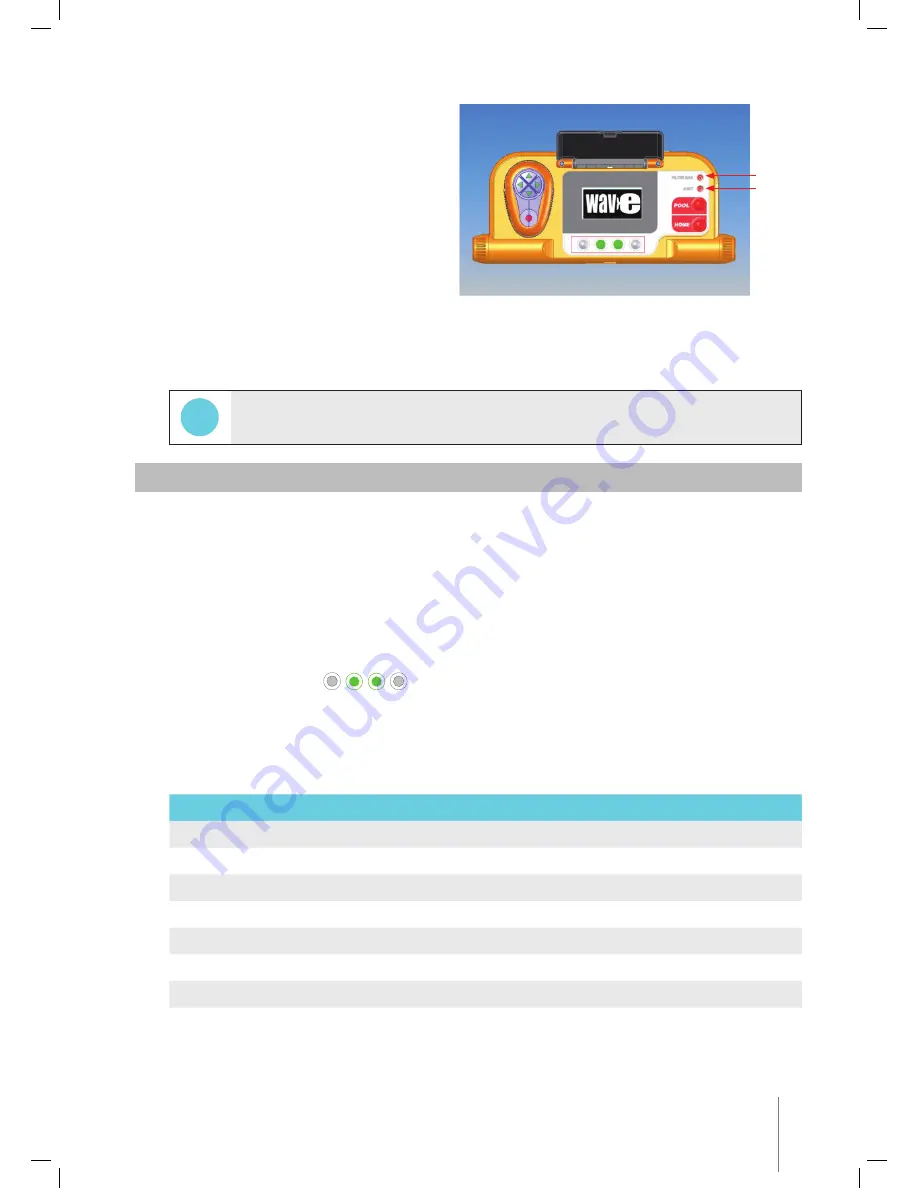
Wave XL
|
User Instructions
7
MMI Alerts
Filter bag
: This LED will light up when
the filter bag is full and needs cleaning at
the end of the cleaning cycle. You are not
required to immediately stop the operation.
The LED indicator will automatically reset
on the next operation with a clean bag.
Alert:
LED will light up as an indication of
an error that stops the robot. Generally,
inspect the robot to locate the problem and
re-operate. If the error repeats itself - details
of the specific error will be displayed on the
MMI
screen. Refer to the
Troubleshooting
section at the end of this manual.
Loose weave filter bags are provided as an option, to be used to collect large debris.
They should also be used in cases of sand accumulation in the pool.
8. CUSTOMIZED SETTINGS
The Dolphin Wave robot is controlled from the MMI console. You can customize the robot’s settings
to match the specific type of swimming pool that is to be cleaned. 4 different swimming pool
configurations can be set and stored in the MMI’s memory for future use.
When you configure a pool profile, you can also set the cleaning-cycle time and the delay time before
the robot starts its cleaning cycle. The procedure for
configuring additional pool profiles
is explained in Configuring Additional Pool Profiles on page 9.
The MMI keyboard procedures are explained in the next section.
MMI Operation
Use the control buttons
located on the MMI below the screen, to activate the
various commands.
Use the MMI functions that appear in the various screen displays to navigate between the screens
and to configure the software.
MMI Functions:
Command
Description
Menu
From the
Wave
screen, press Menu to display the
Main Menu
screen
Scroll up
Scroll down
Start
Press both green buttons simultaneously to start pool cleaning
Select
Press Select to confirm your selection after using the scrolling buttons
Modify
Press Modify to change settings after making a selection
Back
Press to return to the previous screen
Exit
Press to return to the
Wave
screen
TIP
Filter Bag
Alert
Содержание Dolphin WAVE 300 XL
Страница 1: ...8151452 WAVE 300 XL User Instructions EN by ...
Страница 2: ......
Страница 19: ......
Страница 20: ...WAVE 300 XL www maytronics com by ...




















