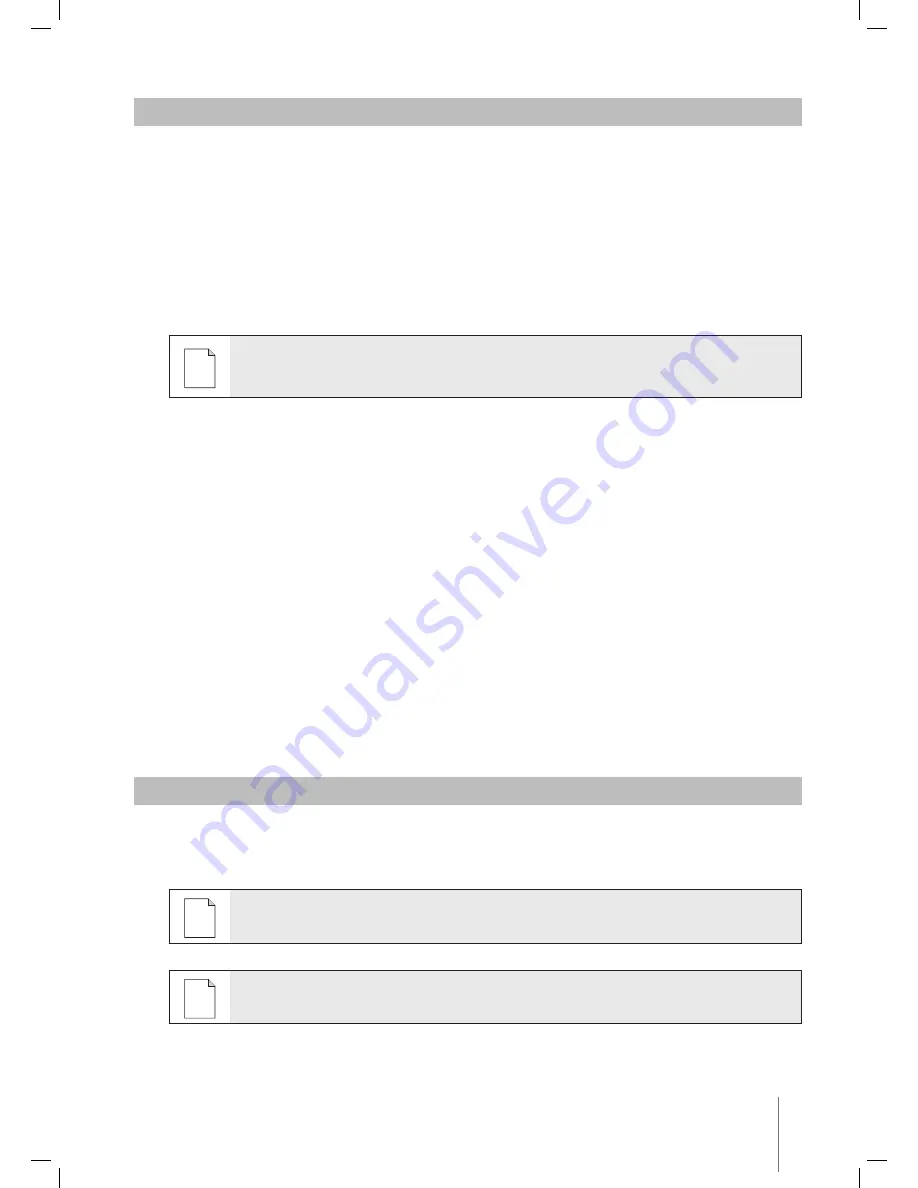
Wave XL
|
User Instructions
13
10. OPERATING GUIDELINES
• A large-sized swimming pool of approximately 300m² requires approximately 3–4 hours to clean.
This is the default setting.
• An Olympic size pool of 1,250m² requires approximately 6 hours cleaning time.
This is the default setting.
Maintenance
1. Clean the filter bag as needed. When the MMI displays “Filter Bag Full”, you should clean the bag
before the next operating cycle.
2. Click the filter bag into its place.
i
• It is not necessary to stop the Dolphin Wave in the middle of the cycle when the “Filter
Full” indicator appears. Clean the filter before the next cycle.
• Filter bags can be cleaned in a washing machine.
3. Before each operating cycle, clean the robot’s body, brushes and driving belt area and remove
foreign objects, rubber bands, hair, etc.
4. Once a week clean the impeller area:
• Remove the impeller cover’s securing screw using a No. 2 Philips manual screwdriver.
• Twist counter-clockwise and open the cylinder cover.
• Remove foreign objects from the impeller.
• Close the impeller’s cover and replace the securing screw.
5. Keep the floating cable orderly enabling it to be rolled up easily.
Important:
Every 2 or 3 cleaning sessions, disconnect the floating cable from the roller inner
connection, unroll the entire cable and re-arrange it on the roller as required.
6.
Preventive Maintenance (PM)
should be performed on the Dolphin Wave robot, in order to
keep it in good and long lasting working condition. Maytronics provides the parts required – as a
dedicated PM kit. The work and the service will be provided through the dealer. PM service should
be performed every 1,500 working hours or 1 year (the earlier of the two).
7. A warning message to perform PM will appear on the MMI screen, when applicable. It is obligatory
that PM service be performed. Please contact your dealer. Failure to perform the PM service will
void the warranty.
11. THE REMOTE CONTROL UNIT
The remote control unit (RCU) is located on the MMI console and held in position by a magnet. Pull it
upwards gently to remove it from its base. When the robot is in automatic operation, use the remote
control to override the robot’s programmed direction settings.
i
When the robot is moving in a forward direction, the floating cable follows the robot from
its tail end.
i
The remote control unit has a control range of 50m (164ft) from the Caddy.
Содержание Dolphin WAVE 300 XL
Страница 1: ...8151452 WAVE 300 XL User Instructions EN by ...
Страница 2: ......
Страница 19: ......
Страница 20: ...WAVE 300 XL www maytronics com by ...






































