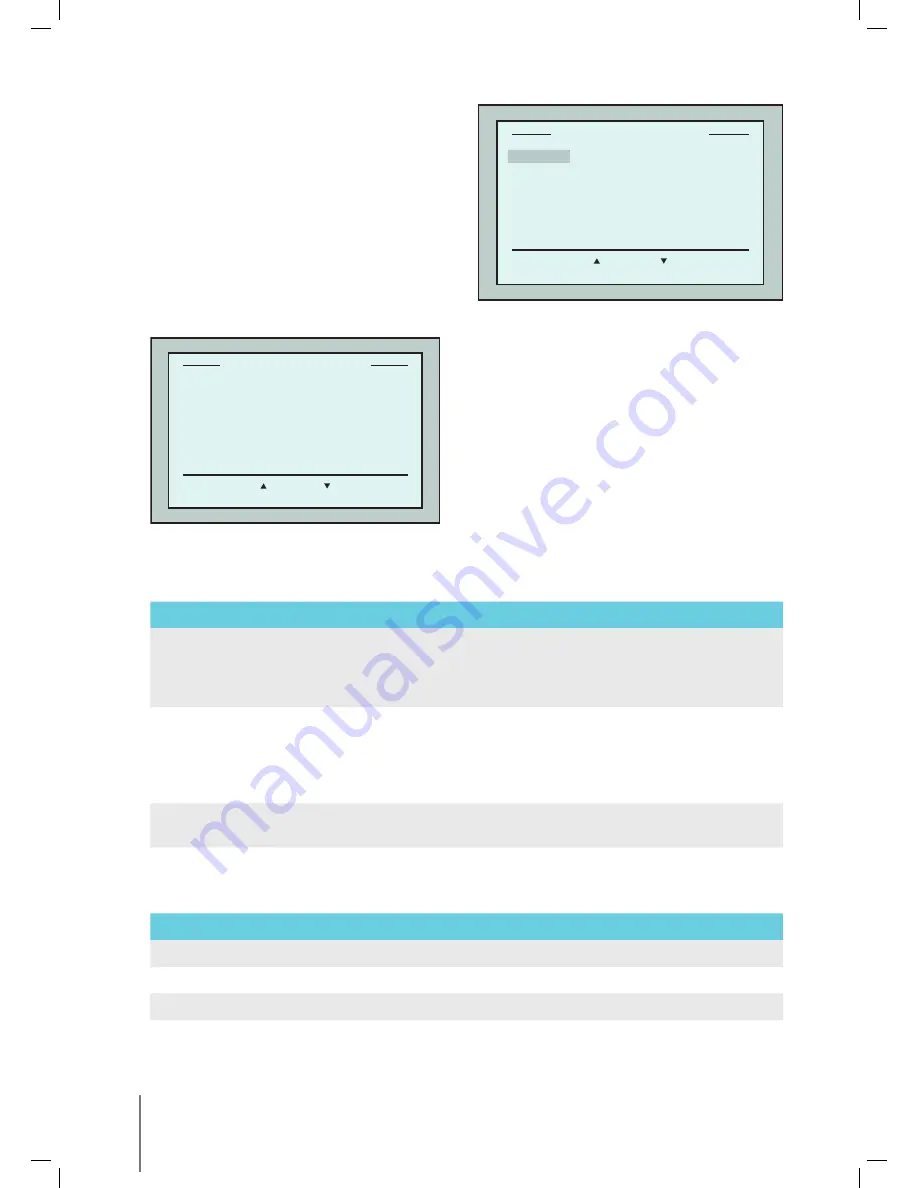
8
Wave XL
|
User Instructions
Defining the robot’s parameters:
1. Switch on the power supply. The MMI
Wave
screen opens in the home window.
2. Press
Menu
to enter the
Main Menu
(Figure 6).
There are 2
Main Menu
screens and you access the
second screen by pressing the scroll down arrow
.
After “Statistics”, scroll down to the second
Main
Menu
screen (Figure 7).
Main Menu Parameters
The parameters that can be accessed from the
Main Menu
screen are explained in the table below:
Parameter
Description
Pool Profile
Press
Select
to go to the
Pool Profile
screen.
The Pool Profile opens the
Pool Profile
screen and displays the 4 different
Pool Profiles configured.
Pool A is the default setting.
Filter State
Reports on the filter’s condition.
•
Clean
: Filter bag is ready for use
•
Full
: Change/clean filter bag
The filter bag warning light on the console will also indicate that the filter bag
needs cleaning.
Technician
Mode
Technician screen with restricted access.
Statistics
Press
Select
to review data on robot’s usage.
Second
Main Menu
screen parameters
Parameter
Description
Clock Setup
Press
Select
to enter the
Clock Setup
screen and 12/24 hour mode.
Date Setup
Press
Select
to enter the
Date setup
screen.
Error Report
Displays information for service technicians.
Language
Language interface mode.
Select
Exit
Main Menu
Pool Profile
Filter State
Clean
Technician Mode
Statistics
Figure 6:
Main Menu screen
Select
Exit
Main Menu
Clock Setup
Date Setup
Error Report
Language
English
Figure 7: Second
Main Menu screen
Содержание Dolphin WAVE 300 XL
Страница 1: ...8151452 WAVE 300 XL User Instructions EN by ...
Страница 2: ......
Страница 19: ......
Страница 20: ...WAVE 300 XL www maytronics com by ...




















