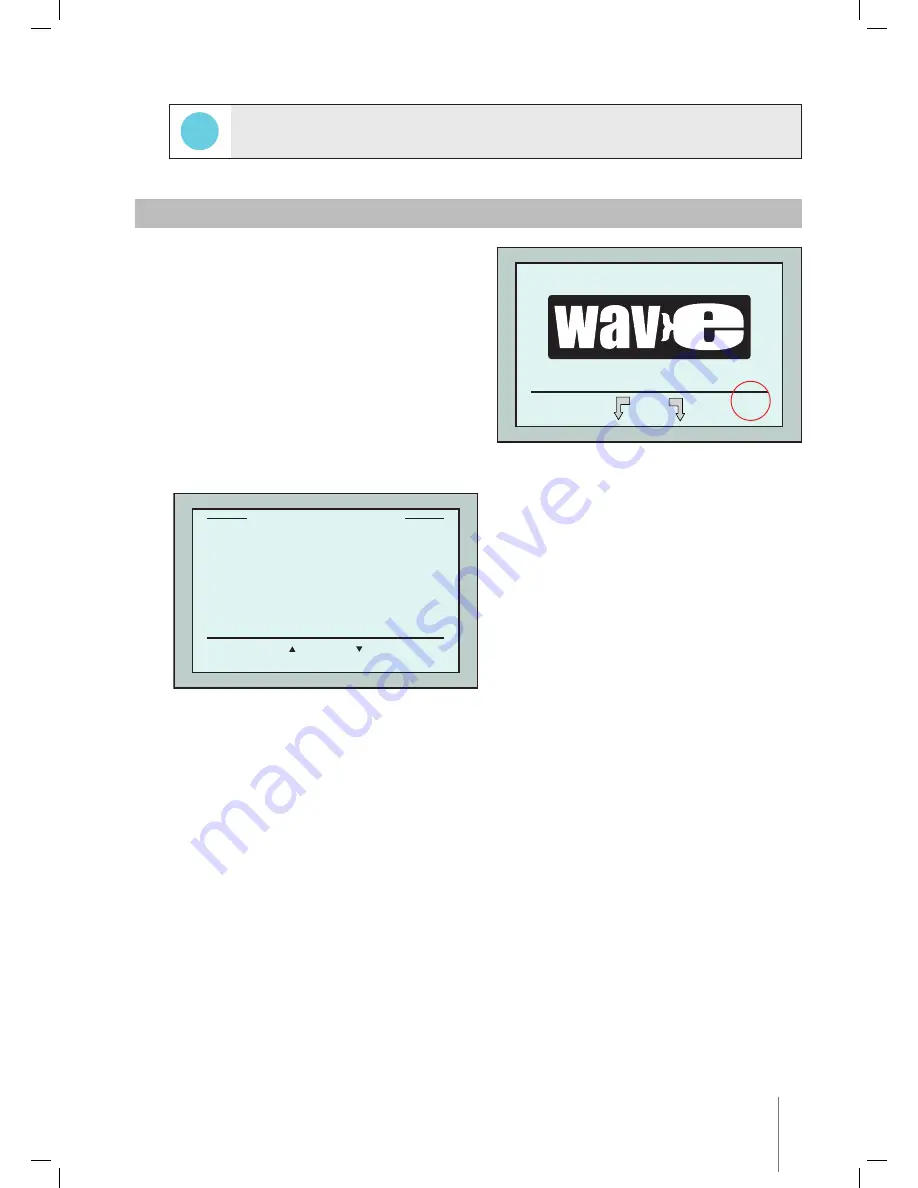
Wave XL
|
User Instructions
9
In order to return to English from any other language, press and hold the "menu" button for
3-4 seconds, on the
Wave
screen.
9. CONFIGURING ADDITIONAL POOL PROFILES
The Dolphin Wave can be configured for 4
different pool profiles. The configured settings
are stored in the MMI’s memory. This section
describes how to configure additional pool
settings.
To add a new pool configuration, proceed
as follows:
1. Go to the
Wave
screen. “Pool A” is
displayed as the currently defined setting
as shown in Figure 8.
2. From the
Wave
screen, press
Pool A
.
The
Pool Profile
screen opens (Figure 9).
3. To select a second pool profile, scroll down
to Pool B and press
Select
.
The
Wave
screen automatically displays
showing that Pool B is the currently defined
pool.
4. To configure Pools B, C and D, go to Step 1
of
Starting a cleaning session
, on page 5.
To go to a previously defined pool setting:
1. From the
Wave
screen, press the currently displayed pool setting at the right side of the screen
(see Figure 8) to open the
Pool Profile
screen.
2. Scroll to the required pool and press
Select
. The
Wave
screen is displayed with the chosen
pool setting.
TIP
Menu
Start
Pool A
Figure 8:
Wave screen showing Pool A as default setting
Select
Exit
Pool A
Pool B
Pool C
Pool D
Select Pool
Figure 9:
Pool Profile screen
Содержание Dolphin WAVE 300 XL
Страница 1: ...8151452 WAVE 300 XL User Instructions EN by ...
Страница 2: ......
Страница 19: ......
Страница 20: ...WAVE 300 XL www maytronics com by ...




















