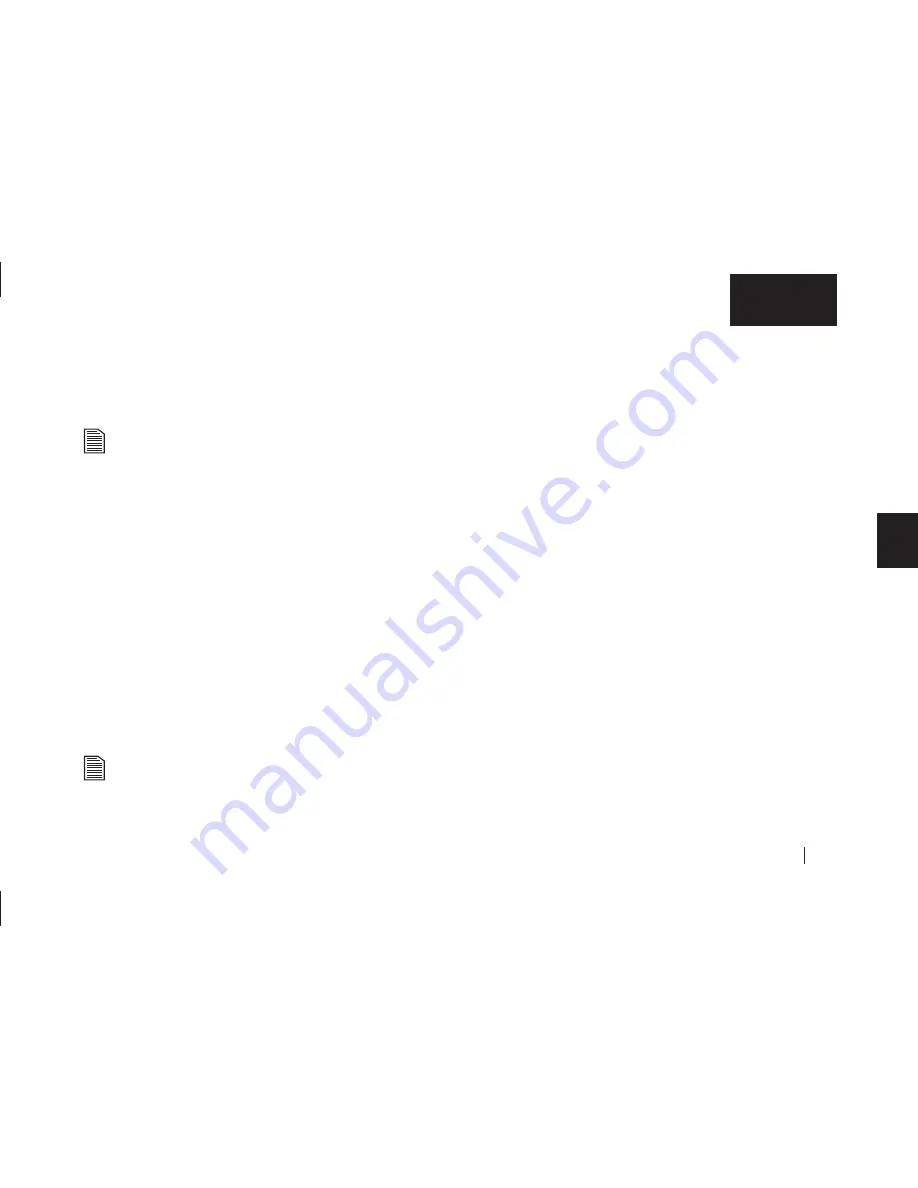
Backing Up Your System
57
4
English
3.
Make sure
Execute now
is selected and click
Execute
.
Retrospect will now start scanning your system, the
Immediate Backup
window will open and the backup process
will begin.
Normal backup may take a long time the first time. Each
time after that, it will take less time. This is because
Retrospect compares the files in your actual system to the
backup version and only copies new files or files that have
been modified since the last backup. For more information
on backup strategies, see the Retrospect online help
system, by clicking question mark icon in the Retrospect
Express application.
When the backup is complete, the message: ‘Execution completed
successfully’ should appear.
If your system backup was successful, you can quit Retrospect.
4.
Go to the
File
menu and select
Quit
.
When you quit Retrospect, a window will appear telling you:
‘Script EasyScript Backup is next for automatic execution.’
This is a reminder to make sure that the drive you plan to use for
the next backup (your OneTouch drive) is connected to your
computer and ready. If you are not sure, you can click the
Check
Media
button to have Retrospect check for you.
If you get the message that ‘the configuration isn’t ready,’
click
Don’t Quit,
make sure that your OneTouch drive is
connected and turned on and quit Retrospect again.
5.
Click
Quit.
Congratulations, You’ve now done your first system backup!
See “Disaster Recovery” on page 59 in chapter 5,” for guidelines
on how to restore your system using the system backup you just
created, in the event that you need to.
Making changes to your backup script
If you decide you want to change your backup script, follow
these steps:
To change the time of your backup
:
1.
Open Retrospect Express.
The
Retrospect Express Directory
window will appear.
2.
Click the
Automate
tab.
The
Scripted Retrospect operations
section will appear.
3.
Click
Scripts
.
The
Scripts
window will appear.
4.
Select your script. It will be labelled
EasyScript Backup.
5.
Click
Edit.
The
EasyScript Backup
window will appear, showing the details
of your backup script.
Содержание Maxtor OneTouch USB
Страница 1: ...EXTERNAL HARD DRIVE Maxtor OneTouch User s Guide English Français Deutsch P N 20236000 ...
Страница 4: ...English ...
Страница 10: ...6 1 English ...
Страница 76: ...72 6 English ...
Страница 88: ...Français ...
Страница 94: ...6 1 Français ...
Страница 142: ...54 3 Français ...
Страница 152: ...64 4 Français ...
Страница 166: ...78 6 Français ...
Страница 178: ...Deutsch ...
Страница 184: ...6 1 Deutsch ...
Страница 218: ...40 2 Deutsch ...
Страница 244: ...66 4 Deutsch ...
Страница 268: ......






























