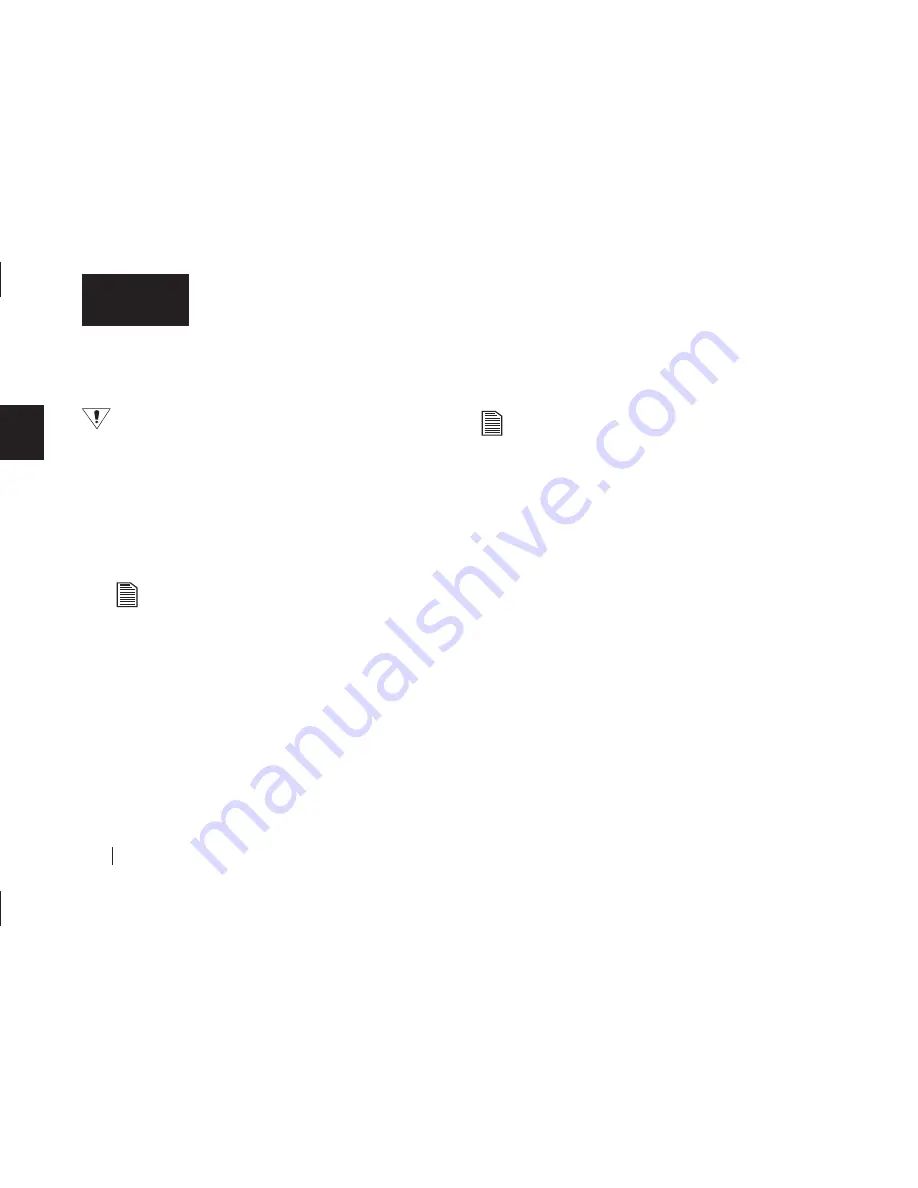
36
2
English
Formatting Your Drive with NTFS
This section describes how to format your drive with the NTFS file
system for Windows 2000 or XP.
Formatting the drive destroys all data contained on that
drive. Make a backup copy of all your data before
formatting your drive.
To format the drive for NTFS
1.
Select
Start
Settings
Control Panel
.
2.
Double-click
Administrative Tools
.
3.
Double-click
Computer Management
.
4.
Double-click
Disk Management
(located under the
Storage icon).
To format into two or more logical
partitions
, use the
partitioning feature in the Disk Management utility. For
more information, press
F1
to access Help and enter
partition
in the keyword field.
5.
Right-click on the icon for your new drive in the window
that appears.
FAT32 should be listed in the column labeled
File System
.
6.
Select
Format
from the menu.
7.
Select
NTFS
in the
File System
field.
8.
Click
OK
when you are ready to format your drive.
Formatting time varies based on your system speed, the
interface used, and the drive’s capacity.
Installing Drivers Only
This section describes how to install your new drive without
installing Retrospect Express software.
The Maxtor OneTouch button feature will not function if you
choose to install under this option.
Locate your operating system and the interface you plan to use in
the following section and follow the corresponding installation
procedure detailed.
Windows
Use the Custom Install feature on the Maxtor Install CD.
1.
Insert the Install CD in your CD-ROM drive.
Wait for the Maxtor screen to appear.
2.
Select
Custom Install
and follow the steps to on-screen steps
to complete the installation.
Your drive is now ready to use.
Macintosh
No drivers are necessary. If you’re using OS 9, connect your
OneTouch drive as described in “Macintosh OS 9: Connecting the
Drive” on page 29. If you’re using OS X, connect your drive as
described in “Macintosh OS X: Connecting the Drive” on page 22.
To Install Retrospect at a Later Time
If you wish to install a complete copy of Retrospect software and
the Maxtor OneTouch feature at a later time, you can do so by
following the original installation instructions provided in the
“Setting Up the Maxtor OneTouch Feature” detailed earlier in this
chapter for each operating system.
Содержание Maxtor OneTouch USB
Страница 1: ...EXTERNAL HARD DRIVE Maxtor OneTouch User s Guide English Français Deutsch P N 20236000 ...
Страница 4: ...English ...
Страница 10: ...6 1 English ...
Страница 76: ...72 6 English ...
Страница 88: ...Français ...
Страница 94: ...6 1 Français ...
Страница 142: ...54 3 Français ...
Страница 152: ...64 4 Français ...
Страница 166: ...78 6 Français ...
Страница 178: ...Deutsch ...
Страница 184: ...6 1 Deutsch ...
Страница 218: ...40 2 Deutsch ...
Страница 244: ...66 4 Deutsch ...
Страница 268: ......






























