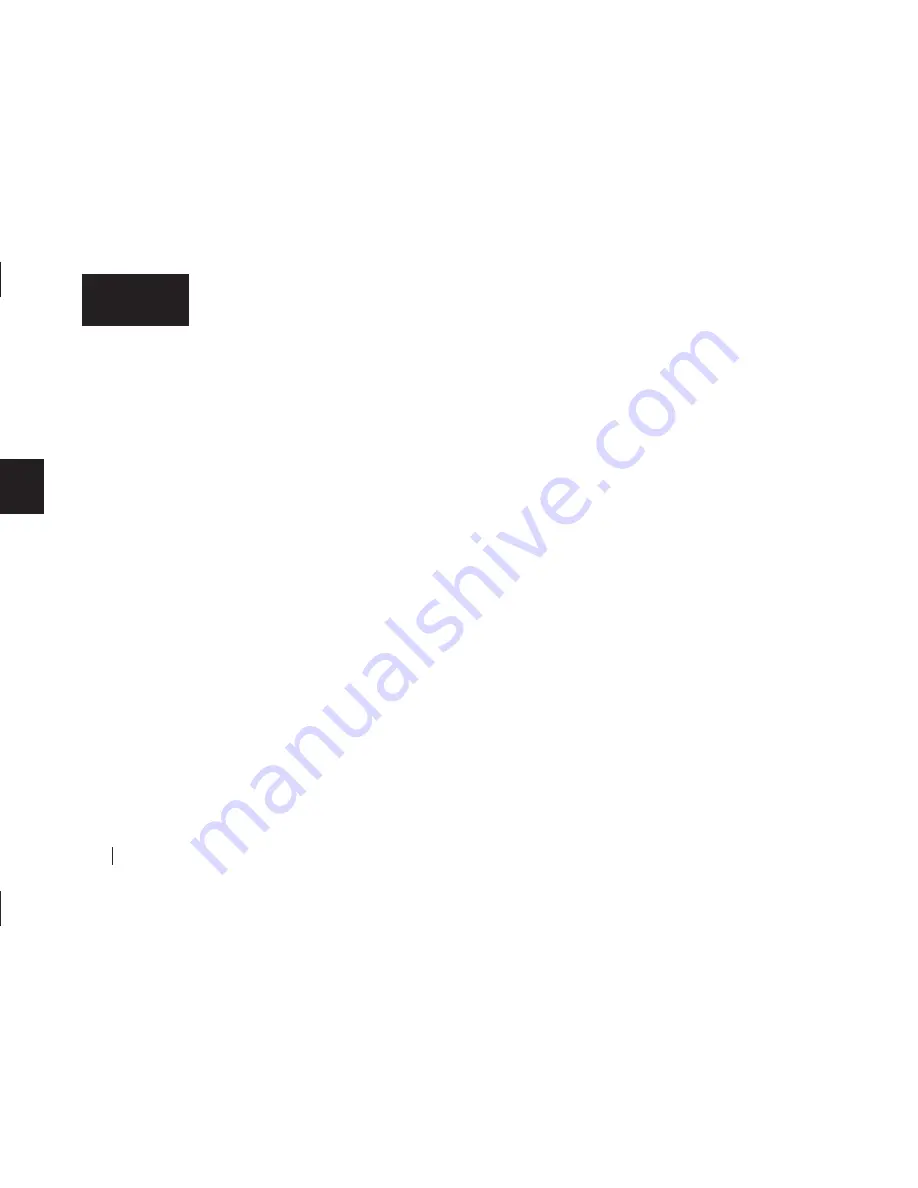
44
3
English
1.
Open the
Maxtor OneTouch
utility.
The Drive Information section will appear. If you have
multiple Maxtor OneTouch drives, make sure you select the
drive you wish to reset.
2.
Click the
OneTouch Button
tab.
3.
Click the
Default
button.
This sets the button back to it’s original settings
4.
Click the
Apply
button.
This saves the settings.
5.
Click the
OK
button to close the utility.
Macintosh
Drive Information:
1.
Open the
Applications
folder on your Macintosh hard
drive and double-click the
Maxtor OneTouch Settings
icon to open it.
The
Maxtor OneTouch Settings
window should appear.
2.
In the lower part of the window, you should see your
OneTouch Drive listed and any other compatible Maxtor
Drives currently connected and turned on.
Here you can find out useful information, including:
• Model
• Serial Number
• Application to be opened by the OneTouch button
Customizing your OneTouch button:
Launching a different application or file
You can launch most any application or file on your computer with the
OneTouch button. For example, you could use it to launch a program
like QuickTime or even a specific QuickTime file.
1.
Go to your
Applications
folder on your Macintosh Hard
Drive.
2.
Double-click the
Maxtor OneTouch
Settings
icon to
open it.
The
Maxtor OneTouch Settings
window should appear.
3.
In the lower part of the screen you should see ‘Volumes,’
‘Maxtor OneTouch Drives’ and ‘Open. . .’
Your Maxtor OneTouch drive should appear in this area.
If you have multiple OneTouch drives you will be able to
select each one separately.
In the ‘Open...’ section of the screen, you should see the
Retrospect icon and the words: Maxtor OneTouch. This is
what is currently set to open when you press the button on
your OneTouch drive.
It’s very simple to select a different program or file.
4.
Make sure your drive is selected in this window and click
Select Action.
Содержание Maxtor OneTouch USB
Страница 1: ...EXTERNAL HARD DRIVE Maxtor OneTouch User s Guide English Français Deutsch P N 20236000 ...
Страница 4: ...English ...
Страница 10: ...6 1 English ...
Страница 76: ...72 6 English ...
Страница 88: ...Français ...
Страница 94: ...6 1 Français ...
Страница 142: ...54 3 Français ...
Страница 152: ...64 4 Français ...
Страница 166: ...78 6 Français ...
Страница 178: ...Deutsch ...
Страница 184: ...6 1 Deutsch ...
Страница 218: ...40 2 Deutsch ...
Страница 244: ...66 4 Deutsch ...
Страница 268: ......






























