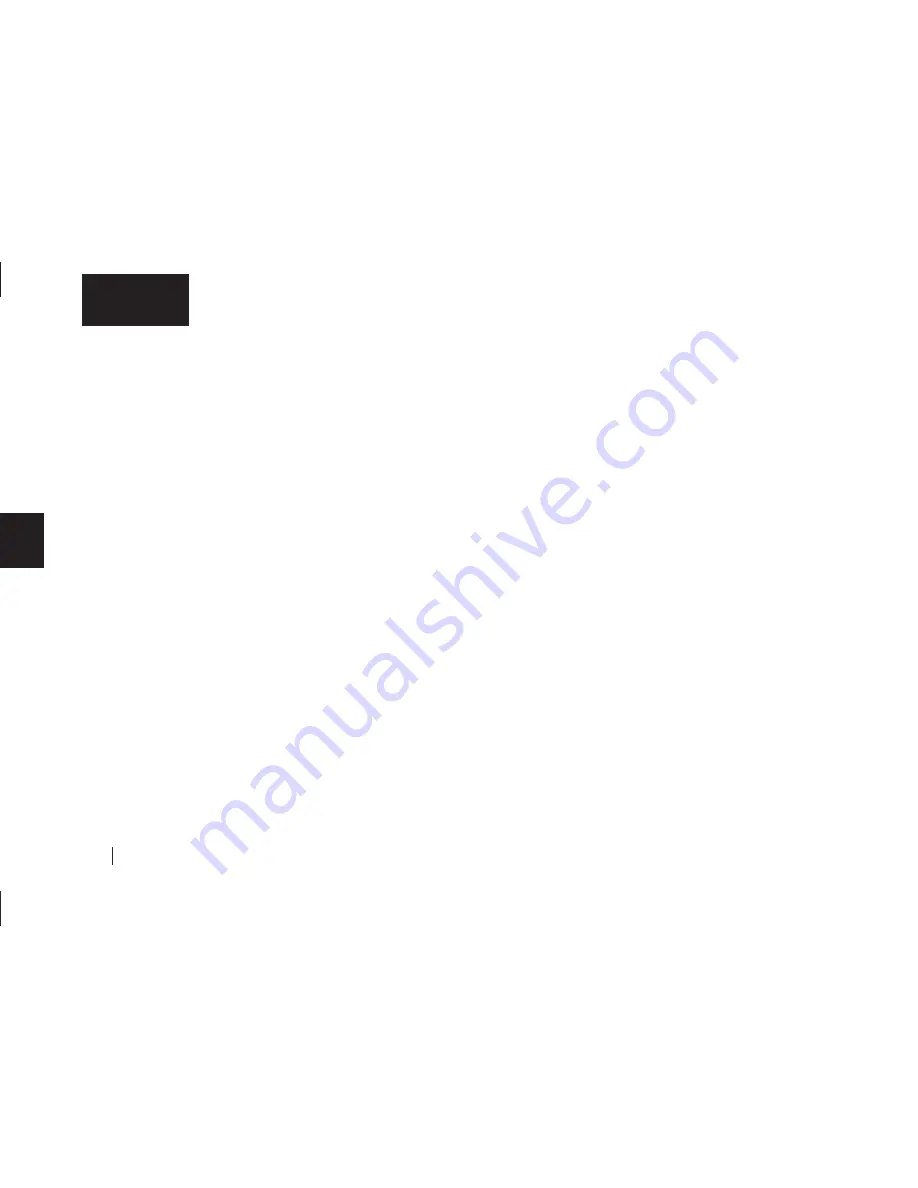
56
4
English
1.
Open
Retrospect Express
The
Retrospect Express Directory
window will open.
2.
Click the
Automate
tab.
The
Scripted Retrospect operations
section will appear.
3.
Click
EasyScript
.
The ‘Welcome to EasyScript’ window will appear.
4.
Click
Next
.
The
Backup media
page will appear.
5.
Select
File backup set (hard disk)
and click
Next
.
The
Backup frequency
page appears asking you:
‘How often do you want to back up?’
6.
Choose either
Every day
or
Once a week
If you chose the once a week backup option, choose the
Day
also.
7.
Click
Next.
The
EasyScript backup strategy
window appears.
8.
Choose a start time for your backups.
9.
Click
Create.
A window appears asking you: ‘What do you want to name
your backup set?’
10.
Type in a memorable name, like System Backup, and click
New.
The
Choose a Folder
window will now appear.
11.
Select the drive you plan to back up to (your Maxtor OneTouch
drive) and click
Save.
A window will appear telling you: ‘EasyScript has created and
scheduled a script’
At this point, you can click
Open Script
to view your script and
make changes, or you can simply click
Done
to finish. You’ll learn
how to make basic changes to your script later in this chapter.
12.
Click
Done.
You now have a finished script that will automatically backup your
system at the time and date you specified. All you have to do is
leave your computer and Maxtor OneTouch drive on. You don’t
even have to open Retrospect Express!
We highly recommend that you run your backup script manually the
first time to make sure that it backs up everything you need. You’ll
learn how to do this in the following section.
Doing your first backup: testing your script
1.
Open
Retrospect Express
(if not already open).
The
Retrospect Express Directory
window will open.
2.
Click on the
Run
drop-down menu at the top of the screen and
pull down to select
EasyScript Backup.
The
EasyScript Backup
window will appear.
Содержание Maxtor OneTouch USB
Страница 1: ...EXTERNAL HARD DRIVE Maxtor OneTouch User s Guide English Français Deutsch P N 20236000 ...
Страница 4: ...English ...
Страница 10: ...6 1 English ...
Страница 76: ...72 6 English ...
Страница 88: ...Français ...
Страница 94: ...6 1 Français ...
Страница 142: ...54 3 Français ...
Страница 152: ...64 4 Français ...
Страница 166: ...78 6 Français ...
Страница 178: ...Deutsch ...
Страница 184: ...6 1 Deutsch ...
Страница 218: ...40 2 Deutsch ...
Страница 244: ...66 4 Deutsch ...
Страница 268: ......






























