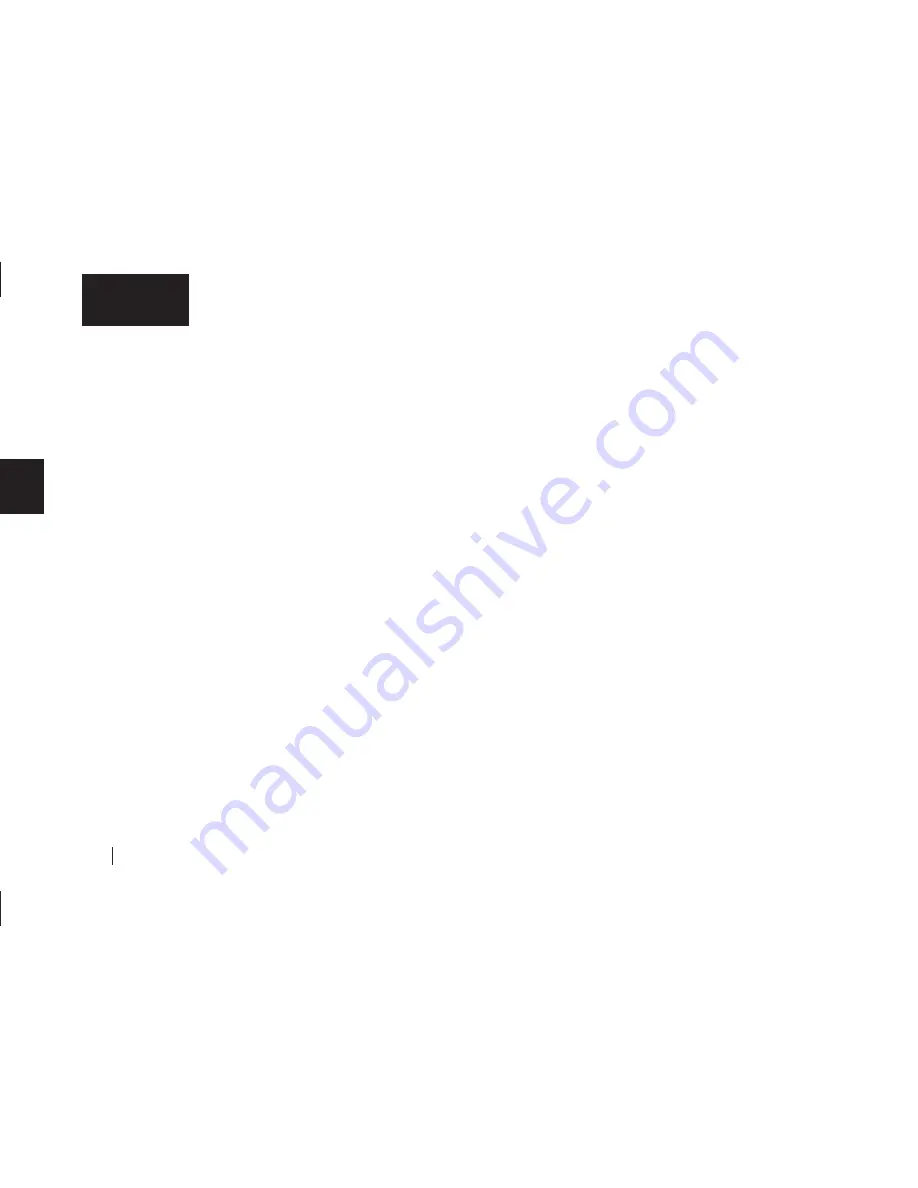
46
3
English
drive into a different computer, the settings will not
change.
3.
Select a time period using the drop-down menu in
the middle of the window.
4.
Click the
Apply
button.
5.
Click the
OK
button to close the OneTouch Utility.
Power Management Settings: Macintosh
OS 9
1.
Under the
Apple
menu, select
Control Panels
.
The Control Panels folder will open.
2.
Find and open the
Energy Saver
control panel.
The
Energy Saver
window will open, and the
Sleep Setup
settings should be displayed.
3.
Make sure the checkbox for ‘Separate Timing for hard disk
sleep’ is checked.
The slider at the bottom of the screen controls the time
period of inactivity before the all system hard drives will go
to sleep. It is possible to choose as short as 10 minutes
and as long as 60 minutes. You can also set it to never
go to sleep.
4.
Select a time period using the slider in the bottom of the
window.
5.
Close the
Energy Saver
control panel.
OS X
1.
Under the
Apple
menu, select
System Preferences
.
The
System Preferences
window will open.
2.
Click the
Energy Saver
icon (a light bulb).
The
Energy Saver
panel will open, and the
Sleep
settings should be displayed.
3.
Make sure the checkbox for ‘Put the hard disk to sleep
when possible’ is checked.
The top setting, ‘Put the computer to sleep when it is
inactive for,’ controls the time period of inactivity before
the computer and it’s hard drives will go to sleep. It is
possible to choose as short as 1 minute and as long as
60 minutes. You can also set it to never go to sleep.
4.
Select a time period using the top slider in the window.
5.
Close the
Energy Saver
control panel.
Installing Applications on Your Drive
You may install and run applications from your OneTouch
drive like
any other drive on your system.
If you connect the drive to your system using a USB 1.1 interface,
the data transfer rate is approximately 1 MB per second.
Because
of this, installing applications on a drive using the USB 1.1
interface is not recommended
. However, you can store the data
for many applications and then access the data over a USB 1.1
interface.
Содержание Maxtor OneTouch USB
Страница 1: ...EXTERNAL HARD DRIVE Maxtor OneTouch User s Guide English Français Deutsch P N 20236000 ...
Страница 4: ...English ...
Страница 10: ...6 1 English ...
Страница 76: ...72 6 English ...
Страница 88: ...Français ...
Страница 94: ...6 1 Français ...
Страница 142: ...54 3 Français ...
Страница 152: ...64 4 Français ...
Страница 166: ...78 6 Français ...
Страница 178: ...Deutsch ...
Страница 184: ...6 1 Deutsch ...
Страница 218: ...40 2 Deutsch ...
Страница 244: ...66 4 Deutsch ...
Страница 268: ......






























