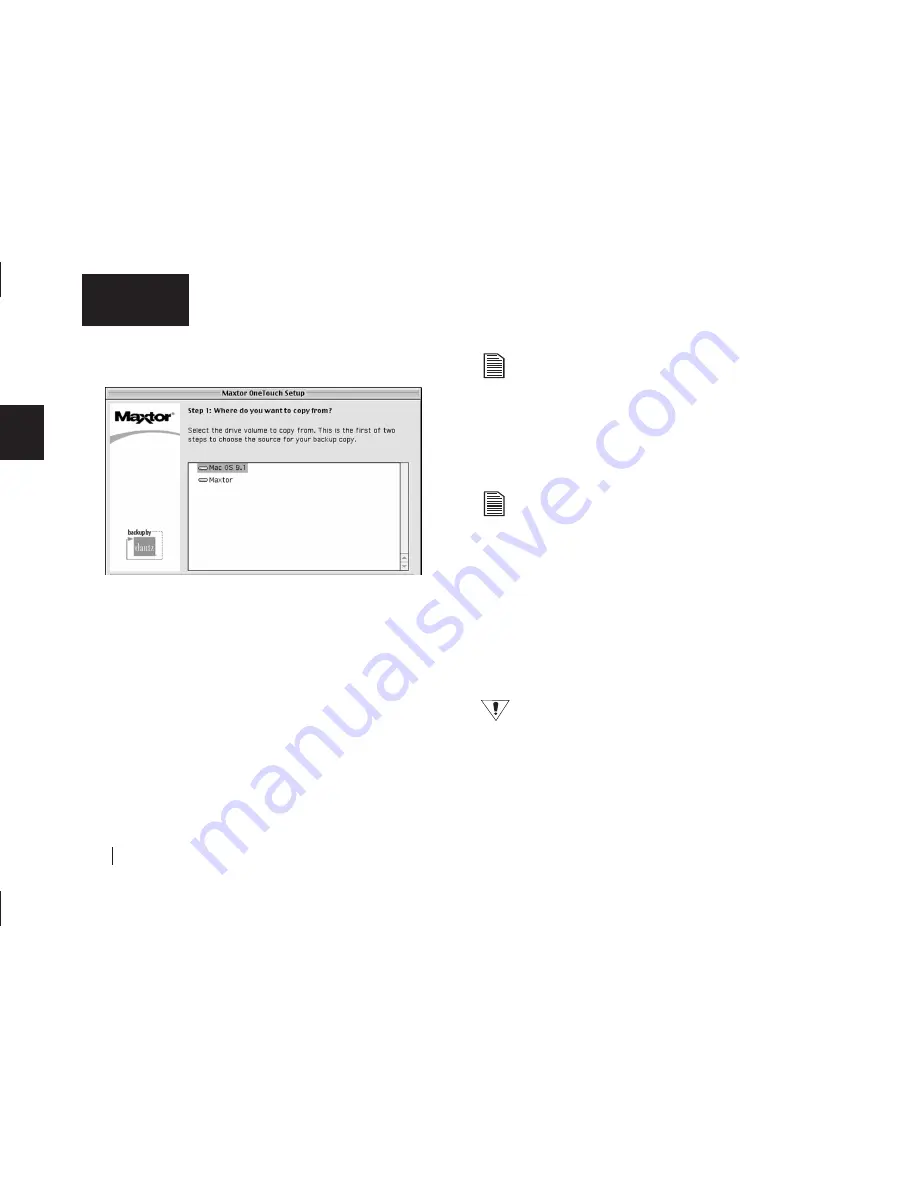
34
2
English
The
Step 1
Screen will appear.
5.
Select the drive to copy your files from and click
Next
.
The
Step 2
screen will appear.
6.
Choose the type of files to copy:
Just Documents
copies only documents you have created
including your favorite files, bookmarks, and cookies. This
selection is ideal for most users.
Applications and Documents
copies application files in
addition to documents. This selection allows you to restore
an application file if it has become damaged. Refer to the
Retrospect User’s Guide for instructions on how to make
a complete system backup copy.
This selection does not copy your operating system files or
Internet cache files. If you want to create a full backup of
your entire system, go to “Backing up your complete
system” on page 55 in chapter 4.
Make your choice and click
Next
.
7.
The
Step 3
screen is displayed. Select the Maxtor OneTouch
drive or another drive on your computer as the location to store
the copy of your files. Click
Next
.
You cannot select the same drive to be both the source and
destination for your files. The source and destination drives
must be different.
The “
Congratulations...now ready
” screen appears.
8.
To complete the Maxtor OneTouch setup, click
Finish
.
9.
Go to the
File
menu and choose
Quit
to exit
Retrospect Express.
You are now ready to use the Maxtor OneTouch feature!
Each time you touch the button, Retrospect Express makes a copy
of the folders and files on your source drive exactly as
they exist at that time.
Depending on the amount of files, your first time backup,
may take a long time.
The OneTouch button may not function when Retrospect
Express is already running. To correct the problem, go to
the
File
menu in Retrospect, and choose
Quit
.
Содержание Maxtor OneTouch USB
Страница 1: ...EXTERNAL HARD DRIVE Maxtor OneTouch User s Guide English Français Deutsch P N 20236000 ...
Страница 4: ...English ...
Страница 10: ...6 1 English ...
Страница 76: ...72 6 English ...
Страница 88: ...Français ...
Страница 94: ...6 1 Français ...
Страница 142: ...54 3 Français ...
Страница 152: ...64 4 Français ...
Страница 166: ...78 6 Français ...
Страница 178: ...Deutsch ...
Страница 184: ...6 1 Deutsch ...
Страница 218: ...40 2 Deutsch ...
Страница 244: ...66 4 Deutsch ...
Страница 268: ......






























