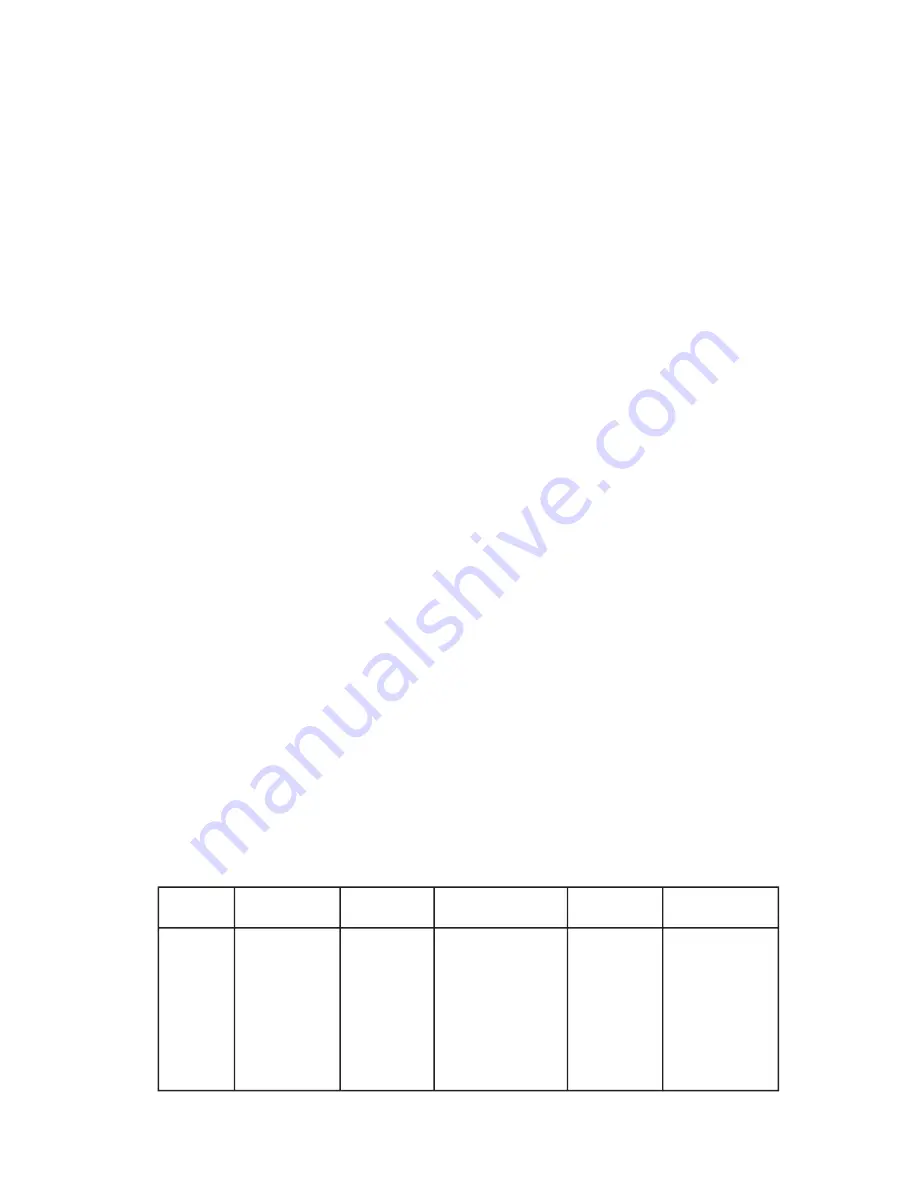
20
Features
Front Panel Buttons
The power button on the front panel behaves differently depending on whether the operating system
supports ACPI. If the operating system supports ACPI, the power button can be configured as a sleep
button. The OS causes the system to transition to the appropriate system state depending on the user
settings. The front panel provides the following power control buttons at the front of the system:
• Power Button (Legacy): In legacy mode, the power button powers the system on or off.
When the power is off, the power button turns the system on.
• Power Button (ACPI): If an ACPI operating system is loaded, the operating system retains
control of the system and determines which sleep state (if any) the system transitions to.
If the system is asleep, the power button wakes the system up.
• Reset Button: The reset button generates a hard reset to the system. When this button is
pressed, the system acts as if it was powered off and then back on.
AC Link Mode
The AC link mode allows the system to monitor its AC input power so that if AC input power is lost
and then restored, the system returns to one of the following preselected settings:
• Power On
• Last State (Factory Default Setting)
• Stay Off
The AC link mode settings can be changed by running the BIOS Setup Utility.
Wake on LAN
Wake on LAN allows system power to be activated through the network when this option is enabled
in Setup. If the system is in the S1 or S4 state, it can be turned on remotely by sending a specific
packet to the system.
Wake on RTC
Wake on RTC alarm allows system power to be activated through a real-time clock alarm when this
system is enabled in Setup. If the system is in the S1 or S4 state, it can be turned on by an RTC
trigger event.
Security
The mainboard BIOS provides the ability to secure itself. Table 4 summarizes the password options
available in the mainboard BIOS.
Table 4. Security Operation Summary
Mode
Entry Method/
Event
Entry Cri-
teria
Behavior
Exit Criteria
After Exit
User
Password
on boot
(AT style)
Power
On/Reset
User Pass-
word set and
password on
boot enabled
System halts for
User Password
before booting.
The system is not
in secure mode.
Except for the pass-
word, no mouse or
keyboard input is
accepted.
User Pass-
word fol-
lowed by
[Enter]
Power and Reset
switches are en-
abled. Keyboard
and mouse in-
puts are accep-
ted. The system
boots normally.
Boot sequence
is determined by
setup options.
Содержание Workstation Fusion 7000
Страница 1: ...User s Manual MAXDATA Workstation Fusion 7000 ...
Страница 2: ...2 Contents ...
Страница 6: ...6 Contents ...
Страница 22: ...22 Features ...
Страница 42: ...42 Solving Problems ...
















































