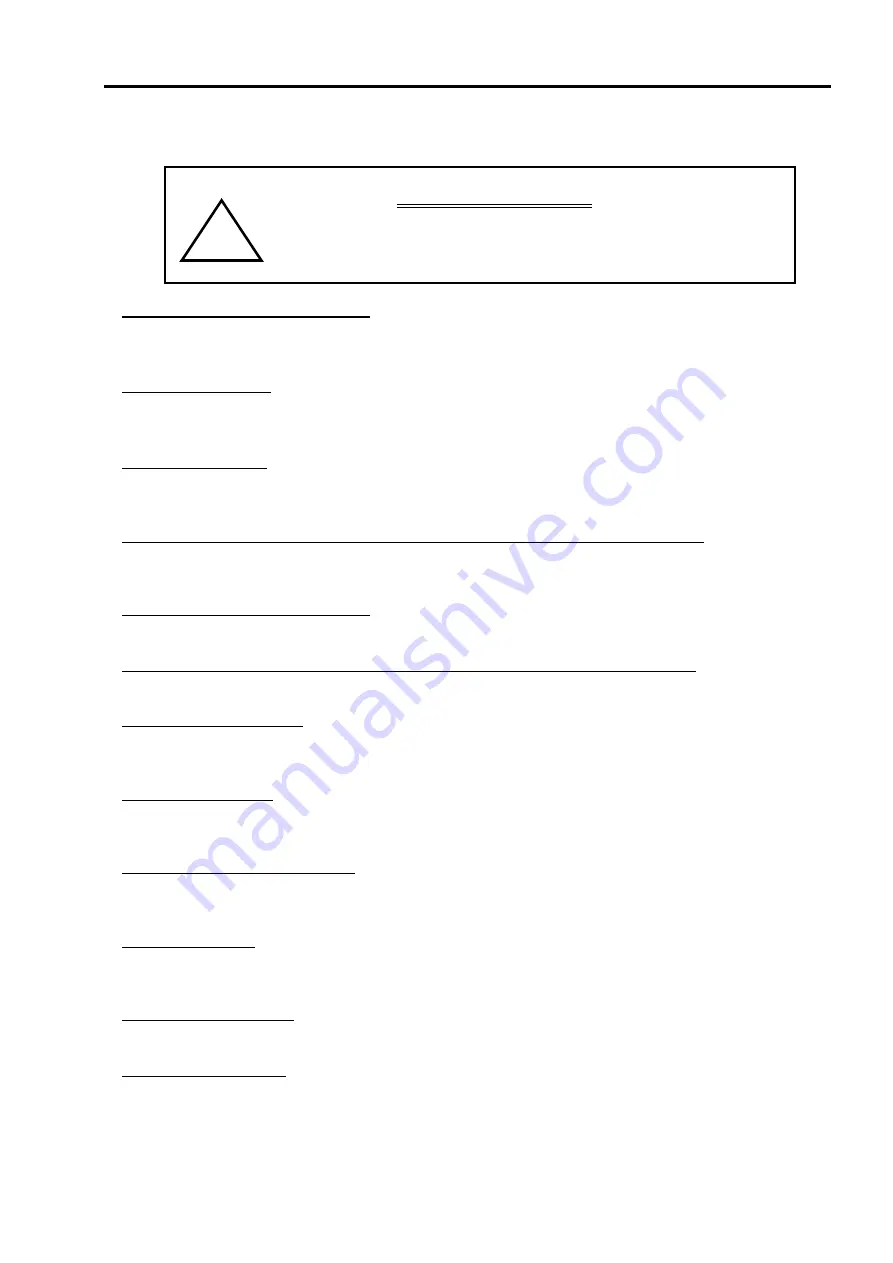
6
Getting started
29
CAUTION
・
Voltage is output actually.
・
Do not connect any load to power supply before this procedure is
completed.
!
6-2
CO-G32m, Standard Digital Interface
Control a RK(400W/800W/1200W)/REK/REKJ series power supply connected to CO-G32m via GPIB
①
Set GPIB address and delimiter
Set GPIB address and delimiter with Address setting switch on rear panel of CO-G32m.
(See Section “
4-5
Settings address and delimiter for GPIB(CO-G32/CO-G32m)”)
②
Set UNIT number
Set the UNIT number to “0”.
(See Section “
4-2
Setting of UNIT number (unit with Standard Digital Interface)”)
③
Connect to GPIB
Connect IEEE-488 connector of CO-G32m to GPIB controller(e.g. PC) with GPIB cable(available
at stores).
④
Connect RK(400W/800W/1200W)/REK/REKJ series power supply to CO-G32m
Connect CO-M cable connector(OUT) of CO-G32m to CO-M cable connecting connector(IN) with
CO-M cable enclosed together with power supply.
⑤
Turn on the power of CO-G32m
Turn on POWER ON/OFF switch of CO-G32m.
⑥
Turn on the power of RK(400W/800W/1200W)/REK/REKJ series power supply
Turn on POWER ON/OFF switch.
⑦
Enable remote control
Send a command of “#0 REN” from GPIB controller.
REMOTE LED shall light on.
⑧
Enable the output
Send a command of “#0 ICN 100”, “#0 OVP 100” ,”#0 SW1” from GPIB controller.
OUTPUT LED shall light on.
⑨
Set output voltage and output
Send a command of “#0 VCN xxxx” from GPIB controller. Enter numbers of 0 to 100 for xxxx.
Refer to Command list for details.
⑩
Stop the output
Send a command of “#0 SW0” from GPIB controller.
OUTPUT LED shall turn off.
⑪
Ending the operation
Turn off POWER ON/OFF switch of RK(400W/800W/1200W)/REK/REKJ series power supply
⑫
Stop remote control
Turn off POWER ON/OFF switch of CO-G32m
Содержание 35
Страница 2: ...Dummy Page ...
Страница 5: ...iii Dummy Page ...
Страница 6: ......
Страница 71: ...8 LEt option 65 ...
Страница 72: ...8 LEt option 66 ...
Страница 73: ...8 LEt option 67 ...
















































