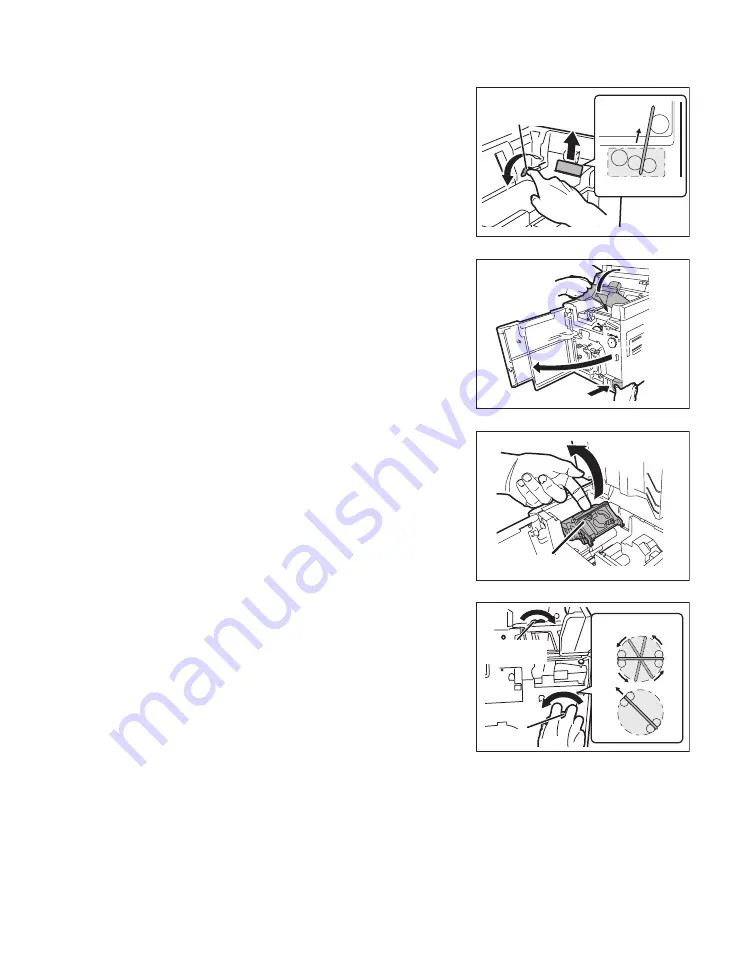
Full Color Card Printer
76
3
(If cards can be seen in the feed slot)
Rotate the reverse feeding knob.
• Remove cards jammed in the cleaning section from
the feed slot.
• Cards jammed in the reverse section can also be
output.
• If the jam is cleared, then go to Step 8.
4
Open the Front Cover and Top Access
Cover.
• Press the open over switch, and pull the Front Cover
forward.
• Hold the handle of the Top Access Cover and lift to
open.
• If you do not open the Front Cover, then you cannot
open the Top Access Cover.
5
Confirm the location of jammed cards.
• To confirm the interior of the decurl section, first
release the lock on the decurl section as at right
before lifting.
• When checking inside the reverse section, remove the
Cleaning Roller and Cleaning Tape Cassette.
See "Cleaning Tape Replacement" on page 22 and
"Cleaning the Cleaning Roller" on page 59 for
instructions on removing the Cleaning Roller and
Cleaning Tape Cassette.
6
(If the card is in the reverse section)
a
Rotate the reverse knob so that the
cards are parallel, and rotate the
feeding knob left and right.
• If the feeding knob is rotated to the left, then jammed
cards are output from the Card Ejection Slot (Left),
and if this is rotated to the right, then these are output
from Card Ejection Slot (Right).
• Do not turn the card feeding knob, reverse feeding
knob or reverse knob without checking the condition of
the card inside the printer.
There is a danger of parts breakage and card loss.
If the card is lost, please contact your reseller.
Reverse Feeding Knob
Cleaning Section
Decurl Section
a
b
Reverse Section
Reverse
Feeding Knob
Reverse
Knob
Operating Manual MC660
Matica Technologies
Содержание MC660
Страница 48: ...Operating Manual MC660...






























