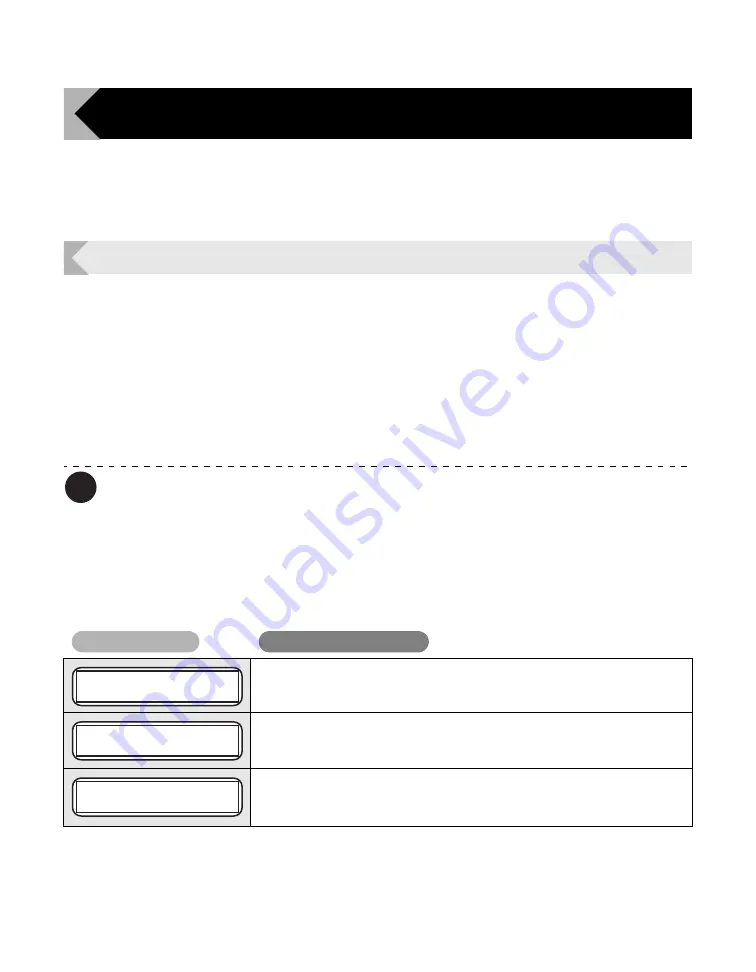
69
Troubleshooting
This section explains what to do when an error message appears, a card is jammed, or
there is a problem with the printed side of a card.
When an Error Message Appears
The LED Indicator is lit orange or blinks, and a description of the error appears on the LCD
Panel when an error occurs.
Clearing an Error
Follow the instructions below to clear an error.
After clearing an error, pressing the SET Key will initialize the printer, [Ready to Print] will
appear, and the printer will return to normal status.
Note
When two errors occur, only the first error message is displayed.
Pressing the SET Key after clearing the first error displays the next error. Continue to
clear errors until [Ready to Print] appears.
How to Clear an Error
Resolve error messages that appear on the LCD Panel according to the instructions below.
Error message
Cause and solution
The Front Cover is open.
Make sure the Front Cover is closed.
There are no more cards.
Load cards into the printer.
→
See "Loading Cards" on page 10 for instructions on loading cards.
The temperature in which the printer is located is too low.
Ensure the environment temperature is 10
°
C or higher, and press the
SET Key.
Cover is Open
Card Empty
Low Temperature
Operating Manual MC660
Matica Technologies
Содержание MC660
Страница 48: ...Operating Manual MC660...






























