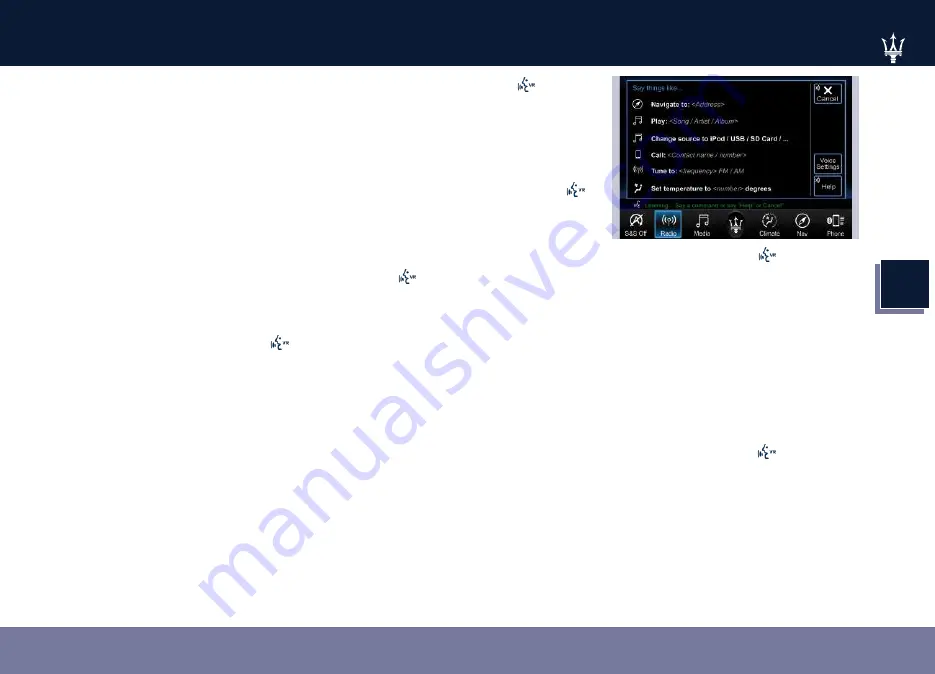
4
223
Dashboard Instruments and Controls
a control is executed (e.g.: answer,
reject, etc.) for the incoming call.
The screen will only display the phone
number or name of caller (if available)
as long as this complies with system
specifications in terms of font and
number of characters.
Call details can be displayed at any
time through “Audio” submenu item,
then “Phone: call details” using the
buttons on steering wheel RH side. On
display, said details shall temporarily
replace the ones on media source in
use.
Voice Commands
The short pressure of the VR
button on the steering wheel allows
you to give voice commands dedicated
to all the native functions of the MTC+
(radio, media, navigator, climate, etc.).
Excluded are all functions that interact
with the Apps: “Apple CarPlay” and
“Android Auto” or those of the voice
assistants: Siri, Google Voice, etc...,
supported on the mobile paired via
Bluetooth
®
to the MTC+.
The voice assistant of Baidu is not
available with mobile paired via
Bluetooth
®
to the MTC+ because
Baidu CarLife is a projection mode
application.
A long pressure of the VR
button,
in addition to the native ones of the
MTC+, allows to give voice commands
dedicated to the above mentioned
Apps and voice assistants.
NOTE:
The pressure difference of the VR
button (short or long) is effective
only when the mobile is paired via
Bluetooth
®
to the MTC+.
Once voice recognition is activated via
the VR
button on the steering
wheel, a “teleprompter” screen is
displayed on the MTC+ with a list of
commands specific to each active
function key on the main menu bar
The key words to activate the dialog
are white, the variable ones gray
between the symbols "< >" and the
alternative ones after the slash "/".
Touching “Voice Settings” soft-key
opens the Setting page where the
user can set if and how to visualize the
teleprompter and close it by touching
the red "X".
Touching one of the function soft-
keys, the session is cancelled and
displays the selected function screen.
When pressing the VR
button
an acoustic signal will invite to give a
voice command.
NOTE:
For further details refer to the
"Maserati Touch Control Plus (MTC+)
guide".
Siri Smart Personal Assistant
When a compatible iPhone
®
or iPad
®
that supports Siri voice recognition is
paired to the vehicle via Bluetooth
®
,
a long press of the VR
button
activates the Siri Smart Personal
Assistant.
Siri requires mobile internet access
and its functionality might change
depending on the geographical area.
Through simple voice commands,
without taking your eyes off the road,
it may be possible to send messages,
Содержание Levante 2019
Страница 1: ...Levante Owner s Manual...
Страница 4: ...4...
Страница 56: ...2 56 Before Starting...
Страница 57: ...2 57 Before Starting...
Страница 88: ...3 88 Understanding the Vehicle Interior Components Dashboard Components...
Страница 147: ...3 147 Understanding the Vehicle Air Conditioning Distribution A C Dual zone...
Страница 148: ...3 148 Understanding the Vehicle A C Four zone...
Страница 172: ...4 172 Dashboard Instruments and Controls Diesel...
Страница 224: ...4 224 Dashboard Instruments and Controls make phone calls create notes and reminders etc...
Страница 348: ...348 Driving...
Страница 416: ...416 Maintenance and Care...
















































