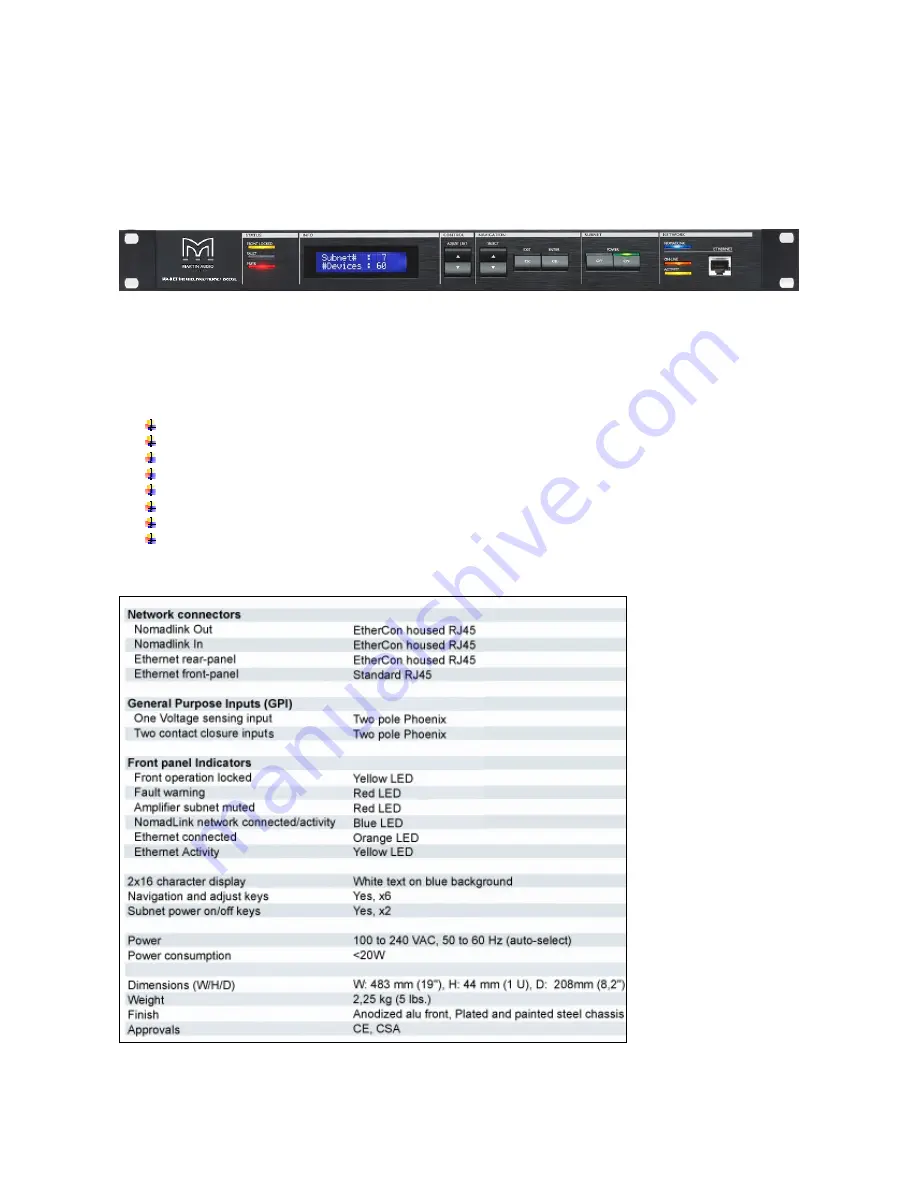
5
2 Introduction
2.1 Hardware
-
MA-NET1
The MA-NET1 NomadLink/Ethernet Bridge acts as a subnet master for up to 60 units of networked
NomadLink-ready amplifiers. Bridging between the NomadLink daisy-chained network and standard
Ethernet/LAN, the MA-NET1 provides utilization of any standard Ethernet architecture when connecting a PC
running the MA Netcontrol software.
If desired, the PC can be disconnected after a subnet of amplifiers is created and adjusted, and the MA-
NET1 maintains and monitors the network instead. With the user interface of the MA-NET1 it is possible to
power on/off the amplifiers as needed, as well as navigate through and monitor various features on the
display.
Key Features
Bridging the control and monitoring network in between Ethernet and NomadLink
Connecting PC to MA-NET1 and controlling subnet of up to 60 amplifiers (240 channels)
Direct access to Power on/off subnet of amplifiers
Monitoring and displaying faults and warnings sent from amplifiers
Voltage sensing General Purpose Input
Contact closure sensing General Purpose Inputs
1U metal chassis with bright 2x16 character white-on-blue display
Auto
sensing
PSU
Specifications







































