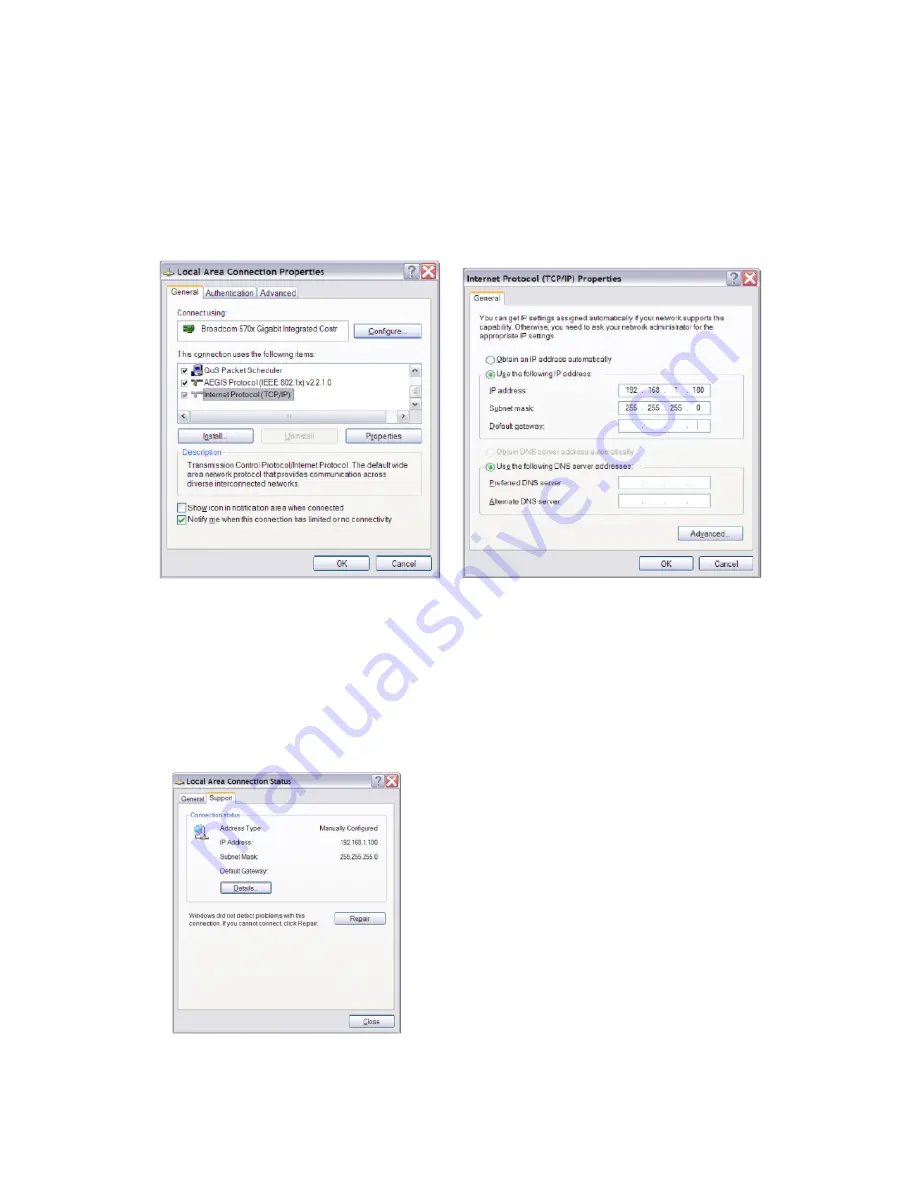
10
To establish a connection, use the following procedure:
1. In XP Home - Go to the
START
menu in the lower left corner, select “Connect to” and then “
Show
all connections
”
In XP Professional - Go to the
START
menu in the left corner, select
“Settings”
,
“Control Panel”
and then (if in classic view)
“Network Connections”
. If the
“Control Panel”
is in
“Category view”
choose
“Network and Internet Connections”
and then
“Network Connections”
. (Fig 2).
2. Select
“Local Area Connection”
. Select
“Properties”
from the File menu or by right-clicking on the
selected icon. In the pop-up window, select
“Internet Protocol”
(TCP/IP) and hit Enter/OK. (Fig 2).
Figure 2
Figure 3
3. Select:
“Use the following IP address”
and enter:
IP address: 192.168.1.100
4. Click
in
“Subnet mask”
(Fig 3). The following enters automatically:
255.255.255.0
Leave Default gateway open. Do not enter any values.
5. Click
on
OK
to set the address.
You can verify that your settings are correct by double-clicking on
“Local Area Connection”
and
selecting the
Support
tab (Fig 4).
Figure 4
6. The PC is now ready to connect to the MA-NET1. Refer to the instructions in Section 5.2.


























