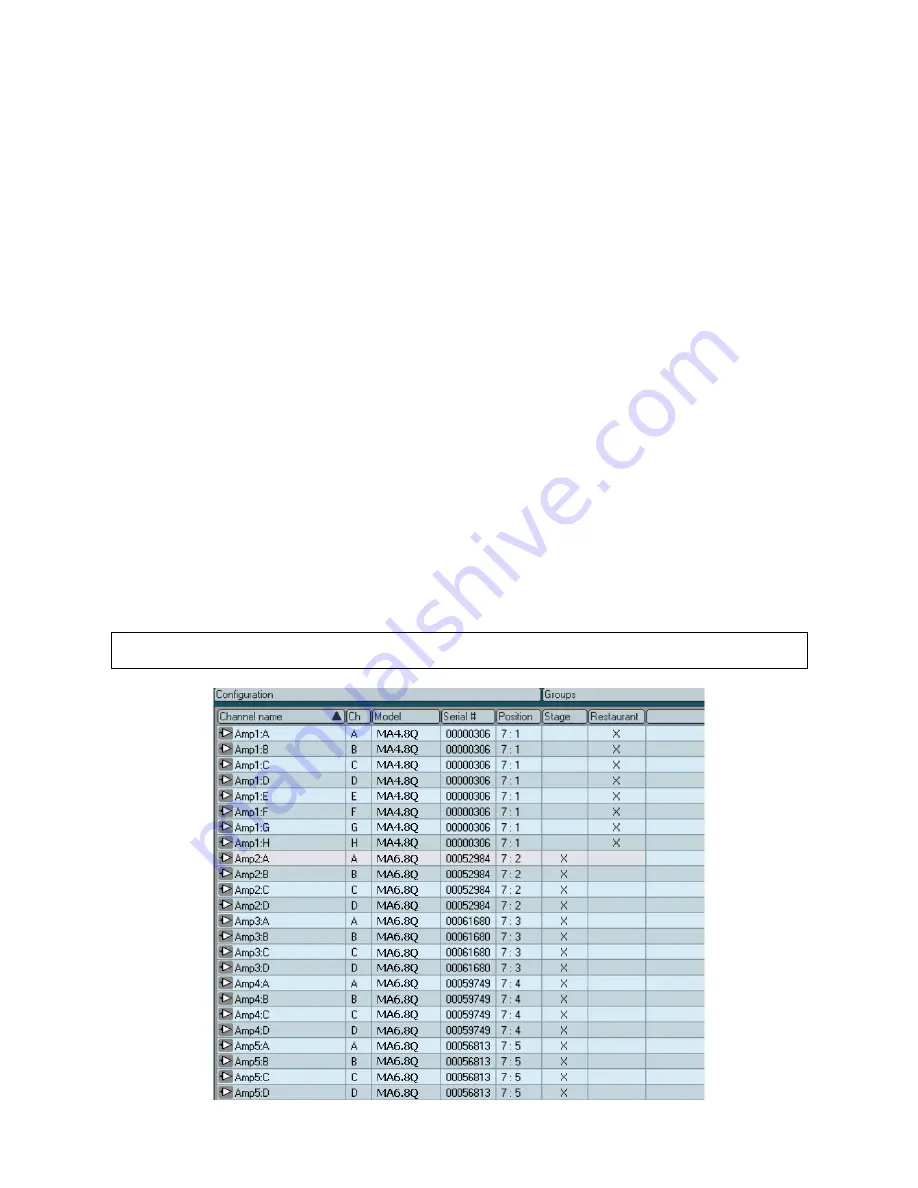
22
6.4.4 Matching to the physical subnet
A transition from the Offline state in Edit mode to Online state automatically initiates the match function. MA
Netcontrol checks the network for physical subnets (MA-NET1s) to match the subnet configuration.
If no matching subnet is detected, the “connect to subnet” dialog box is presented.
When the subnet is matched, MA Netcontrol compares the configured devices to the physical devices in the
same position. Match status is then shown for each configured and physical pair as described in 6.4.2.
6.4.5 Device Sorting
Devices may be sorted in the list by selecting any column heading (Device name, Model, etc.) by clicking in
it. An arrow will indicate sorting in ascending or descending order. Clicking on the same column heading
again will reverse the sort order.
6.5 Channel
view
6.5.1 Overview
Channel View displays the channels (A-D in 4-channel models, A-H in 8-channel models) of all the amplifiers
included in the current MA Netcontrol configuration. Channels may be renamed as shown in Section 5.4.4.
6.5.2 Forming Channel Groups
The primary function of Channel View is to allow formation of channel Groups. Any number of Groups may
be formed using the Add Group command. Any number of channels may be assigned to each group. A
selected channel may be assigned to multiple groups, if desired.
To add a new group, click on the Add Group button in the toolbar. Alternatively, you may select Add New
Group from the Edit menu, or use the Alt+G keyboard command. New groups may be re-named as
described in 5.4.4.
To assign a channel to a group, click in the space to the right of the channel in the column of the desired
group assignment.
Note: The “All” group (all channels in the con-figuration) and “Subnet” group (all channels in the subnet) are
not shown here as no options are available for reassignment.























