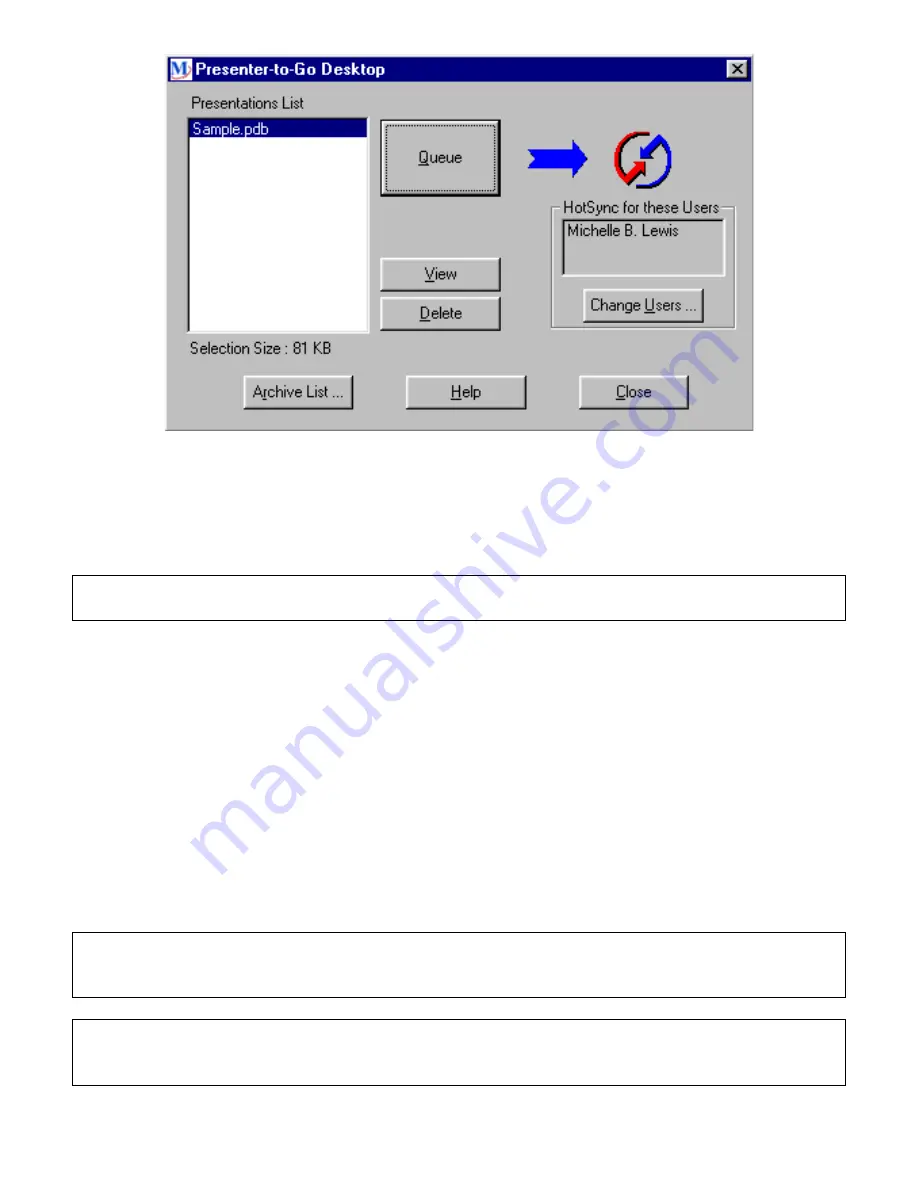
9
Fig 5.3 The Presenter-to Go Desktop dialog box
Your presentation will appear in the “Presenter-to-Go Desktop”” Presentations List”.
This list shows all the presentations that are ready to be transferred into the HotSync bin for the next
HotSync operation into your Visor. The button functions are described below:
Note: The buttons offer context- sensitive tool-tips, meaning that if you slide the cursor over the button,
an explanation of the button –function will appear.
Queue
Transfers the selected presentation into the queue for the next HotSync operation
into your Visor.
View:
Allows you to view the contents of the selected presentation.
Delete
Allows you to delete the selected presentation.
Change Users
Lets you select which users get the “Queued” presentations on that user’s next
HotSync. If only one user is registered on the Visor, then that user name is
automatically placed in the “HotSync for these Users” list.
Archive List
List of all presentations that have been previously transferred to the HotSync bin.
Close
Closes the Application.
Help
Opens the Help document to understand requirements of this dialog box.
If the user has the HotSync software and a Visor Cradle installed on the computer, then all that is
required to move the selected presentations into the Visor is to press the “Queue” button and HotSync.
Note: If you have Queued a presentation but prior to HotSync decide that you don’t want that
presentation, it can be removed in the Palm Desktop Application by clicking on the Install icon, and then
highlighting the file you don’t want to transfer and selecting REMOVE.
Note: If you created a presentation but did not Queue it before quitting, you can get that presentation
by selecting START then Program Files then MARGI then Presenter-to-Go. This will bring up the
“Presenter-to-Go Creator” window with the presentation saved in the “Presentations List”.
























