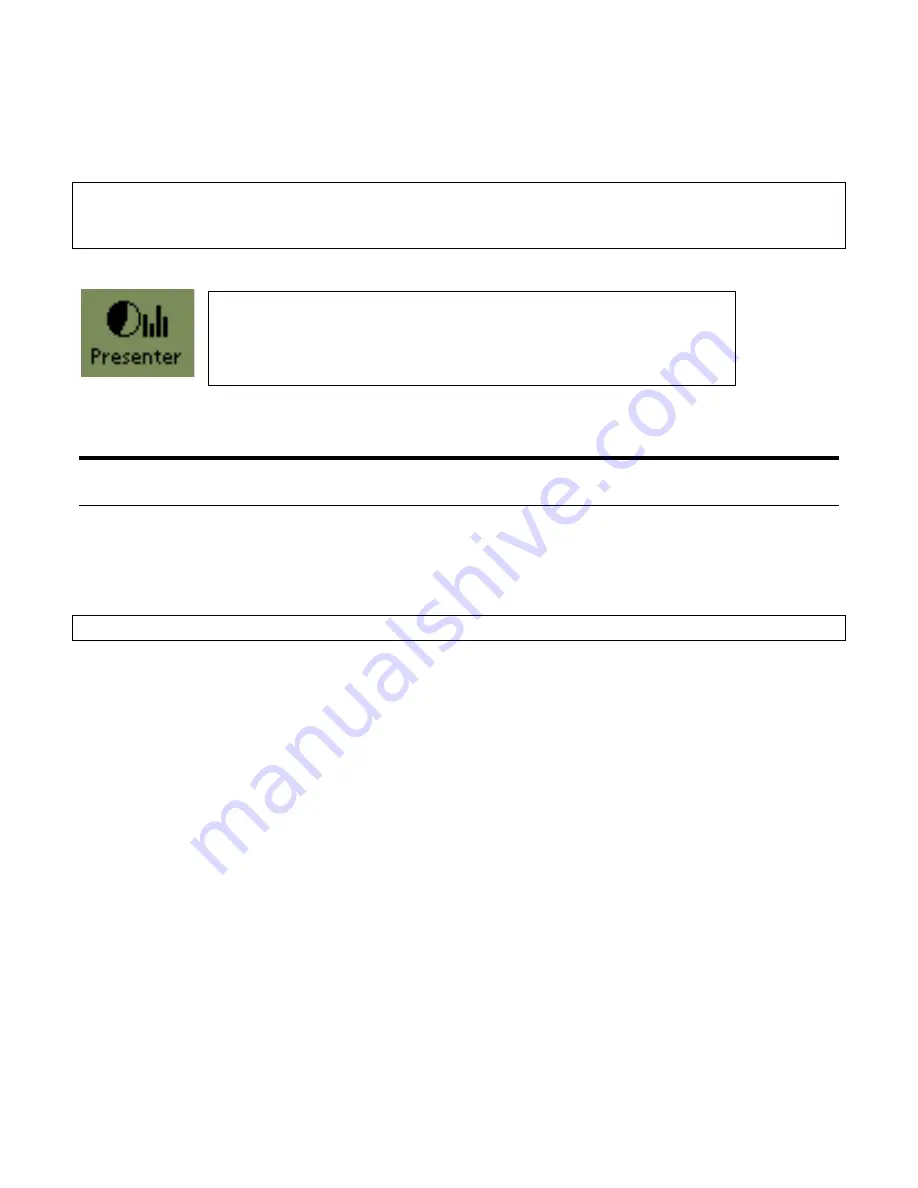
6
Step 4
Press the “Down” button once. You will see the first slide of a presentation called
“Quickstart Tutorial” that is designed to show you the basic operation of Presenter-to-Go.
Detailed operating instructions can be found in later sections of this User’s Manual.
Note: You will also need to install Presenter-to-Go drivers on your desktop or laptop. This software is
used to create your presentation and HotSync it into your Visor. This process is described is Section 4
(Windows-compatible computers) and Section 6 (Mac-compatible computers).
4. PC Creation Software Installation/Setup
Installing the Presenter-to-Go PC Creation Software drivers.
Important Notice: Close all applications prior to beginning the PC driver installation process.
Check that your PC meets the System Requirements for operating system and hardware requirements
described in Sections 2. Run SETUP on the Presenter-to-Go CD to install the Presenter-to-Go
presentation creation drivers (and the PowerPoint Add-in.) on your PC. The SETUP program may
auto-run on some systems. Re-boot the system after the software installation is complete.
Un-Installing the PC Creation Software drivers.
When updating PC software versions, it is recommended that you remove the old PC creation
application software drivers prior to installing the new version. This can be done by following the
procedure below:
1. Go to SETTINGS/CONTROL PANEL/ADD/REMOVE PROGRAMS
2. Scroll and highlight MARGI Presenter-to-Go
3. Press the ADD/REMOVE button.
4. Confirm file Deletion by selecting YES
5. The Un-Install Shield will come and uninstall the program. Answer YES if it asks if you want to
remove any no longer used files with the MARGI as part of the name.
6. Un-Install is now complete.
You will be able to see the Presenter-to-Go application icon without
the module plugged-in. Tap on the Icon, to launch it. You should see
the Presenter-to-Go splash-screen. You will only be able to review
presentations that are stored in the Visor memory.





















